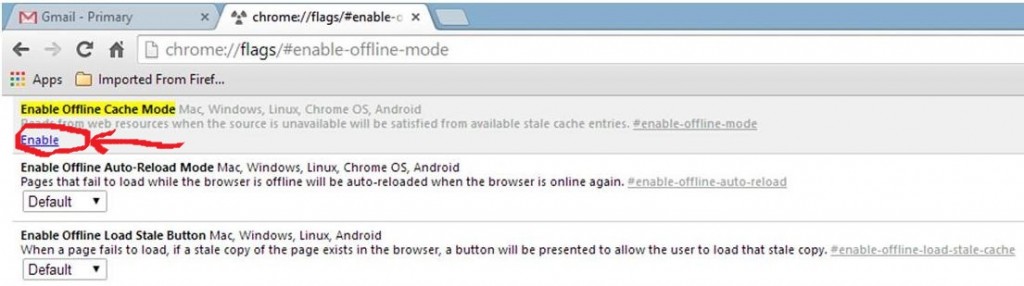How To Work On Google Chrome On The Offline Mode


The offline mode feature on these browsers automatically keeps a copy of all the web pages you have browsed while you were online, enabling you to view the same pages when you will be offline. Sadly, the much loved Google Chrome browser does not come with this feature by default. Today Innov8tiv will show you how to enable the offline mode on Chrome.
The offline mode feature comes in quite handy in very many scenarios, one of which is when you board the aircraft, and you do not have internet access while flying. You can still do some capitalize on that time spent in the air, to get some work done. Simply open all the webpages you think might be useful to you, and your browser will make a copy of all those web pages and you will later open them up and view them offline.
The advantages Internet Explorer and Firefox have over Google Chrome is that they have a built-in offline mode feature, easily accessible from the main menu. To enable this on Chrome, you should follow the following steps:
Step 1: Copy and paste or type the link below into your chrome’s address bar (without the quotes):
“chrome://flags/#enable-offline-mode”
Step 2: On the Offline Cache Mode, click on Enable.
Step 3: Restart your Chrome browser to effect the new settings.
Step 4: To confirm it is actually working; visit any site, then close that site after it finishes loading. Now restart your chrome browsers, with internet connection disconnected.
Step 5: Now try visiting the same site, you should be able to view the site while you are offline.
After Offline Mode on Google Chrome, the browser will save all the contents on the web pages you open, including text, images, HTML and CSS style sheet. The next time you visit the same web page while offline, you will be able to see the web pages just fine.