How To Set Silent Mode in iPhone Only On Selected Contacts (Guide)
You have to keep your mobile silent in some situations such as during lectures or meetings. However, you cannot afford to miss calls from important contacts. In such cases, you need to have functionality of making your iPhone silent for all contacts except a few important ones. This is possible by creating groups in your iPhone.
Set Silent Mode on iPhone Except Some Contacts
- This functionality is provided by Do Not Disturb feature of iOS 6. You are required to create a group of people whose notifications could be set out loud regardless of the silent mode.
- The groups are created easily on iCloud. Click on Contacts in iCloud.
- On top of the contact book, you will notice a red ribbon. You are required to click on it.
- You will see your contacts on right side and your groups on the left side. You need to click on the “+” symbol at the bottom of the left page for creating a group.
- You need to name the group, say “Family”. Go back to the page of ‘All contacts’.
- For adding contacts to the group, simply select the contacts. You need to hold Ctrl for multiple selections. Drag contacts to the group you just created.
- You may double click on the group for checking whether the desired contacts have reached there.
- Now, it’s the time to customize settings for notifications. Go to your contact book in your iPhone for verification of presence of your created group.
- Now, you are required to open Settings->Notifications->Do Not Disturb.
- In the “Do Not Disturb” settings, you need to tap on “Allow Calls From” and choose the group you desire to receive notifications from, regardless of the silent mode of your iPhone. It is possible to set allow calls on silent mode for only one group. If you have two groups for which you need to activate the ringtones even on silent mode, then you need to merge these two groups in a separate group and then choose that new group for receiving notifications with loud ringtone.
- There is another simple alternative for allowing calls on loud from your selected contacts. You may put the desired contacts under the ‘Favorites’ category. For this purpose, tap on the contact and choose “Add to Favorites”. Then you need to set “Allow Calls From” to “Favorites”.
Now, you need to activate the ‘Do Not Disturb’ mode. Toggle this feature On from Settings menu. Your phone will go into the Silent mode and will ring loud when notification is received from your chosen group of contacts.
You have just enabled silent mode on iPhone except for some contacts from whom you cannot afford to miss notifications and face their anger.




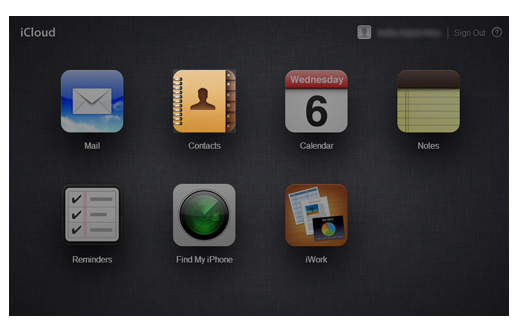
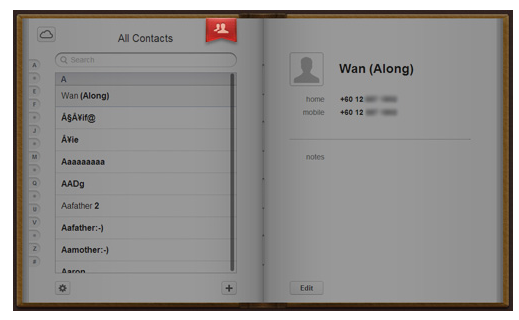
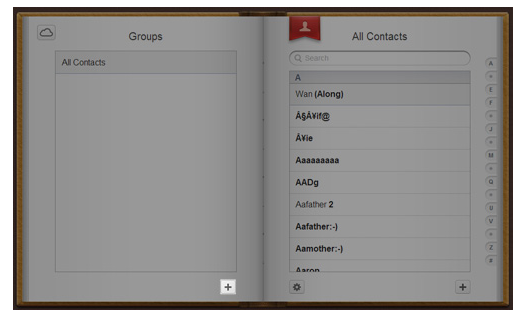
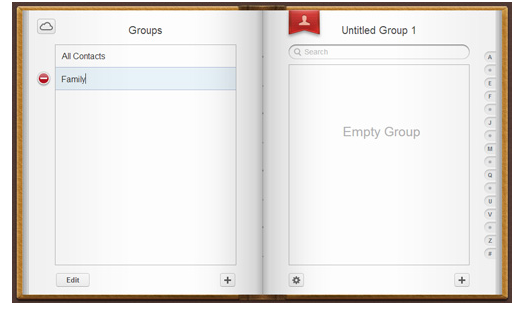
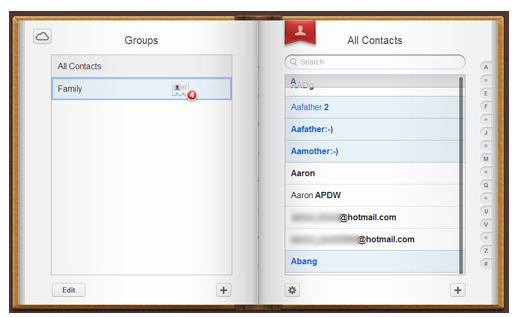
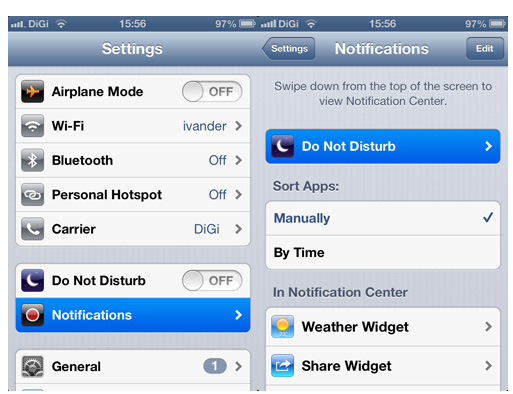
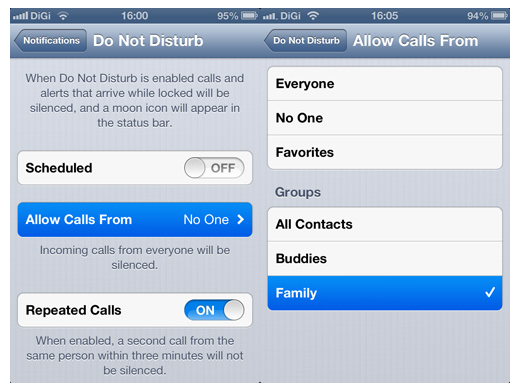

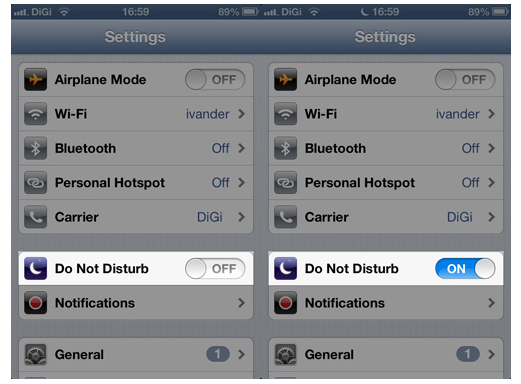
Comments are closed.