How to Change an Apple ID and iCloud Account in Mac OS X
Logging into a Mac user account requires an Apple ID just like it is required for Messages, iCloud account, Appe Store, Facetime, iTunes, iBooks, and Passbook with Apple Pay. Each Mac user should use a unique Apple ID registered on his name. It is sometimes required to change the Apple ID linked to the Mac running OS X. This article will explain how to change an Apple ID and iCloud account in Mac OS X.
It must be mentioned that a Mac supports multiple user accounts. As a result, multiple people can log into a single Mac with their Apple ID. Multiple user accounts are supported for Macs. It is a really wonderful idea to allow different accounts on a single device so that you have privacy of your account and you don’t get overlapping messages, Contacts, FaceTime etc.This feature gives you ease to preserve and restore your backups for the individual Apple devices. This is the biggest strength of Mac OS X over iOS.
Changing an Apple ID in Mac OS X
- In order to change an Apple ID and iCloud account in Mac OS X, you need to log into the user account for which you desire to change the credentials. You can find the label of “Apple ID” under “iCloud”.
- You need to pull down the Apple menu and then go to System Preferences.
- Now, choose iCloud.
- Click on the “Sign Out” button for logging out of the existing Apple ID on that account. It must be kept in mind that logging out of the Apple ID will impact iCloud Drive documents and data. If you don’t want to do that, simply don’t log out. Use a different account instead.
- When the iCloud finished logging out of the Apple ID, the iCloud preference panel with change to a simple login screen.
- Now, log into the other Apple ID you desire to change on the active Mac user account.
- For creating a new Mac user account, the option is present in the System Preferences panel in the iCloud. You can also choose for creating it on iPhone or iPad. Another option is available through the “My Apple ID” website.
- You must remember that changing the iCloud and Apple ID will affect your logins for iTunes, Messages, App Store, Contacts, FaceTime, Calendar, etc.
- If you desire to use a different account for some other person then it is advisable to create a new user account in Mac OS X and then log into that specific account for signing specifically into that Apple ID. In this way, you will not be required to change Apple ID and all of its associated aspects.
There are still some cases in which you would require changing your Apple ID such as accessing the data restricted in your region.
In short, you can easily change an Apple ID and iCloud account in Mac OS X by following some simple steps. You can serve your purpose after changing your Apple ID such as accessing some restricted data.



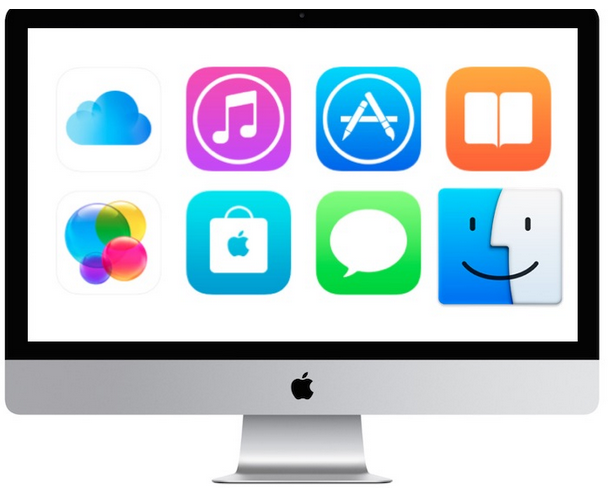
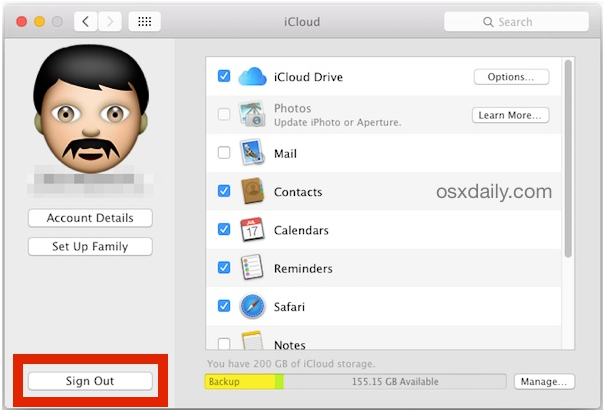
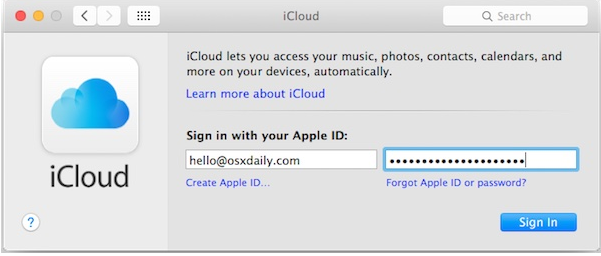
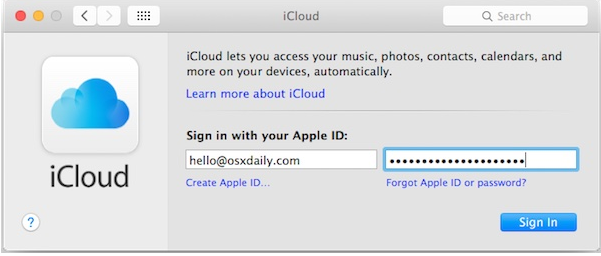
Comments are closed.