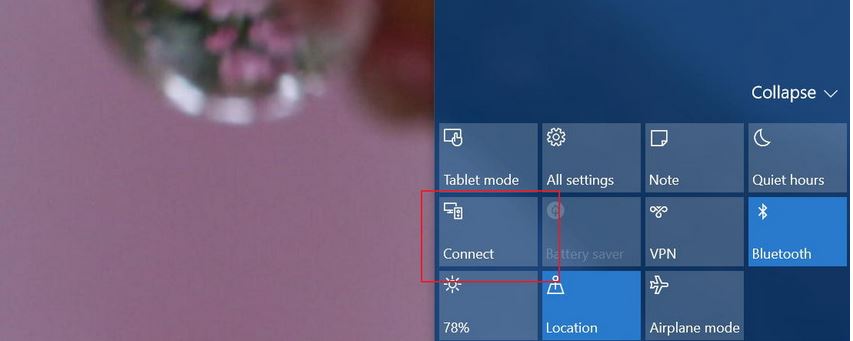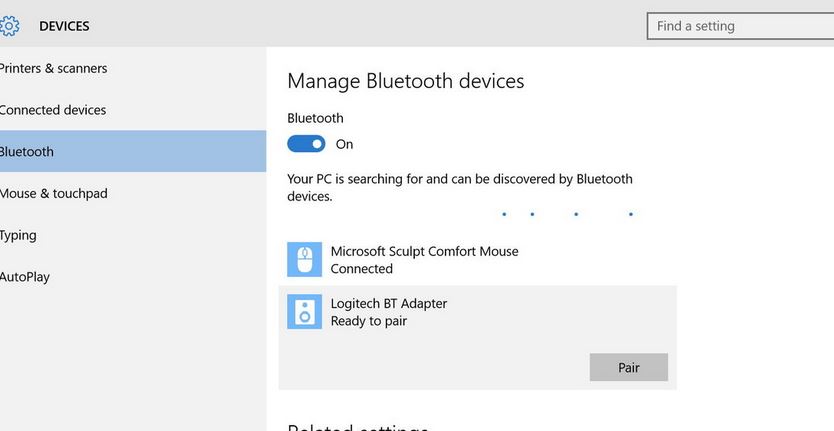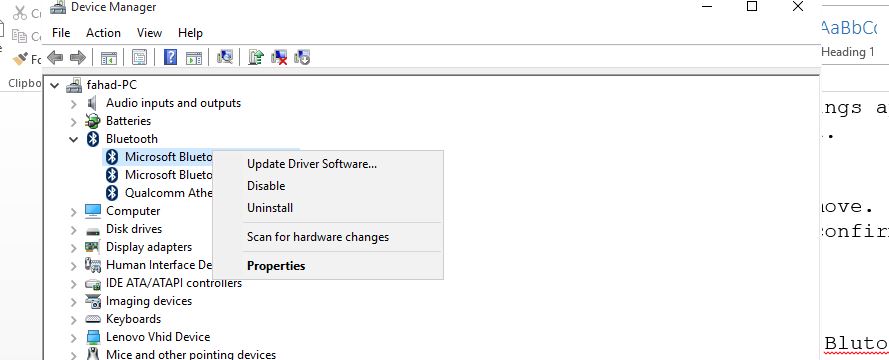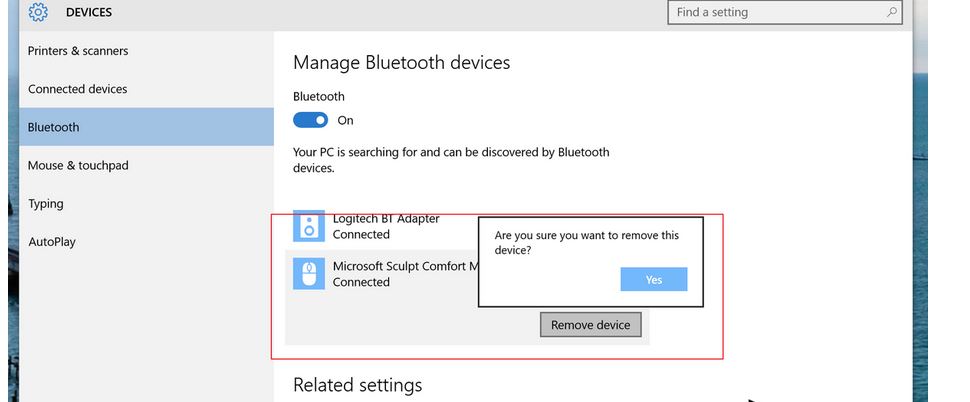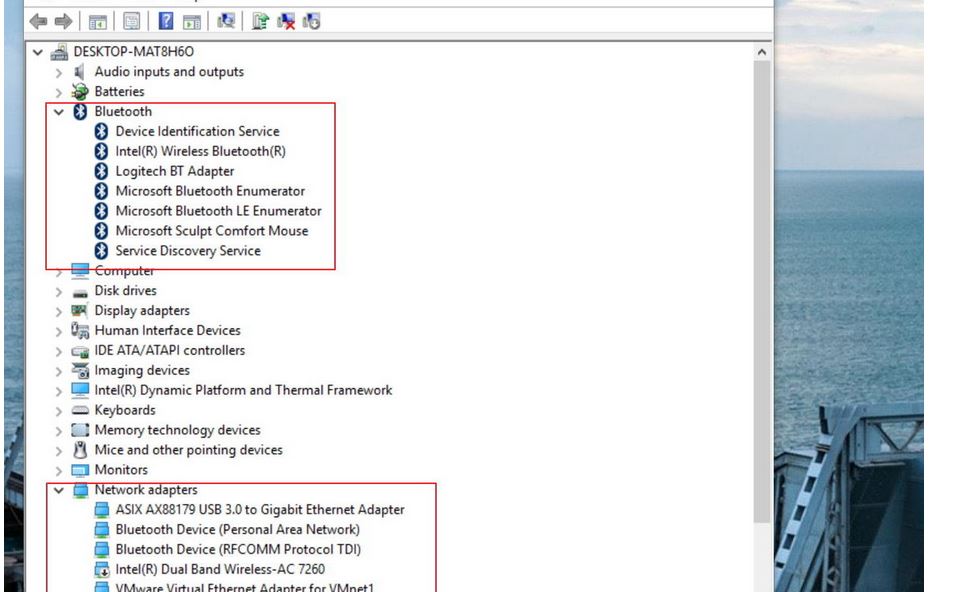Windows 10 is out and millions of users around the world are currently using the new, exciting and colorful operating system by Microsoft. However, no new software release is devoid of problems, and Windows 10 is not an exception. A number of users have reported that Bluetooth is not working in Windows 10. While there could be more than one cause of this problem, the good news is that you can fix Windows 10 Bluetooth problems quite easily. Bluetooth is quite handy these days in data transfer, connecting and pairing different devices, importing and exporting songs or images across devices. That’s why we have worked and come up with a fix for Bluetooth not working issue in Windows 10. Let’s first see how to properly activate Bluetooth in Windows 10 as my personal experience suggests that many people don’t know how to activate Bluetooth in Windows 10.
Fix Bluetooth Is Not Working in Windows 10
How to Activate Bluetooth in Windows 10
First you must turn on Bluetooth in your Windows 10 device by pressing and holding the button till it goes in the pairing mode. You will see a flashing light or some sign depending upon your device.
Now go to the Settings in Windows 10. You can open settings by going to start menu or pressing Win+I key shortcut.
Go to Devices-> Bluetooth
Now toggle the Bluetooth button to ON as shown in the image. Now select the device with which you want to connect and click “Pair”.
Your device will be connected. But there is another way to connect via Bluetooth is you are trying to connect a Bluetooth audio or video display device. For that, follow the steps given below.
Press Win+A keyboard shortcut to open the Action center.
There will be a Quick actions area, click the Connect button from there.
All the enabled, searchable devices will be listed. Click on the device you want to connect.
Let’s come to the problem at hand, which is to fix Bluetooth not working issue. Many users of Windows 10 have suggested that Bluetooth is not available in Windows 10.
Solutions to Common Bluetooth Problems in Windows 10
Check Drivers
The first solution to this problem is to check whether Bluetooth drive is properly installed or not. In order to do that, go to the Device Manager of your computer by right clicking the “Computer” or from start menu search bar.
If you see Bluetooth device enabled, but things are not working, just right click on the Drive and click “Uninstall”. Right click on Bluetooth device again and install it. It will search the updated drive again from the computer or from the internet.
Check if Bluetooth not working problem is solved after this. If not, then proceed with other solutions.
Disconnecting, Remove Bluetooth Device and Reconnect
Disconnecting a Bluetooth device of your computer and then re-enabling could also fix Bluetooth problems in Windows 10. Here’s how to do that.
Press Windows + I keyboard in order to open the Settings app, or you can open the Settings app from the start menu by navigating to it.
Go to Devices-> Bluetooth.
Now click on the device you want to remove. Click on Remove device and hit Yes to confirm.
Now connect and pair the device again and check if the Bluetooth not available problem is solved or not.
Updating Bluetooth Driver Can Fix Bluetooth Problems
You can also just do an update to your Bluetooth driver.
Go to Start Menu and go to Device Manager.
Now right click on your Bluetooth device and click on Update Driver Software, select Search automatically for updated driver software and follow on screen instructions.
This is how to fix Bluetooth not working problem in Windows 10. The problem by and large lies with the drivers of the computer, pairing malfunctions. Driver issues are creating problems for a lot of users of Windows 10, not only in Bluetooth areas, but also in Sound, Display, Cortana.
Let us know in the comments if the problem is not solved even after trying the above solutions and we will come back to you with a different solution.
Facing some other problem in Windows 10? Feel free to tip us and we will solve it for you.
Images: windowscentral