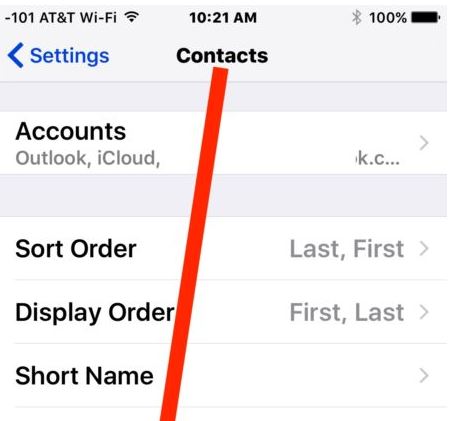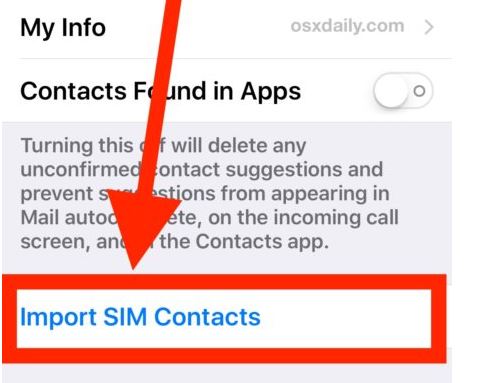If you were using another phone and have decided to move to iPhone, you might need to transfer your contacts to iPhone from your SIM. Sim cards these days do not have enough space to save all of your contacts. It is always good to save and import your contacts from SIM to phone. If you had all your contacts saved on the SIM card and now you want to import these contacts from Sim to iPhone, this article will show you the way to do it.
Transfer, Import Contacts from Sim to iPhone
First of all, you should make sure that the sim card in which all the contacts are saved gets fixed in your iPhone. If you are migrating from an old flip phone or traditional phone, chances are that you’ll need to get your sim card get cut. This is because on mini-sized sim cards can be fitted in iPhones. iPhone supports micro sims or mini sims. You can convert your normal sim to iPhone-supported sim easily. You can get the sim cut at any phones shop. They have a special cutter for that.
Put the sim card in which your contacts are saved in your iPhone and restart the phone.
Launch Settings app in your iPhone.
Now go to Contacts. If you are using an older iPhone, you can find contacts in the ‘Mail, Contacts and Calendars’ icon.
Now scroll down a bit and you will see an option called ‘Import SIM contacts’. This option is made by Apple to let users import and transfer contacts from SIM to iPhone without any hassle or third party app.
The iPhone will take a few moments in pulling all of your contacts from the SIM in the phone memory.
The contacts will not be overwritten. You can delete duplicate contacts later. The system might take a few minutes if your contacts list is too heavy.
This was how to transfer contacts from SIM to a new iPhone. In case of any question or confusion, leave a comment under this post.