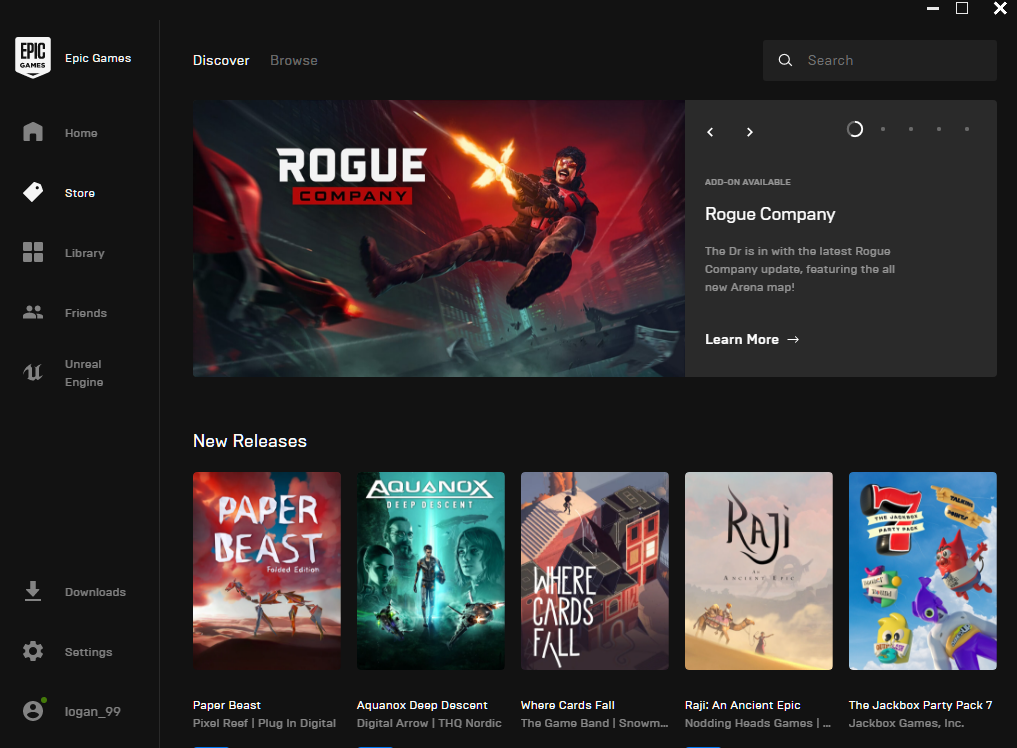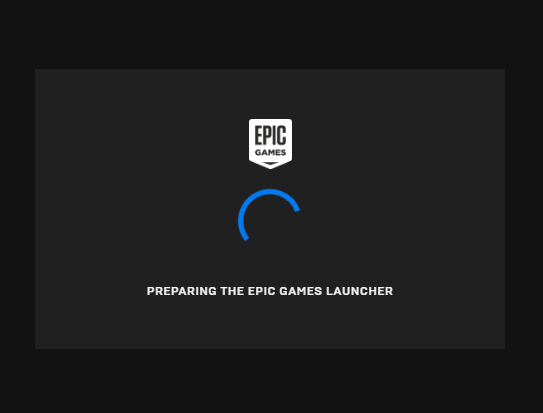Are you looking to find the solution for the D3DCompiler_43.dll error when you start Epic Games Launcher? If you do, then you have come to the right place.
D3DCompiler_43.dll is a DLL file — a dynamic link library file. It is a Windows-based library that contains all the code and data used by programs for its operation. Also, the library is shared, and one or more programs. This brings in many benefits,, including faster program execution, less storage, and overall better resource usage. However, there are also some disadvantages of using DLL files, including errors related to the said program’s execution.
What is Epic Games Launcher? What are the common errors related to it?
Epic Games Launcher is a popular game launcher that is offered by Epic Games Inc. — an American company that develops video games. They recently launched their Epic games store, which can be accessed through their launcher on Windows and other operating systems.
Their approach is different compared to Steam which cuts 30% from each game sale. In contrast, Epic Games cuts way less and offers a more developer-focused platform. This results in a lower price point for consumers. However, Epic Games is not free from controversy as they are using exclusivity to bring more users to their platform.
They are also unique in their approach as they offer two games per week free to the users! That’s what made them so popular. Also, if you are a Fortnite player, you need the Epic Games Launcher to play on your computer.
Just like other software, Epic Games Launcher is not free from problems. One of the most common errors is the D3DCompiler_43.dll error that completely stops you from even using the launcher. If you are also having the same error, then you should check out the fix in the next section.
Other common errors that you will get while using Epic Games Launcher include:
- 0x80004005 — This error popups when you try to run the launcher. It happens due to issues with D3DCompiler_43.dll error
- EpicGameLauncher.exe — Bad Image error. In this error, you get the XINPUT1_3.dll error. It is another DLL error which can be fixed by the solutions that we have provided in our next section.
- Error 0xc000012f. This error occurs when you try to open up Epic Games Launcher. The error occurs due to a corrupt app file and can be fixed if you reinstall the app using the official installer. You may also want to clear out temporary files.
- 0xc000007b error. The error occurs when you try to launch the Epic Games Launcher.
- LS-0013: This error occurs when you try to launch the game within your Epic Games Launcher library. To solve the problem, you should verify the game files by going to Library and then click Verify under the three dots available next to the launcher. Also make sure that there is no other launcher that is using the game.
- The Epic Game launcher is blank or displayed incorrectly. You can fix the issue by restarting the launcher. If that doesn’t fix it, then you can try to clear the launcher web cache by going to the localappdata and deleting the webcache folder under the Epic Games Launcher.
Fixing D3DCompiler_43.dll error When Launching Epic Games Launcher
The D3DCompler_43.dll error is very common when you try to launch your epic games launcher. The error can read as below:
C:\Windows\SYSTEM32\D3DCOMPILER_43.dll is not a designer to run Windows. It can also contain errors.
The error also tells you that you need to run the program from the original installation media. It also specifies that you need to contact the system administrator or the software vendor. The error code associated with it is 0xc000012f. You may also get a different error code.
To fix the issue, you can try the following methods:
- Make sure that you have proper C++ and DirectX installed on your system.
- Once done, then go to your System32 folder and SYSWOW64 folder.
- There you need to delete the D3DCompiler_43.dll file from both the folders.
- Now, you need to download D3DCompiler.dll from dlldownloads.com and place the new copy in the System32 and SYSWOW64 folder.
This should launch the EPIC games launcher without any issue.
However, if the problem still persists, then you want to try out the following:
- Try to restart your computer.
- You may also want to re-install the EPIC games launcher.
- Try updating EPIC games before you try to launch it.
- Sometimes, your machine can be infected with a virus. Try running a virus scan to see if it fixes the issue.
If the problem is fixed, your EPIC game launcher should run fine like below!