Push notifications are a must for a website to build instant communication with your visitors. To make it more compelling, add push notifications images. Instead of sending notifications with the same brand mark, you can utilize your push pictures to boost clicks. Check out how push notifications with images influence campaigns’ CTR.
What is a push notification image?
When creating your push campaign, you can choose either standard or rich push notifications. A standard push notification includes a small image (aka an icon). Typically, an icon is a company logo.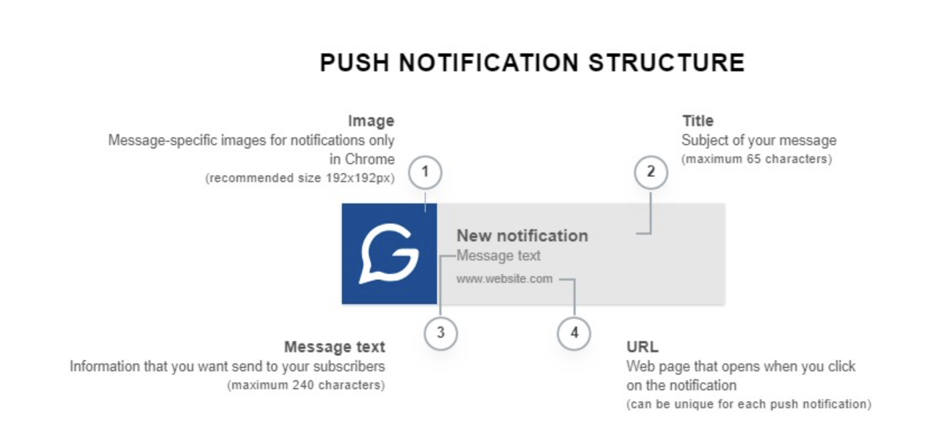
Rich push notifications are another option for a push campaign. Using a rich push, you can add a big picture and buttons. They are only supported by Chrome and Yandex browsers on Windows and Android. Image size for rich notifications is limited by browsers’ preferences, like the number of characters in push texts.
When creating a campaign, make sure that your big images aren’t cropped after they pop up on a subscriber’s device. You can sign up for a push notification service that supports the preview feature to preview notifications on different browsers and devices.

A notification preview in the Gravitec.net service
You can see how a push notification will be displayed on different browsers and operating systems in a preview window. Character limits and image sizes vary depending on the browser, so pay attention to previews in browsers that your subscribers prefer. If something important is cropped, edit your notification to fit the requirements.
How to use push notifications images to improve user engagement
- Change images to spice things up.
Push images illustrate and enhance the message of your notifications. The same icon in your each push campaign may seem dull. The more you vary your content, the higher chances are to capture the attention of your subscribers. Changing icons is effortless if you use a push notification service that automatically uploads images and texts from your RSS Feed. You will need to paste a web page URL to let a service create a push notification based on your web page content.
- Send rich push notifications for special occasions.
Rich push notifications with big images are attractive, and you might think that this is the best way to reach out to your audience. But overuse of rich notifications most likely will tire your subscribers. The better option is to use big pictures in exceptional cases, such as launching a new product or promoting an event. However, websites of some industries can benefit from rich push notifications more than others. For example, rich notifications for recipe websites illustrate their new posts in a way that no one couldn’t help but click. Also, rich push notifications are great for personalized messages. Using them, you can add your addressee’s name to a push Christmas card.
How to create a large image for a push campaign
- Decide on a color palette of your image.
A color palette is an element of your image design that influences the emotions of your subscribers even before they notice the text. Check on the color theory to choose your color scheme.
- Visit free resources to find stunning large images.
You can find free pictures on free stocks such as Unsplash and Freepik. After you’ve chosen a picture, you can either upload it as a push image or add some promotional text.
Canva is an easy-to-use tool to design simple pictures from scratch and edit them. With Canva, you can change the color of your poster, add phrases and choose their fonts. Crello helps create images by adding graphic elements to don’t need any photos from stocks.
- Choose compelling fonts that are consistent with your brand image.
Pick a font that you like. Make sure that it is readable and stands out on your poster. Canva provides plenty of fonts, so try to find something consistent with your brand fonts.
- Check an image size to ensure that important details aren’t cropped. The recommended image size is 360×240 pixels.
Add it to your push campaign after you’re satisfied with the image design. You may try to create two-three images for your campaign and run an A/B test. This way, you’ll get to know which image works better for your audience. However, many other factors influence campaign CTR, such as the time when you send notifications and subscriber interest. So, analyze your subscribers’ behavior before and after you send campaigns to improve your push notification strategy. Don’t forget to add call-to-action buttons to your rich push. Make them compelling to click by adding first-person phrasing such as ‘Start my free trial’ and experimenting with their design style.
Next, we show how to add a push picture to a notification in the Gravitec.net push service.
How to add a push image to a push notification
In the Gravitec.net push service, you can create notifications manually or use automation features to save your time sending push campaigns.
To create a standard push notification in manual mode, you need three steps.
1. Sign up to Gravitec.net
2. Select Create Campaign in the vertical menu

3. Add your destination URL and click Autofill



After you click the Autofill button, an image, a title, and a description will appear automatically. The service uploads them from your web page metadata. You can edit texts and upload another icon if you want.
To create a rich push notification in manual mode, scroll down to the Rich Notification (Image & Buttons) field and click Add a big image. Then, upload a big picture from your device. The maximal image size is 2 MB.



To automatically send notifications from your RSS Feed, choose Automations in the vertical menu. Then, click on the RSS to Push option and add your RSS Feed. A push notification with an image will be automatically sent when you add a new post to your website.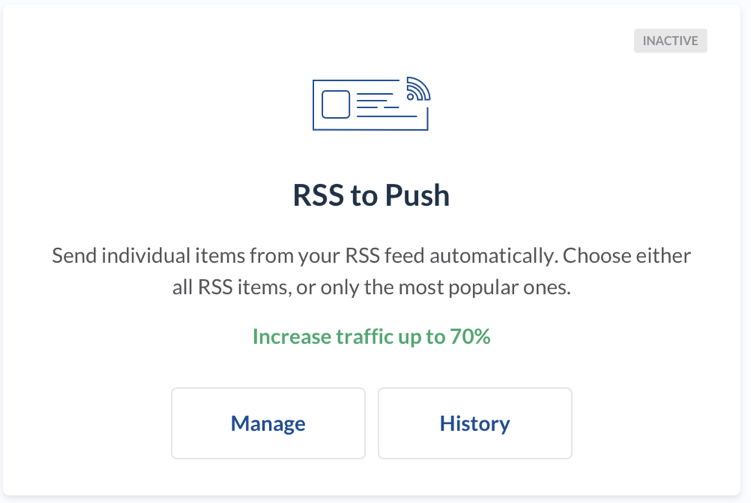
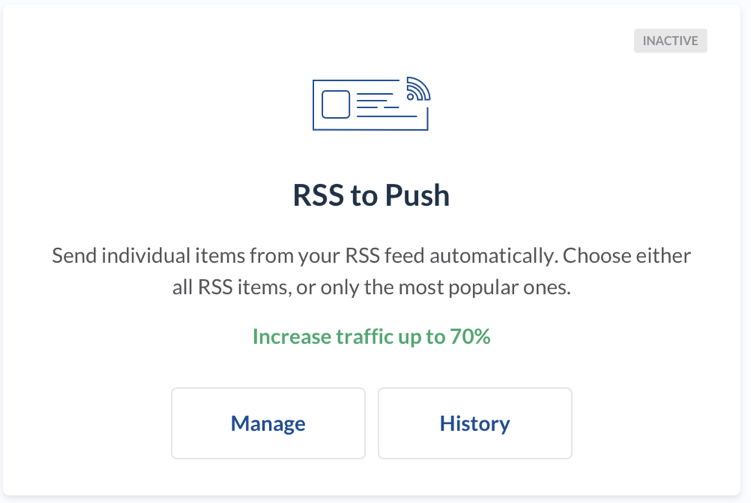
Summary
- You can choose either a standard push notification with an icon or a rich push notification with a big image and buttons for your push campaigns.
- Boost clicks for standard push notifications by changing icons for each push campaign.
- Notify your subscribers about something special such as a Christmas sale, by using rich push notifications.
- Send personalized offers as a rich push notification, such as a job offer for someone who is undoubtedly interested in it.
- Visit photo stocks and graphic resources to create a large image for your rich push notifications. Pick fonts and color palette that is consistent with your brand.
- Use a push service such as Gravitec.net to add images to your push notifications. Preview notifications in different browsers to ensure that essential elements aren’t cropped.
- Try the RSS to Push feature to add notification texts and icons from your RSS Feed automatically.
- Send push campaigns with icons either manually or automatically.


