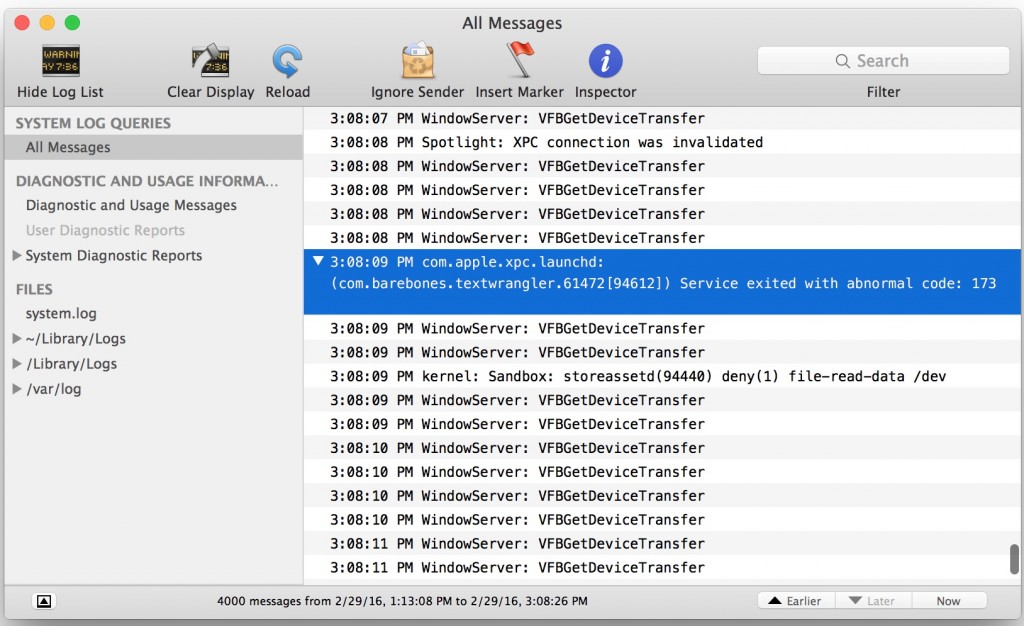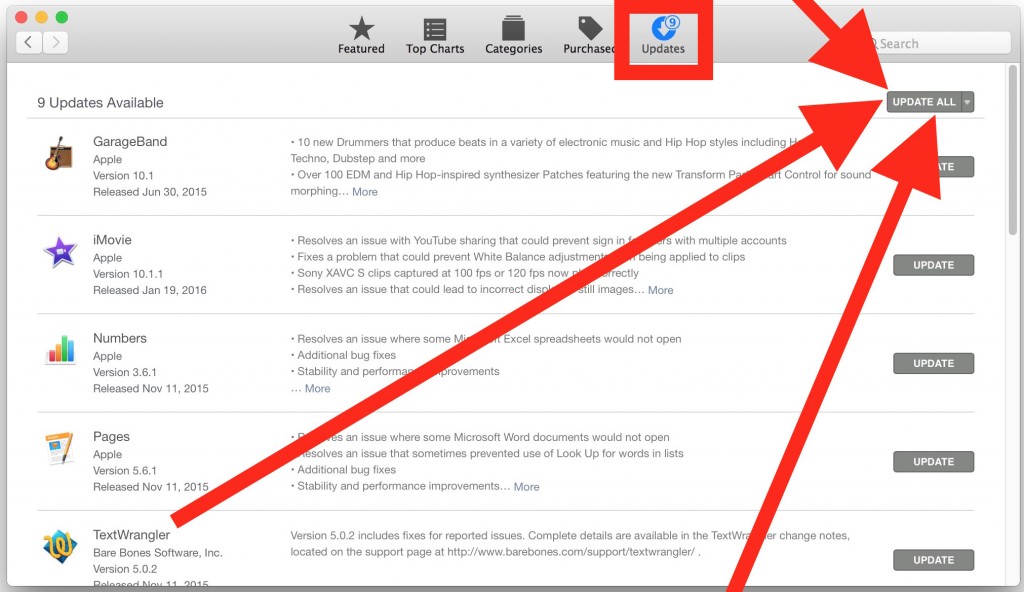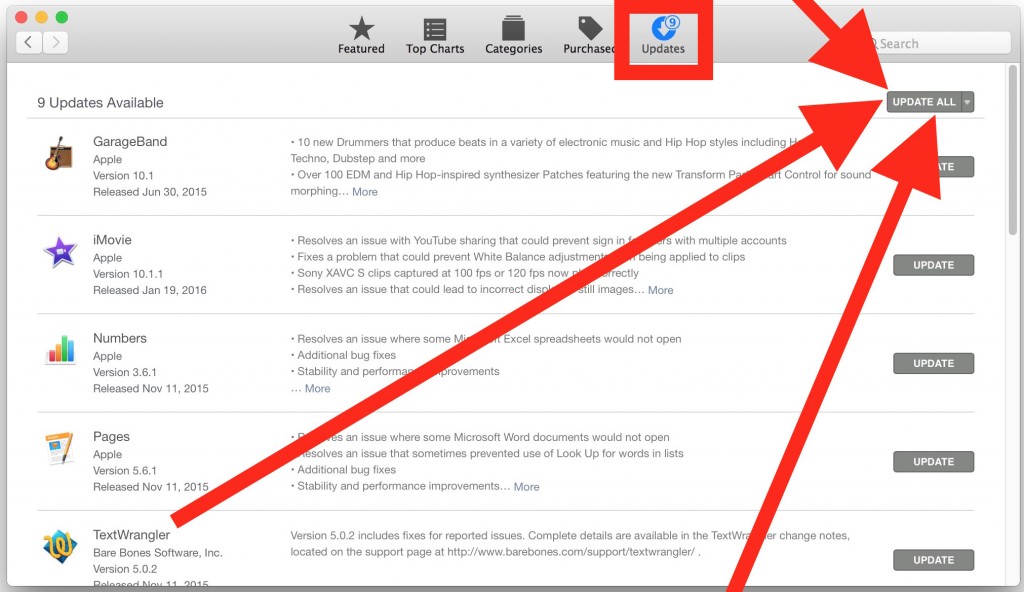Recently a lot of Mac users have reported that their apps keep crashing in Mac, or they are not working properly. Apps not working Mac problem stems basically from a number of causes including certificate issue and terminal misconfiguration. If you are facing Mac apps crashing problem, your app will fizzle out in seconds after the click on icons. You will see a momentary flash with an error message saying “service exited with abnormal code: 173”. This problem usually occurs with the Mac Store apps. All the apps downloaded from the Mac app store keep crashing and apps do not open smoothly.
Mac apps crashing with service exited with abnormal code error is not new. The certificate was expired a few months ago and many developers noticed the details of the error and its causes in the console. Luckily, the problem could be fixed by trying some straightforward solutions.
Fix Apps Not Working, Crashing in Mac
If you are facing this problem, know that the cause of this error is certificate issue problem with Apple Mac OS X. This article illustrates how to solve this problem.
First, close all the apps downloaded from the app store. If some apps are working fine and they are not crashing, you should close them too in order to fix the apps not working Mac problem.
Now open the Mac “App Store”. You can do this by opening the Apple menu and then going to the ‘App Store’.
Now head over to the tab called “Updates” and click on the option called “Update All”. This would update all the apps and it is vital to fix apps not working Mac problem and service exited with abnormal code: 173.
If you do not want to update all the apps at once, you can always update each app individually by tapping the update button against every app as shown in the image above.
You should now wait for all the updates to be installed.
After this, relaunch the apps which were crashing. They will work just fine now.
This was how to fix apps crashing problem Mac. But if you feel that the apps are still not opening in Mac, you can use another method in which you will have to delete the apps first, install them again from the Mac store and then launch them.
In case your problem is still not resolved, feel free to comment on this post with the details of the issue and we will get back to you with a solution.