Block Game Requests and Invites on Facebook in iPhone, Android and iPad (Guide)
Facebook game requests feature is for all the gaming enthusiasts who want to brag about their achievements, score and also want to drag their friends in competition to make things exciting. While many people love to play games on Facebook, there are folks like me who just hate to receive too many Facebook game requests. You can block game requests on Facebook in iPhone, iPad and Android easily. Once you block them, you will no longer receive app, game requests and life will be easy. Follow the steps given below to block game requests Facebook on your phone.
Block Game Requests and Invites Facebook in iPhone
Launch Facebook app from your iPhone
You will see a ‘More’ option on the top-right corner of the screen. Tap it.
Under the ‘Settings’ tab, press Settings option.
Now tap the ‘Notifications’ option.
Under ‘How you get notifications’ section, tap on ‘Mobile Push’ option.
Now Uncheck the Application Requests and Application Invites under Get Push Notifications About.
That’s it, you have blocked Facebook game requests on your iPhone. The same process can be followed the do this on iPad. However, note that this process will block all game and app requests on Facebook. If you want to receive requests from a specific friend or like a specific game, you can do a selective blocking of game request by following the procedure below.
Block Facebook Game requests and invites for Specific Games
Launch Facebook app from your iPhone.
Go to news feed from the bottom left corner of your device.
Tap the Caret sign from the top right corner on the specific game request which you don’t want to receive ever.
Now Tap the ‘Hide All’ option.
Tap ‘Ok’ on the pop-up that will be appeared.
This is how you could block specific game requests on your iPhone and iPad.
Block Facebook Game Requests and Invites in Android
In order to block game requests Facebook on Android phone, follow the steps given below.
Launch Facebook app from your phone.
On the top right corner, you will see a list icon (more icon), tap it.
Now tap Account Settings option under the HELP & SETTINGS section from the appeared list of options.
In the ‘Settings’ tab, go to ‘Notifications’ option.
You will now see a detailed notifications settings interface. Tap the Notifications from apps option under the What Notification You Get section from the bottom.
You can now select and uncheck the games and app you want to block. This is done under the Notifications from apps section.
That’s it. This is how you block game requests on Facebook iPhone, iPad and Android. Let us know in the comments in case you find any problem during the procedure.






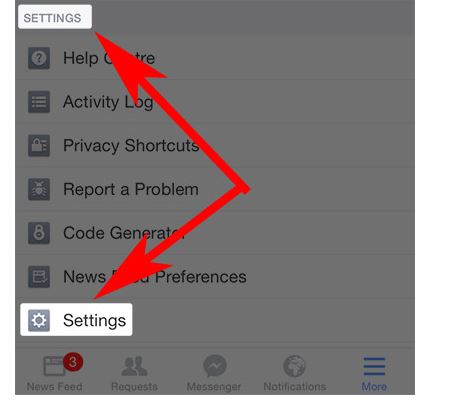
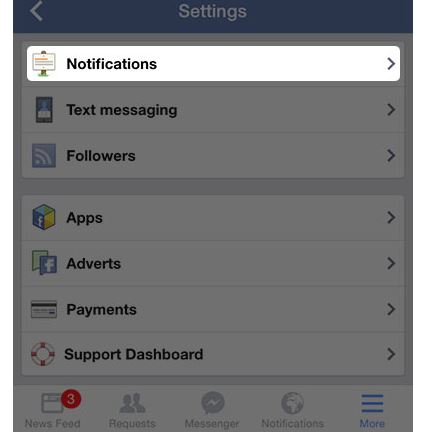
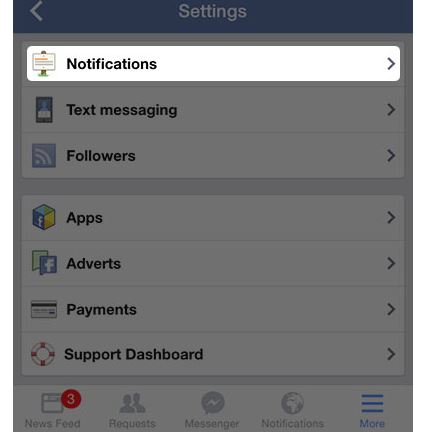
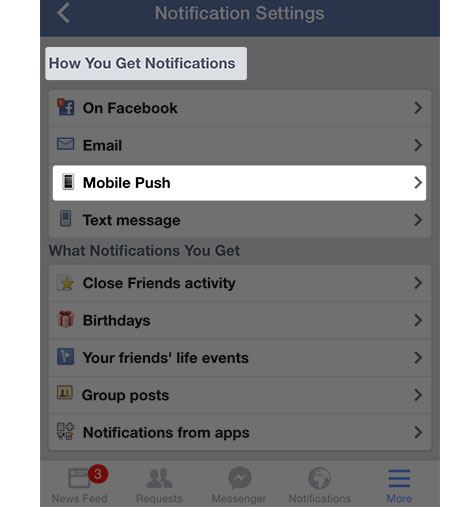
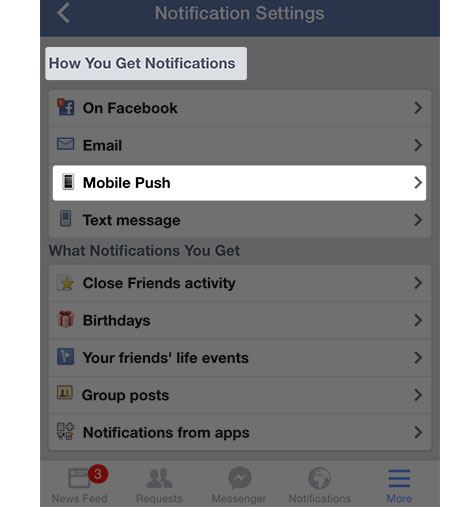
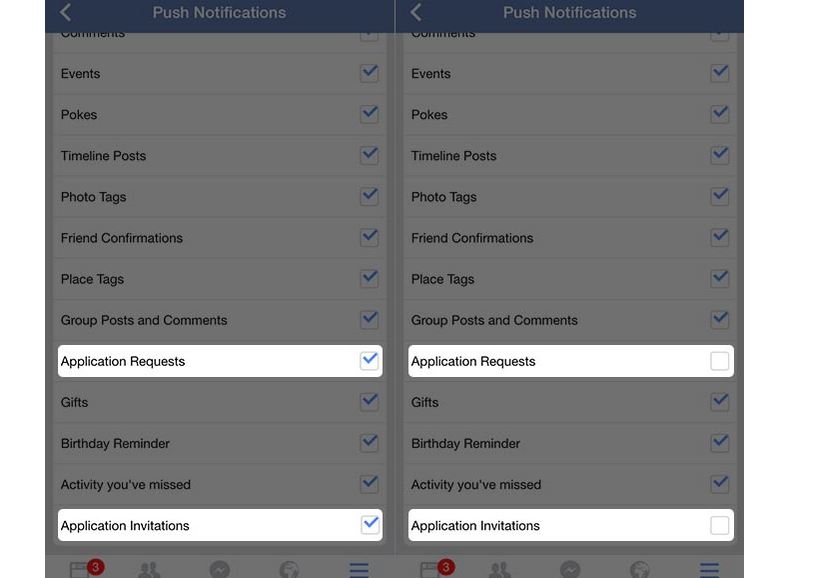
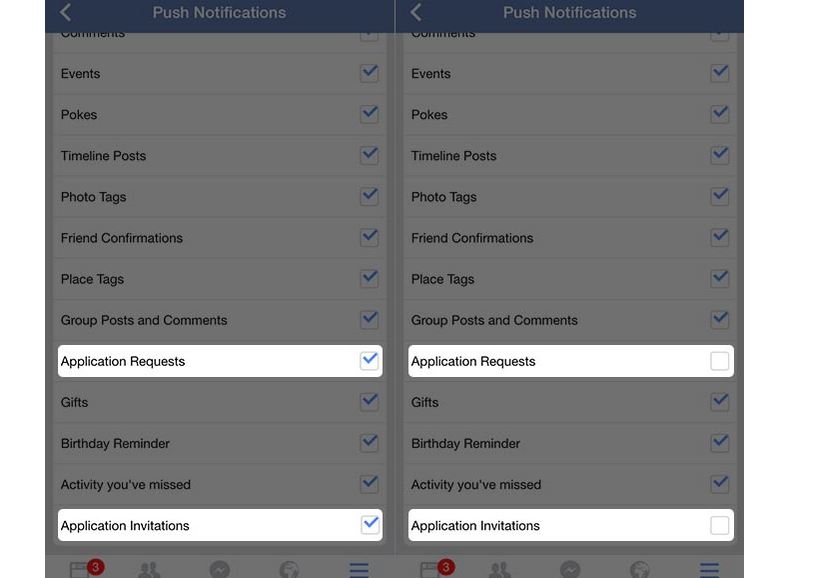


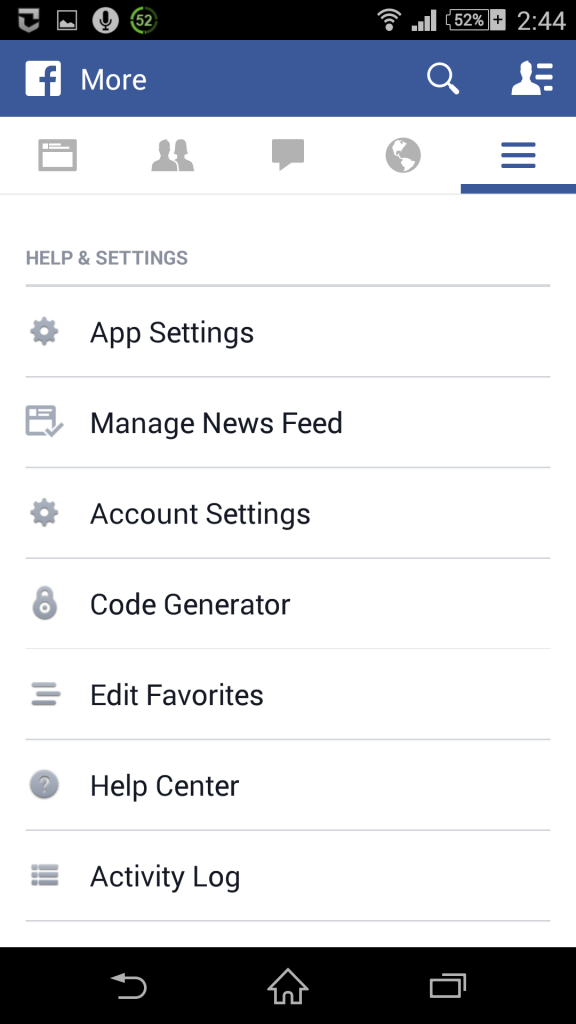
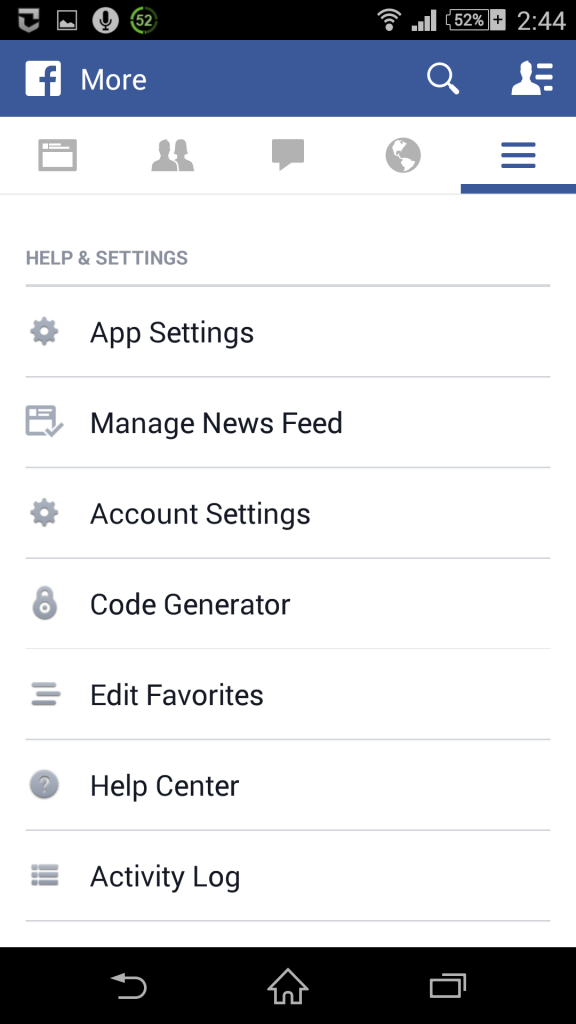
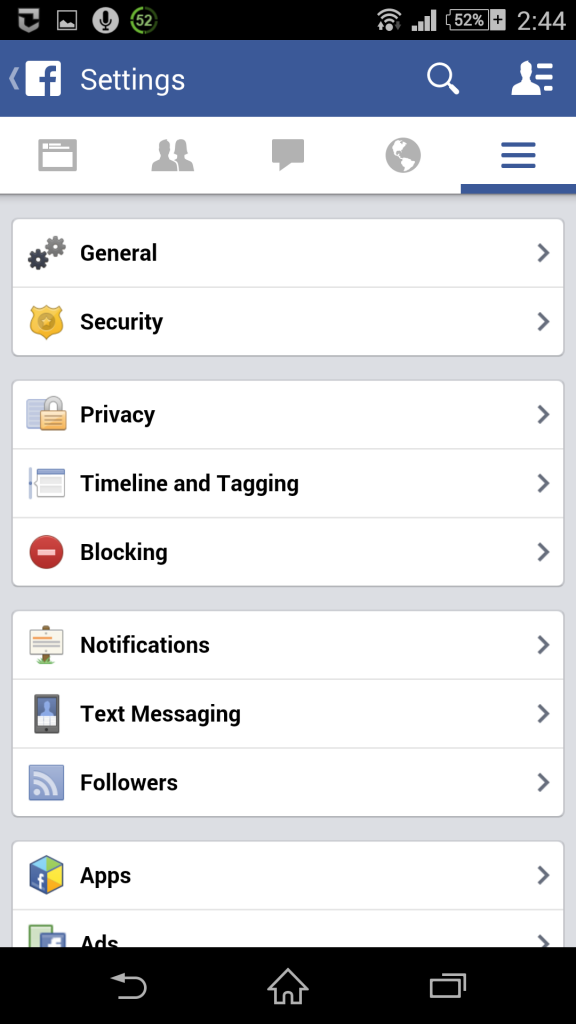
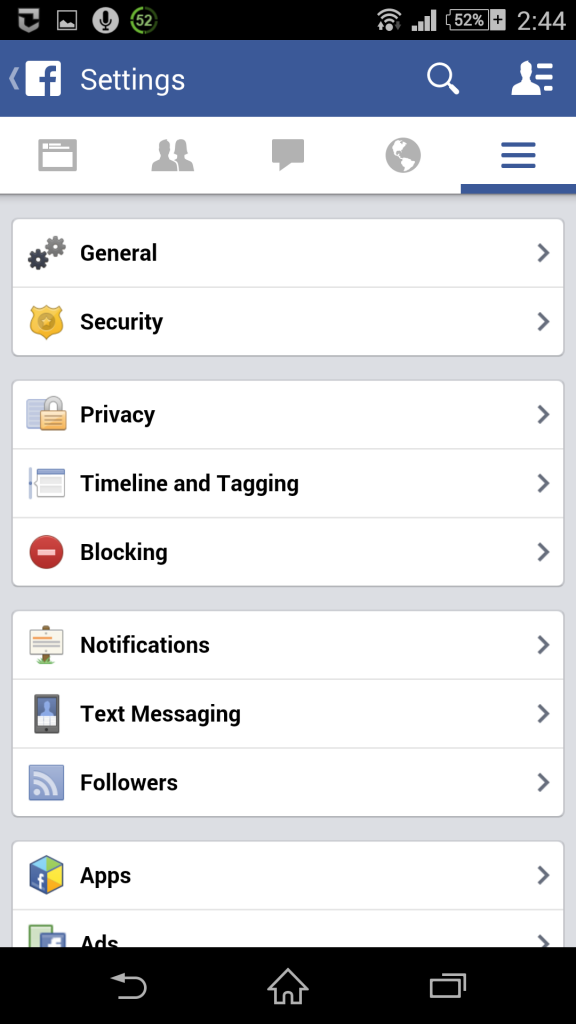
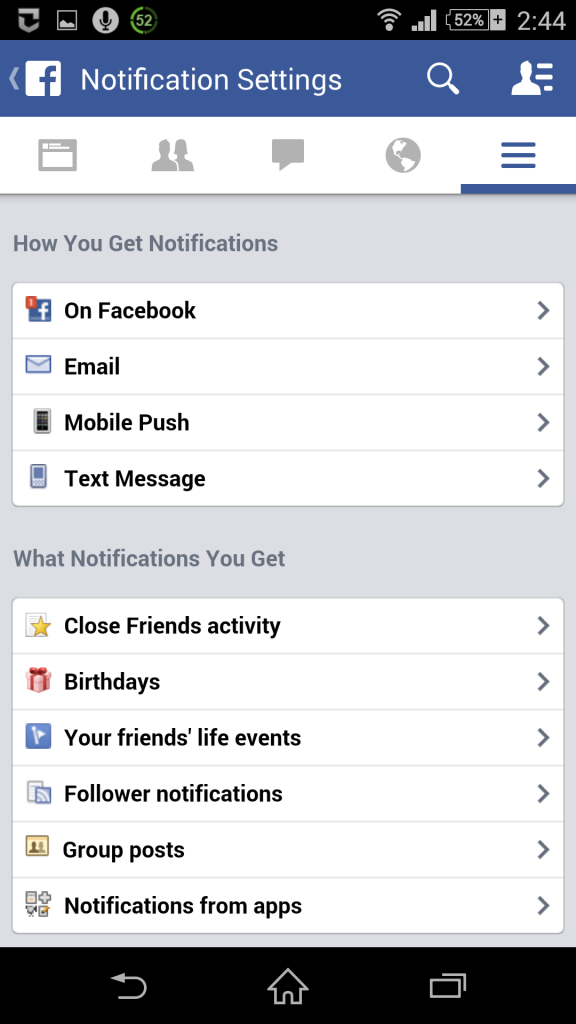
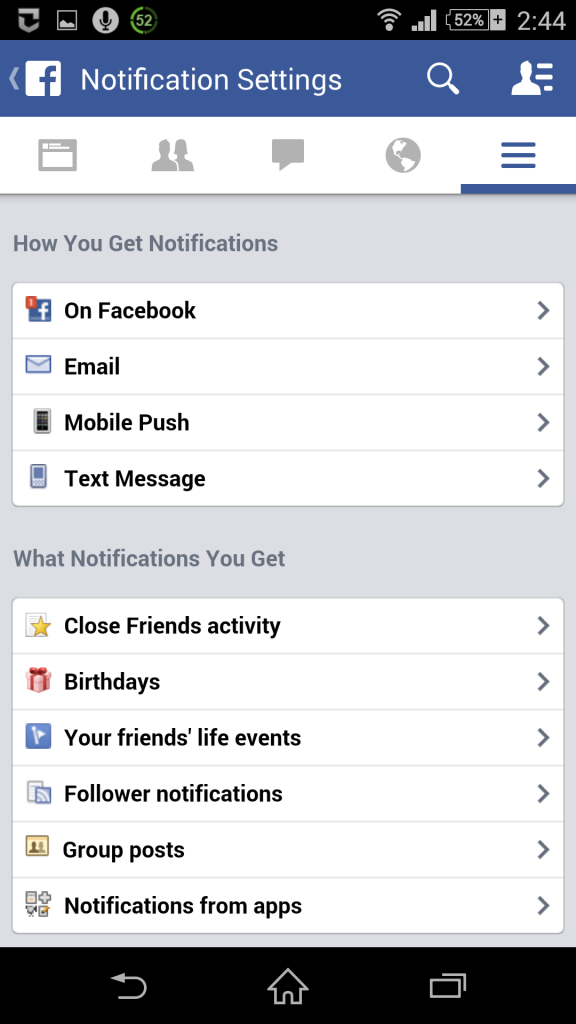
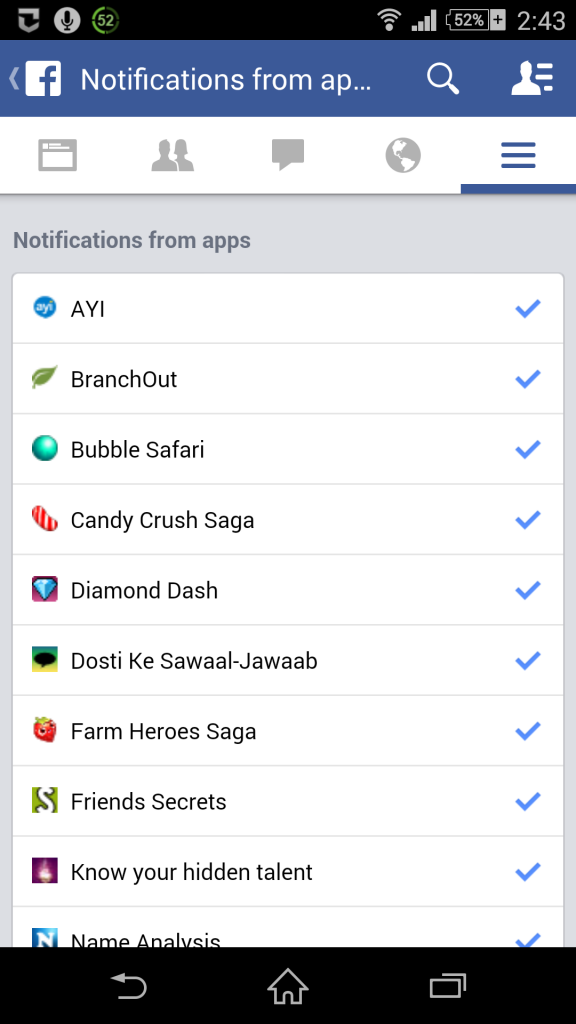
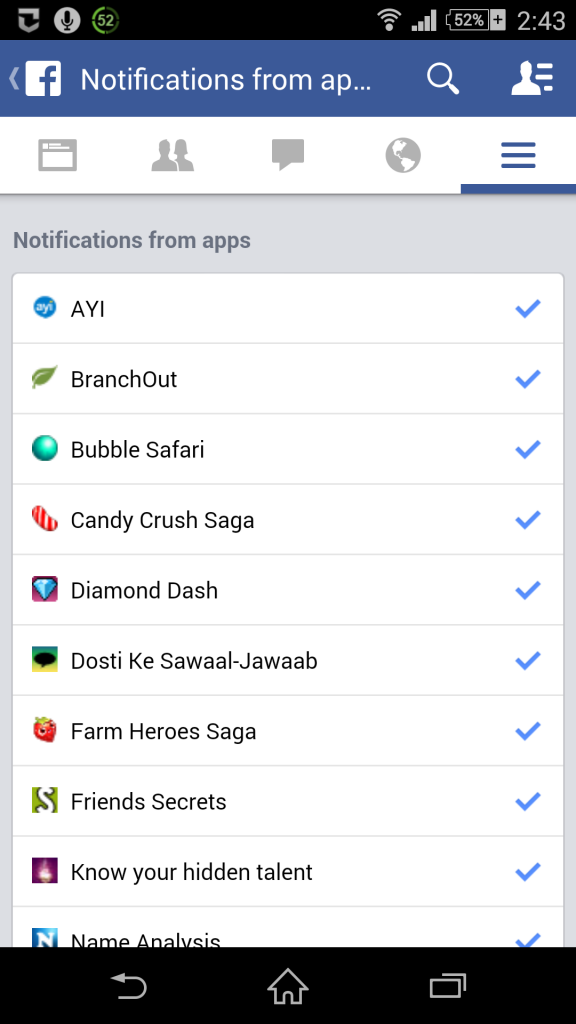
1 comment
This only blocks the apps that I use. I need a way to block the app requests from the games that my friends use but I do not want.
Comments are closed.