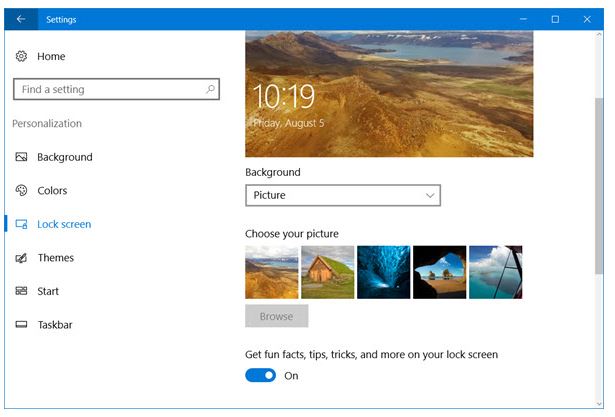Windows 10 is based on the tile design using which you can access apps and programs in an interesting way. However, some users have reported that they don’t want to see ads on these tiles. Microsoft has allowed ads on tiles in Windows 10 by default as a way to promote brands and do business. However, if you don’t want ads on tiles in Windows 10, there is a simple way to disable them. Apart from ads, you can also get rid of the ‘tips’ section which keeps appearing on the tiles. These tips usually tell you about how to use different features. Without any further delay, let’s see how to disable ads on tiles and tips in Windows 10.
Disable Ads and Tips on Tiles in Windows 10
Launch start menu and go to settings. You can also open settings by typing ‘settings’ in the search box and clicking the settings icon that appears on the results.
Now click on the Personalization section and then click on the lock screen option in the left options panel. You will now see an option named “Get fun facts, tips, tricks, and more on your lock screen”. This is the setting which mainly controls the ads and other extra stuff on your Windows 10 tiles.
Just toggle this position to off. You can also turn off the spotlight feature, if just disabling this won’t work.
This is how to disable ads and tips in Windows 10 tiles. If you have any question related to operating systems or mobile, feel free to comment on this post and we will get back to you.