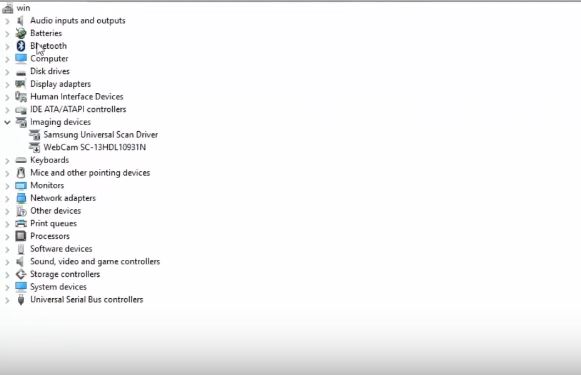A lot of Windows 10 users are complaining that Bluetooth is not working in Windows 10. Most of the issues are related to pairing. Windows 10 takes ages to pair with other devices, and mostly fails to pair with other mobile or PC devices. The system goes in loop and doesn’t give any result. Most of these problems come when you are trying to pair gaming consoles, remotes, mobile device, laptop or some other PC devices with your Windows 10 computer or mobile.
Fix Bluetooth Problems in Windows 10
If you are facing Bluetooth not working in Windows 10 problem, chances are that you are seeing these errors:
That didn’t work. Try again, and make sure your Bluetooth headset is still discoverable.
1- One of the best ways to fix Bluetooth pairing, searching loop problem is to fix the Bluetooth module of the hardware of the mainboard. For that, disconnect the Bluetooth module from the motherboard and shutdown the computer. Now connect the module again and restart the computer. This should fix Bluetooth problems in Windows 10.
2- Go to Device Manager and head over to Bluetooth section and go to Drivers. You will see an option to update drivers. Sometimes drivers aren’t updated for Bluetooth and that causes a lot of problems.
3- Type ‘Services’ in the search bar of Windows 10 and click on the Services icon with the cogwheel sign. You will see a window with a lot of services. Scroll down and click on Bluetooth support service. In the ‘startup type’ option, switch to ‘Automatic’ and then click on Apply. This will make Bluetooth pairing process automatic and you won’t need to initiate the process manually every time.
Now cross this window and right click on the same Bluetooth support service. Click on ‘restart’. This will take a few seconds and the Bluetooth services will be started again.
Type ‘Troubleshooting’ in the Windows search bar and click on Troubleshooting icon (the one with the computer sign). Click on hardware and devices. The system will wait for a few minutes while it finds problems and fixes them.
In the last step, go to the Device Manager and right click on Generic Bluetooth Adapter in the Bluetooth section and update its drivers.
This is how to fix Bluetooth not working problems in Windows 10. All of the Bluetooth not pairing issues can be solved with the methods described above.