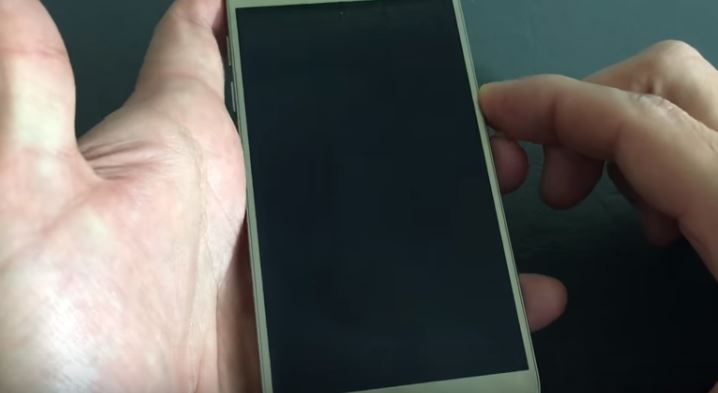Samsung Galaxy S7 has been rocking the markets since its launch due to its amazing features and looks. However, there are some hiccups this phone is facing for quite a while now. A few weeks ago we covered how to fix battery drain problem in S7. Today, we will talk about the problem in which Galaxy S7 won’t turn on, or Galaxy S7 black screen. It has happened for many users that S7 screen hangs and goes black randomly. For some users, the issue was permanent, while others say that Galaxy S7 black screen problem is random. But it doesn’t matter if the S7 won’t turn on problem is permanent or random, the problem itself is worrying and creates a nuisance. However, the good news is that you can easily fix Galaxy S7 won’t turn on, screen black problem using a number of solutions. Let’s find out these fixes one by one.
Clear Cache on Android
You should clear the cache in your Android device. This has worked for many users. S7 black screen problem is nothing but the hanging of software, a glitch that seizes the phone from working. Check our guide on how to clear cache of all and specific apps on iPhone. Many users say that they were able to fix the Galaxy S7 hang and black screen of death problem after a cache wipe.
Wipe Cache Partition
You can also boot the Android phone in recovery mode and clear the cache partition. Just press and hold the Volume (UP) button, home button and power button, all at the same time. The phone will vibrate. As soon as it does, leave the hold on the power button only. Keep pressing the other two buttons until you see the Android recovery screen. You can now leave all the buttons.
Now use the Volume (Down) button and highlight the “wipe cache partition” and then use the power button to select it.
Cache partition will be cleared. Reboot the phone and hopefully, your problems will be fixed.
Factory Reset
A hard factory reset is another great way to fix Galaxy S7 black screen and hang problem.
Just turn off Galaxy S7. Just press and hold the Volume (UP) button, home button and power button, all at the same time. The phone will vibrate. As soon as it does, leave the hold on the power button only. Keep pressing the other two buttons until you see the Android recovery screen. You can now leave all the buttons. Now use Volume down button and select hard factory reset option and then select it with power button.
After the factory reset, the phone will be rebooted. After the reboot, Galaxy S7 will work smoothly.
Safe Mode
If you want to make sure that the problem is in the software/apps and not the phone itself, you can turn on your Galaxy S7 in Safe mode. If the phone works fine in the safe mode, it means that one or multiple apps are the culprit. This will also help in explaining the details to the repairman or service station of the phone. Here is how to turn on Galaxy S7 in safe mode.
Press and hold the power button and you will see the ‘Samsung Galaxy S7 EDGE’ icon on the screen. Now release the power button and then quickly hold the volume down key. Keep holding it until the device is finished rebooting.
Don’t release the volume down key until you see the safe mode icon on the phone.
How to Fix Permanent Black Screen Galaxy S7 Won’t Turn on, Died Problem
If your Galaxy S7 won’t turn on at all, and the screen is black and the phone looks dead. Try these key combinations and the phone will come back to life.
Hold volume down button and the power button together for around 20-25 seconds and the phone will be back to life.
Hold the volume up button and press the power button simultaneously for at least 20 seconds, and your phone will be turned on.
Press Volume UP, home and power button together for 20-25 seconds and phone will be back to life.
Press volume down, power and home button together for 20-25 seconds and it will be back to life.