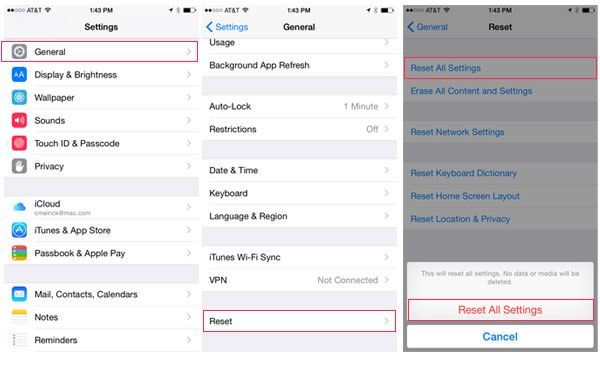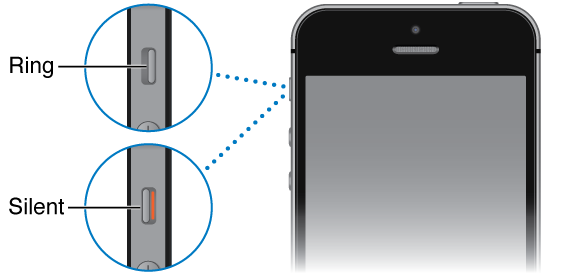iPhone users are facing the issue of not receiving any sound on their incoming messages. When a message is received, the users are unaware of it as there is no sound notification. This could lead to missing important messages. Thus, below are the solutions for no sound on incoming messages in iPhone.
Fix No Sound on Incoming Messages iPhone
Sound Settings
Go to your iPhone’s Settings and then go to the Notifications. Now, under the notifications tab, go to the Messages. Finally, make sure “Allow notifications” is toggled on. Another solution you can try is to go to sound settings and click on text tones. Choose a message alert tone that you can hear well. By adjusting the sound settings, iPhone users can fix no sound on incoming messages.
Mute Switch
Make sure the mute switch isn’t turned on. The mute switch is on the left side of your iPhone. Toggle it off to enable sound on incoming messages.
Do Not Disturb in Messages
iOS lets you mute individual message’s thread. The light gray crescent moon appears next to a particular contact because you have enabled Do Not Disturb option for that specific contact. Due to this, you don’t receive any notification sounds from those contacts while the screen is locked but you will still receive messages. To disable it in the latest iOS of the iPhone, in the thread conversation with that person, tap on the circle ‘i’ on the top right corner of the message thread. Then, disable the toggle next to ‘Hide Alerts’ to turn off Do Not Disturb. Finally, tap on done on the top right of the screen. This will disable Do Not Disturb option for that specific contact. If you have an older version of iOS such as 9.3.3 or below, in the messages thread tap on details on the top right corner instead of the ‘i’. Then, disable the toggle next to ‘Do Not Disturb’ to turn it off.
Reset All Settings
You can try to reset all Settings on your iPhone to fix no sound on incoming messages in iPhone. Go to your iPhone’s Settings and then General. Now, go to Reset and tap on Reset All Settings. This resets everything in settings to default settings, including sound alerts, clock setting, notifications, etc.
Phone Reboot
Try to reboot your iPhone by simultaneously pressing down the power button and home button until the phone reboots i.e. the Apple logo appears. If the home button is broken or the assistive touch on your iPhone isn’t working, allow your phone’s battery to discharge to the end and then recharge your iPhone; this will restart your iPhone. You can also enable home button from assistive touch, go to your iPhone’s Settings then go to General. Now, tap on accessibility and then go to assistive touch. Under the assistive touch tab, activate AssistiveTouch toggle. This will display a gray box with a circle in it, tap on it. Now, press and hold the digital Home Button that appears simultaneously with the power button to reboot the iPhone.