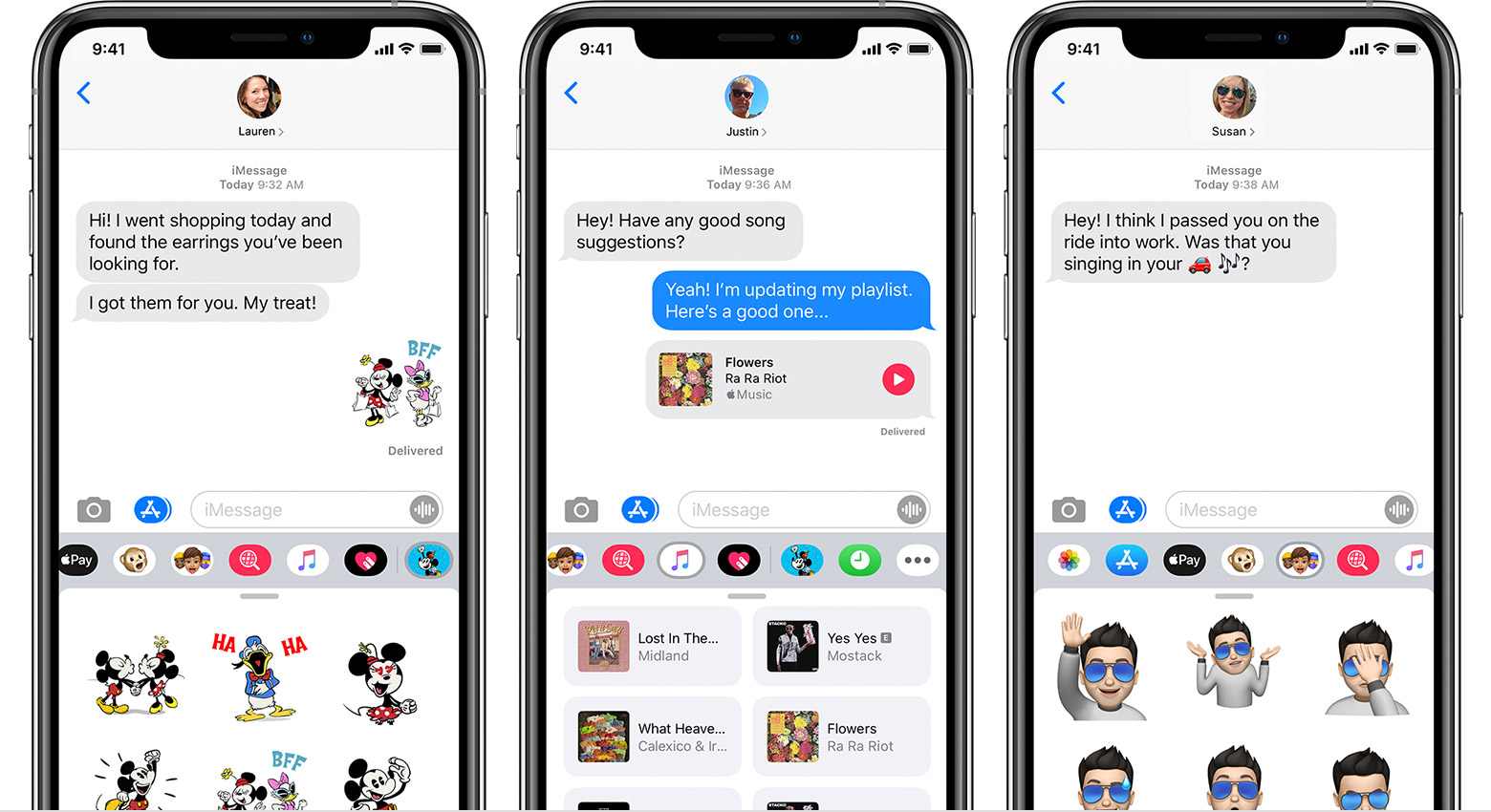A lot of iMessage users report that after upgrading their iPhones to iOS 13, they are facing a problem in finding shared media in messages threads. When you press the “i” button for any messaging thread to see all the photos they have shared with you over the course of time, the iMessage app shows nothing. The photos and media still exist on in the thread, and you could access/view them by scrolling up. But not being able to find photos in the “i” section is a big problem.
Fix Not Able to See Shared Photos, Media on iMessages Thread
Not seeing photos in iMessage is an indexing glitch that came in with iOS 13. The best way to fix this problem is to install an update as soon as it’s available. In order to check for an iOS update, go to Settings and open the General section. Now go to Software Update and you will see if there is any update available.
Launch Settings and open “Siri and Search”. Now go to Messages and turn off everything.
Now restart your iPhone.
After your iPhone is on, go to the same section and turn everything for Siri and Search.
2- iMessage indexing problem is also linked to iCloud messages backup. Turning off the iCloud backup also fixed the problem for a lot of users.
Open setting and tap your name at the top to access the Apple ID/iCloud menu of options. Scroll down and tap in iCloud. Go to messages and toggle it off. Also click on disable and download messages.
3- If nothing works, restoring your iPhone via iTunes will resolve iMessage indexing problem. iTunes will back up all your data. Just connect your phone with your PC and open the iTunes app. Follow the on-screen instructions, or follow the steps given in this Apple guide for restoring your iPhone. After the restore, all your photos will appear in iMessage.