Almost every regular computer user needs USB ports daily. You have to charge your phone. You have to transfer data from your hard drive. You need to use USB ports for connecting wireless keyboards and mouse. There has been a common problem with USB ports in Windows 10. Several users report that they get a USB error in Windows 10 which says that USB ports aren’t able to get enough power. This usually happens when you connect a heavy device like a hard disk drive or mouse. This error stems from a Windows 10 feature which was given to save power. You could actually set the power to low intensity in USB ports in Windows 10 to save battery and electricity. But this feature creates issues, and stops USB ports in Windows 10 from working properly. When you connect your hard drive or mouse to your USB ports, they don’t work as they don’t get enough power from the USB ports. In this article I will tell you how to fix USB ports not working in Windows 10 problems.
Fix USB Ports not Working in Windows 10
Open control panel. You can search ‘Control Panel’ in the search bar in Windows 10 and click the icon. Now click on Hardware and Sound and then click on Power Options. You will see an option named “change plan settings” under “Preferred plan”. But make sure to only click the plan which you are currently using. If you click on some other plan, things won’t work.
Now click on the Change advanced power settings link.
Click expand USB settings and then on expand USB selective suspend setting. Select Disabled from the drop-down menu. Click on Apply and then on OK.
After these settings, Windows 10 will no decrease power on your USB ports. This will fix USB ports not working in Windows 10. This same method also works for Windows 8 and Windows 7. If you are enable to fix the issues, comment on this post and we will get back to you with another solution.



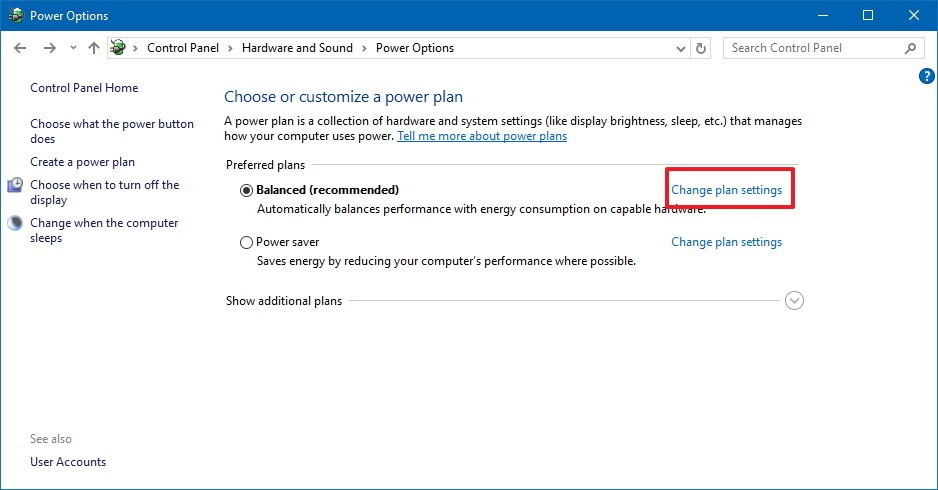
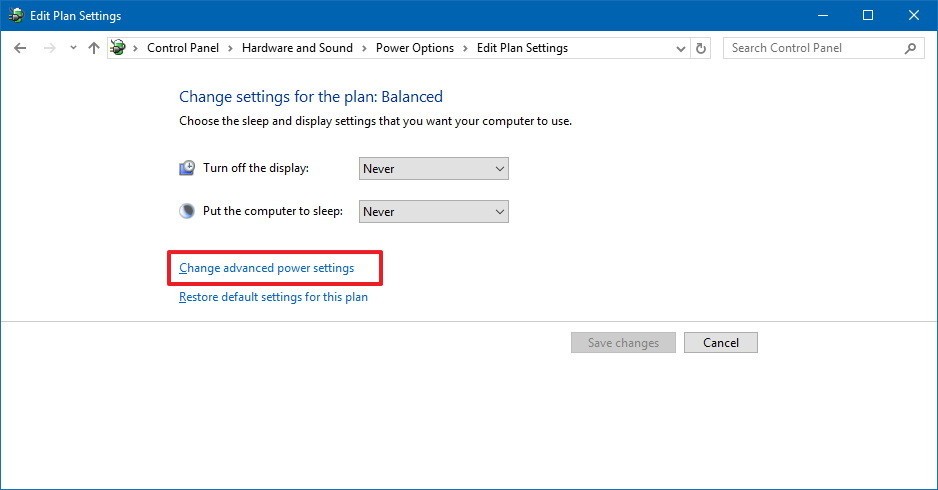
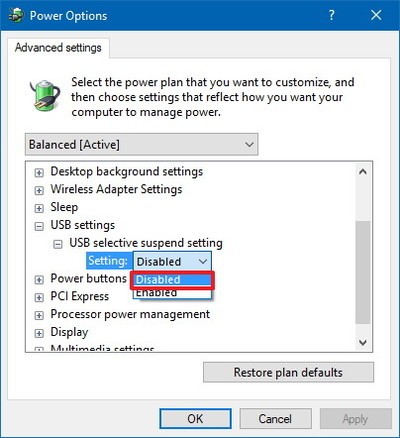
2 comments
I REALLY hope someone can help me with this. I have a Samsung ATIV 8 with an Intel HM76 chipset. I don’t recall at exactly what point the ports stopped working properly…….I have 2-2.0 Ports on the left side which work fine. I have 2-3.0 ports which do not……If I plug in a typical external HDD, flash drive, or anything of that nature, nothing happens. When I plug in an external drive that has it’s own power source, it works fine. Once that device is plugged in, when I try plugging in an additional device, it seems to “short out” the drive with the external power while never recognizing the additional device I plugged in. I have tried everything including the suggested above, trying different/generic drivers, etc. Intel did not make Windows 10 USB drivers for the chipset and it doesn’t seem as Windows has either. I have uninstalled all USB root hubs, generic hubs, enhanced controllers, etc. As I’m sure you’re aware, all devices use more than just one driver and become ‘composite devices’ which then use another driver depending on the device. I’ve tried to trace which hub…….I have tried running the drivers in compatibility mode, etc. I don’t believe the ports are bad, otherwise my external 3.0 HDD with it’s own power supply wouldn’t work…..but clearly there is a problem getting enough power to the ports. MS and Samsung are lost……….please help??? And please skip the typical suggestions. I’ve set device manager to show me what order they are arranged in, the devices in the same hubs work……so I have no idea where to check next or what to try……….thanks in advance for taking the time to read and respond……..VoodooDroid……
I have the SAME problem and all attempts to fix have failed. Did you ever solve this? Please help
Comments are closed.