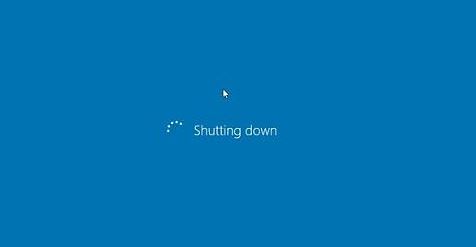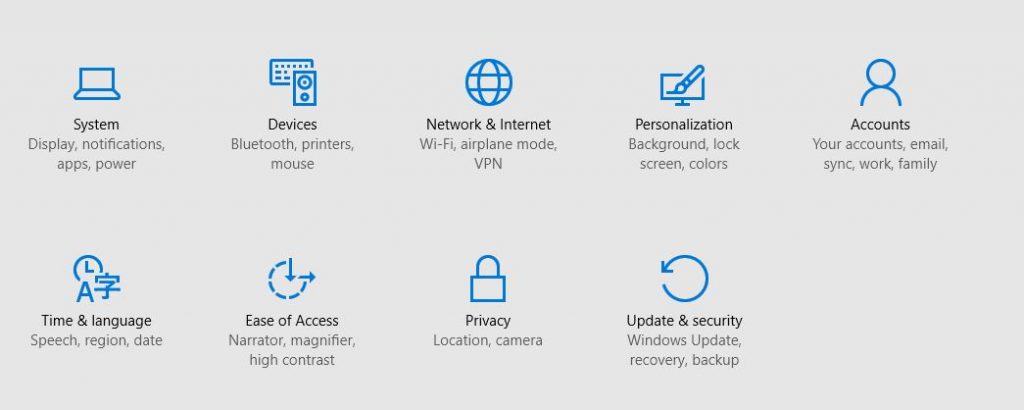Windows 10 is by far the best operating system launched by Microsoft. I am talking about features, interface and next generation touch screen devices’ perspective. To be honest, I still miss Windows 7. We are yet to see a simple and fast operating system as Windows 7. Windows 10 users are still going through a lot of problems due to its complexity. One such problem is that Windows 10 won’t shut down completely and properly. Many users have reported that when they go to the start menu to shut down their laptop or PC, the screen goes blank as it should after a few seconds but somehow the lights/LED don’t go off. The hard disk keeps moving and it seems the system is still working. In a nutshell, Windows 10 doesn’t shutdown. You have to actually press the physical power button to turn the computer off, which is, of course, not the right practice. In this article we will see how to fix Windows 10 won’t shutdown completely and properly problem. You can use more than one way to solve this issue. The causes of this problem are third party programs, process threads, RAM taking more time to dump the memory and issues like these. Let’s get started with the solutions.
Windows 10 Won’t Shutdown Completely and Properly
From Power Settings
Fast startup is a feature that deals with Windows 10 turn on and off. When you start your computer and turn it off, the processes and BIOS are referred back to Fast startup feature to serialize the processes for end or initialization. But many machines do not support this feature. Turning off Fast Startup feature in Windows 10 is the best way to fix Window 10 not shutting down problem.
Open Settings in your Windows 10. You can do this by simply typing ‘Settings’ in the search bar and clicking the cogwheel icon.
Now go to System section of the settings and move on to the Power & Sleep section.
Now click on Additional Power Settings -> Choose what the power buttons do.
Now click on Change settings that are currently unavailable option as shown in the image.
Scroll down a bit and under the “Shutdown settings” section, you will see a lot of checkboxes. Just uncheck the box with the text saying “Turn on Fast Startup”. This option apparently claims to speed up your startup process, but it affects your shutdown process as well and as a result Window 10 won’t shutdown completely.
That’s it. This is one way to completely and properly shutdown Windows 10.
Using Device Manager
Another way to fix Windows 10 shutdown problem is from the device manager. Just right click on the start button and click on “Device Manger”.
Now click on the “System Devices” button and then click on Intel Management Engine Interface as shown in the image. This driver directly handles the Windows shutdown process. Click on it and then go to the driver tab and search for the update driver from the internet or from your computer if you have updated driver files in your hard disk. If the search doesn’t return any new update, just “roll back driver”.
That’s it. These are the two ways using which you can fix Windows 10 won’t shutdown completely and properly. Tell us in the comments in case of any question or confusion.