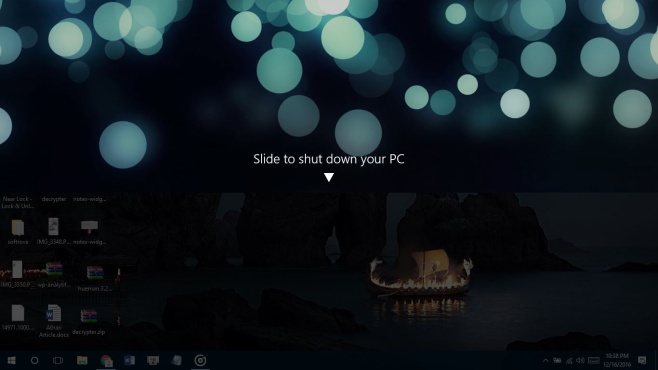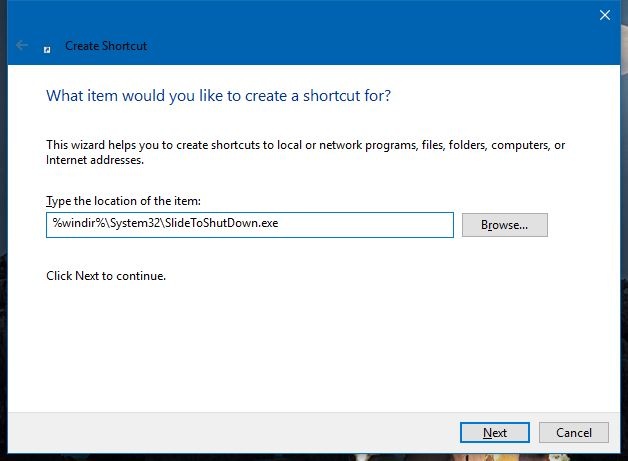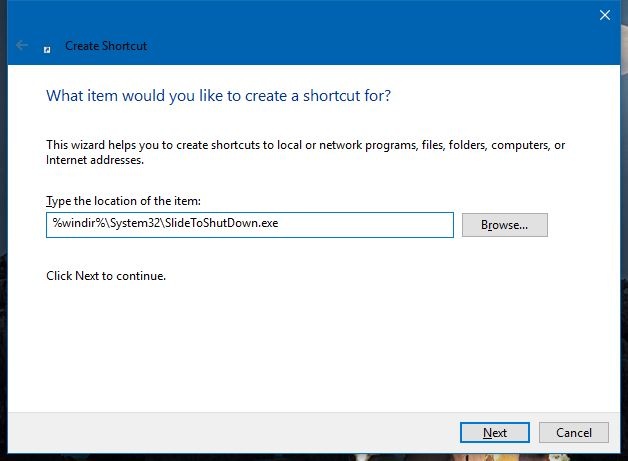Windows 10 is used by millions of users around the world. It is a stable and strong operating system by Microsoft which is perhaps the best, easy to use operating system for normal users, small business and enterprise. Microsoft has also designed Windows 10 for mobile and tablet. There are a few features for the mobile version which are not available for the desktop version. One such feature is slide to shutdown Windows 10. Many users want slide to shutdown feature in Windows 10. Using this beautiful feature, you can slide the screen and the computer goes to shut mode. This inspiration of this feature is from iPhone. In this article, we will tell you how to do that. You’ll need a touch screen to use this feature ideally, but you can also use slide to shutdown feature using your mouse in Windows 10 PC or laptop.
Get Beautiful Slide to Shutdown Feature in Windows 10
Go to the desktop and right click on any place where there is no icon or stuff. A context menu will appear. Go to New -> and then move on to “shortcut” and move on to ‘Type the location of the item’ field and enter the following command.
%windir%\System32\SlideToShutDown.exe
And save it and then press “Next” as shown in the image.
This is basically a script that would make a desktop shortcut icon. You can slide to shutdown Windows 10 by easily double clicking this icon. When you double click the icon, you will see your screen transforming and your lock screen appearing with a beautiful pull down icon (arrow pointing downwards). You can either drag it with touch or use your mouse to drag down this icon. The Windows 10 will be turned off.
This is an amazing feature. You can impress others or just make things quicker for shutdown by making slide to shutdown Windows 10 shortcut. You can drag down the icon with your finger or mouse.