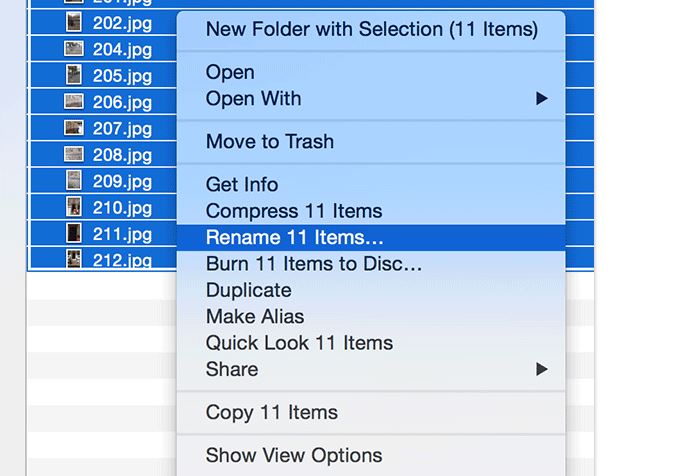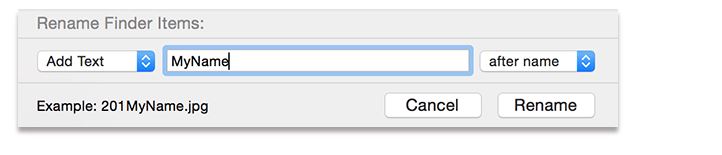Renaming files is a key in managing large amounts of files, data and information in your computer. Suppose you have thousands of photos, documents files which you want to have a same name with a different identifier. How will you do that? This is where batch renaming comes in. If you are a Mac OS X Yosemite user, you would be happy to know that OS X Yosemite support batch renaming in its native platform, and you won’t need any third party software to do the task. Here’s how to batch rename files in Mac OS X Yosemite.
Batch Rename Files in Mac OS X
Open the folder in which the files to be batch renamed are placed. Make sure you open the folder using the Finder app of Mac, as the batch renaming feature is supported by the Finder app.
Once in the folder where all the files to be renamed are placed, select all the files by pressing Command+A keys or selecting them all from mouse.
Now right click on any of the select files and click “Rename (number) Items…”. “Number” is the number of total files selected and to be renamed.
You will now be shown a dialog box. You will see a little dropdown menu here with options like “Add Text”, “Replace Text”. You can either replace some text already in the name of the selected files or simply select Add Text option to add rename them.
After giving a name, just click “Rename” button on the dialog box, and you will end up seeing all the files batch renamed with proper serial numbers in case of repetition.
This is how to batch rename files in Mac OS X Yosemite.
Images: MakeTechEasier