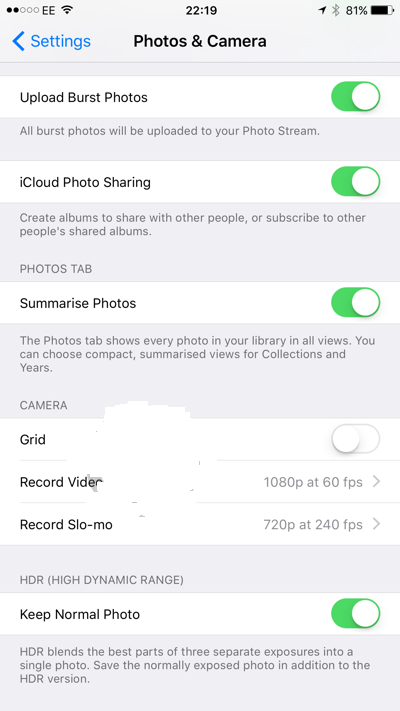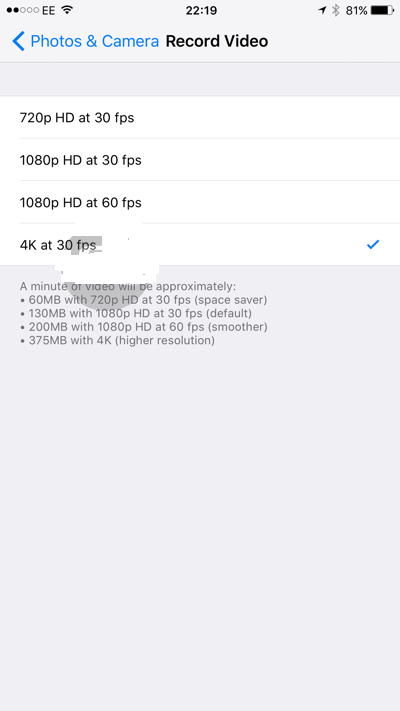Perhaps the most laudable feature of Apple’s latest iPhone 6 and iPhone 6 Plus is its camera. iPhone 6S and 6S Plus camera supports video shooting in 4K Ultra HD mode. This is revolutionary feature and Ultra HD technology in a normal handset will disrupt the camera industry and equip almost everyone with a technology at hand to shoot perfect videos. Ultra HD 4K videos take a lot of space on the iPhone. That’s why Apple’s iPhone 6S and 6S Plus is automatically tuned to the same old 1080p at 60 frames per second video shooting. If you want to enable 4K Ultra video making feature in iPhone 6S and iPhone 6S Plus, you will have to follow a few very simple steps. Here’s how you can enable 4K video feature in iPhone 6S and start recording high quality videos.
Enable, Record 4K Ultra HD Videos in iPhone 6S, 6S Plus
Related Read: iPhone 6S, 6S Plus Detailed Review
Launch Settings app in your iPhone 6S or iPhone 6S Plus.
Tap Photos and Camera option and tap Record Video under the Camera heading option.
You will see a list showing different options; tap 4K at 30 fps option.
That’s it. You can now record 4K videos using your iPhone 6S and iPhone 6S Plus.
You will need to keep a check on iPhone 6 space if you are going to enable 4K Ultra HD recording feature because a 4K video takes a lot of space and you may end up with a full internal space within days if you make a lot of videos.
What a 4K Video Made by iPhone 6S Looks Like
If you are skeptical or unaware of the quality of power a 4k video is capable of, have a look at the recently made documentary named “The Painter of Jalouzi”, which is entirely shot using iPhone 6S Ultra HD technology. Just look at the detail, texture and colors and you will certainly rush to enable 4K resolution in your iPhone to make exciting videos.
Images: open-media-community, RedmondPie