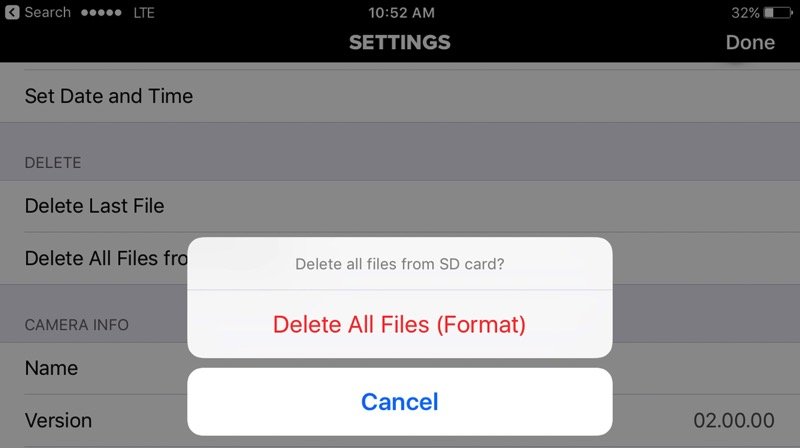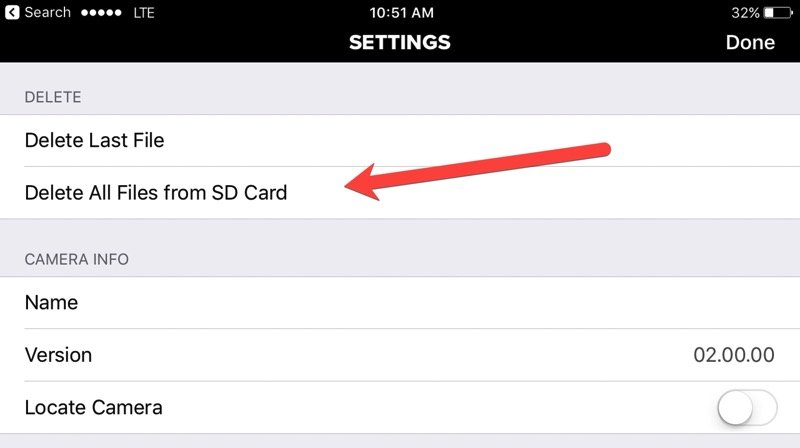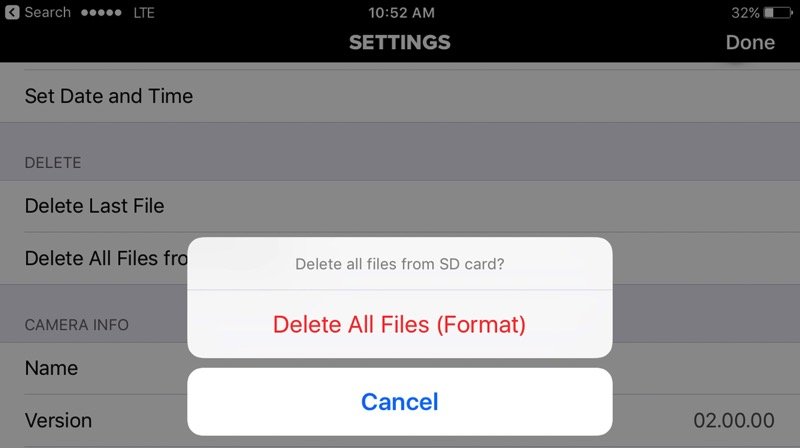GoPro is the best action camera in the world. If you own a GoPro, you must be feeling the need to format SD card on GoPro as you need to free up space to get more photos and data. As GoPro is a small device, the internal memory isn’t enough to last months if you are a regular user. That’s why you should format SD card of GoPro. Different models of GoPro have different ways to format SD card. For example, formatting SD card of Hero 4 isn’t same as formatting SD card on Hero 5.
Format SD Card in GoPro Hero4, Hero5, Session
The best way to format a GoPro camera is to do it in-camera. Yes, there are options using which you can free up space in your SD card with your computer, but GoPro has some sensitive file systems, and it is always safe to format SD card on the camera.
I will now tell you how to format SD card on different models of GoPro.
Format SD Card in Hero5 Black
If you want to format SD Card on Hero5 Black, follow the steps below.
Insert the SD card in your Hero5 Black camera and turn it on. Now open the menu on the back screen with side button.
Go to Preferences and then scroll down to the bottom until you see the “Format SD Card” option. Tap this option and then select “Delete”. Your SD card will be formatted.
Format SD card in GoPro Hero5 Session, Hero4 Session and Hero Session
Formatting SD cards on Hero5 Session, Hero4 Session and Hero Session is easy and could be done by following the same method:
You cannot format SD cards in these camera using the camera options. You will have to use the Capture app.
Connect your camera with the capture app and then go to Settings. Now scroll down and then go to the Delete Section.
Choose Delete All Files from SD Card
Format SD card in Hero4 Black and Hero4 Silver
If you want to format SD card in Hero4Black and Hero4 Silver, follow the steps below:
Launch Settings and then scroll down. You will see a trash icon. This is the delete option. Click on it and then Choose All/Format
Choose Delete