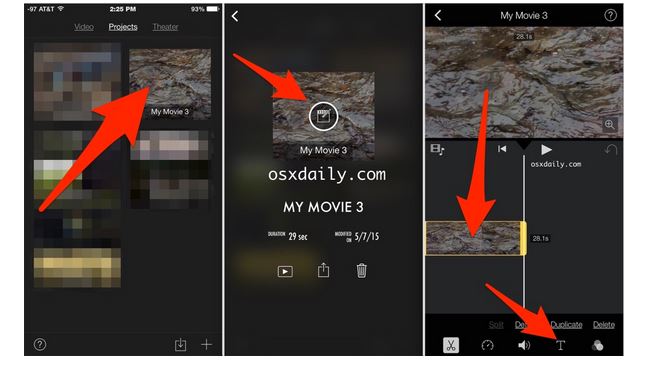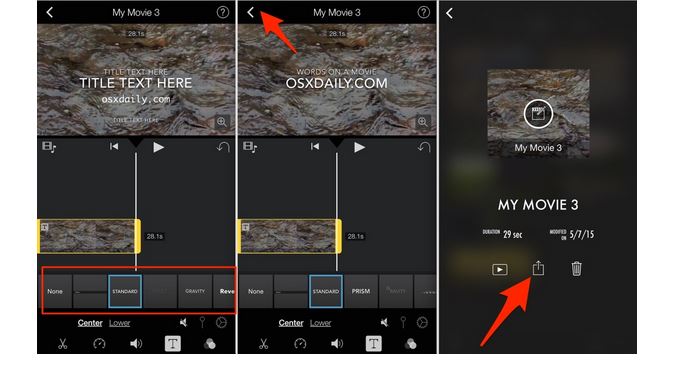Placing a simple text line, overlay image on a video in iPhone and sharing it over social media, sending it to a friend could be really handy. You can quickly put a message over a funny, inspirational video and send it to your friends or family. You could also place a small, nice message over a video in your iPhone and wish your friend a happy birthday. Yes— it all sounds great, but the question is how to do it. The good news is that this is a pretty easy job. You won’t need any third party. You can place a text, overlay image in a video in your iPhone using iMovie.
Place Text Over Any Video in iPhone
iMovie is Apple’s native software which comes pre-installed in iPhone and iPads. But don’t worry, if you don’t have it or deleted it, you can always download and install it for free from the app store.
Here’s how to place text over a video in iPhone.
Launch iMovie in your iPhone, iPad.
Tap “+” sign to import any video. You should import the video over which you want to insert text and edit.
After you import the video, it becomes a “project” in iMovie. Tap the project you want to edit.
You should tap on the center of the project icon to open the video in the edit mode.
Once opened in the edit mode, you should see different options in the center or bottom of the screen near timeline of the video. Tap “T” option, which is for adding text to video.
You will also get an option to select the style of the text, size and position of the text you want to add in the video.
After text editing is done, tap < icon on the top left corner of the app and tap the square with above arrow button to save the edited video.
You can select and save the video in different resolution qualities depending upon your choice.
After the video is saved, play it and check whether everything is in its place. You can share the video, email it and send it to iCloud. Enjoy!
images: OSXDaily