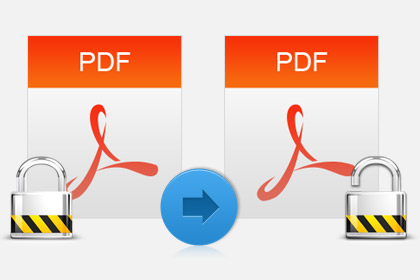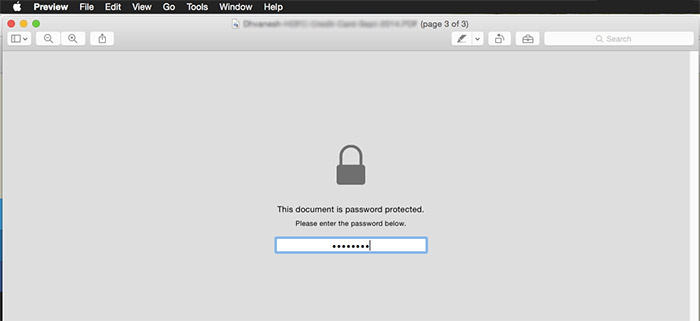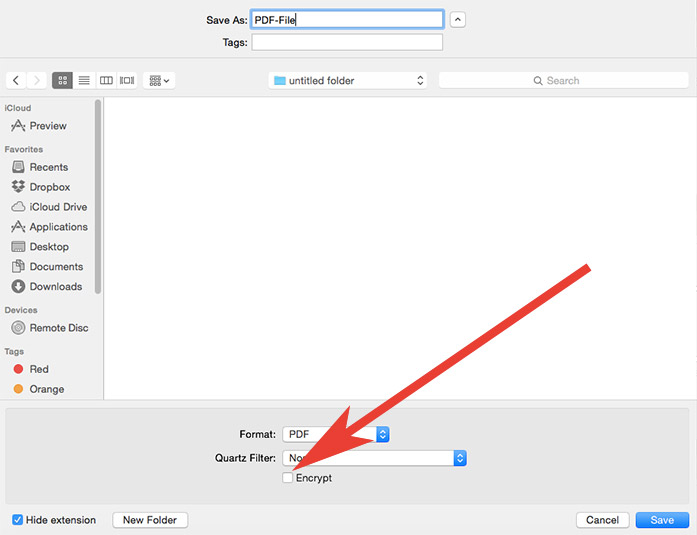PDF files are used by millions of users daily. Bank statements, notes, documents, meeting minutes, presentations, and ebooks are created and shared all over the web in PDF files. Some users prefer to password protect PDF files. How to remove password from pdf is a hot question, given that one cannot share the protected file with others in a loop once there is no point in doing do. You can easily remove password from PDF in Mac OS X and Windows without any problem or software.
Remove Password from PDF in Mac OS X
In order to remove password from PDF in Mac, open the password protected file in Preview Mode.
Enter the password.
Now head over to the File Menu and save the file. Make sure that the auto-encryption option at the bottom of the interface remains unchecked.
You should save the file with a difference name. This would bypass the previous file settings.
That’s it. Wasn’t it too simple? You can remove password from pdf in Mac without any software using the trick above.
Remove Password from PDF in Windows
You can remove password from pdf in Windows without spending a dime. And the trick is to use Google Chrome for that. Yes! Google Chrome has built-in PDF reader and Writer. We can use these to remove the password protection from any document. Here’s how to trick works.
Open Google Chrome browser.
Drag and drop any password protected PDF file to Chrome.
Now, you will be asked to enter the password for the PDF file. Enter the password and the document will be opened.
Now, you should head over to the File Menu of Google Chrome and select ‘Print’ option. Alternatively, you can press Ctrl+P keys from you keyboard.
Now select ‘Save as PDF’ option for the destination printer. Your file will be saved to the given location in your computer.
Now try opening the file from the saved location, it will be opened without the password.
That’s it, you have removed password from PDF in Windows without any software. Interestingly, this trick can be used in Mac as well.
Remove Password from PDF Using Software
In case you don’t want to use Google Chrome to do the trick, there is a third party software called BeCyPDFMetaEdit. This can remove passwords from PDF files.
Launch the software and you will be asked to select the location of the password protected PDF file. Before giving the location, select “Complete Rewrite,” mode.
Now move to security tab and select “Security System” to “No encryption.”
Now Save the file. When you will open it from the saved location, you will not be asked to enter the password.
This is how you could remove password from PDF in Mac and Windows. You can either use no software or use the given third-party tool. Let us know in the comments if you face any issues during the process.
Related : How to Password Protect a PDF on Mac