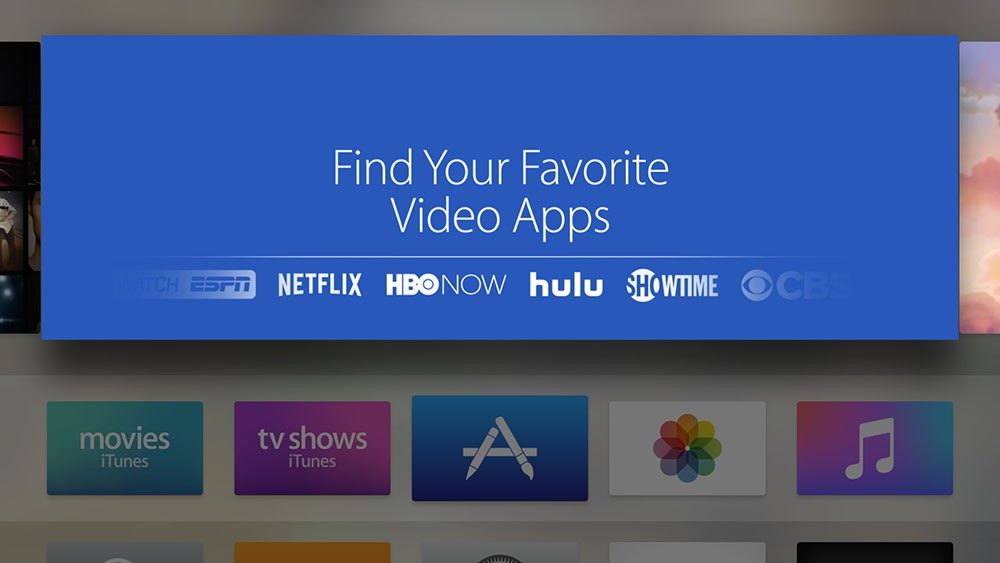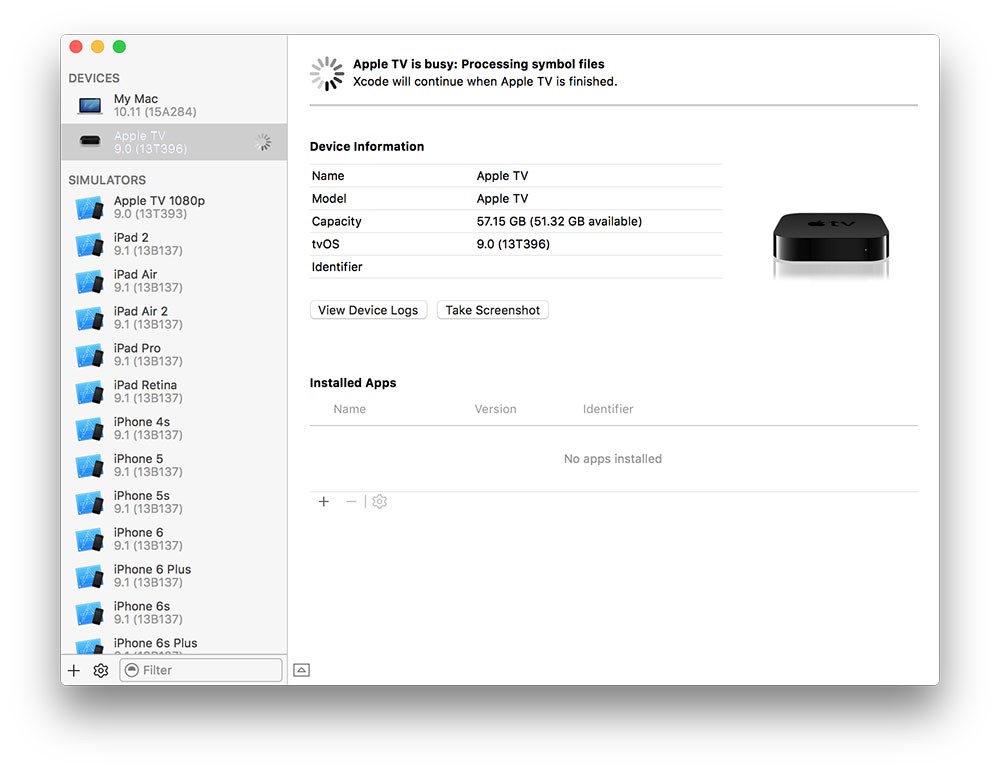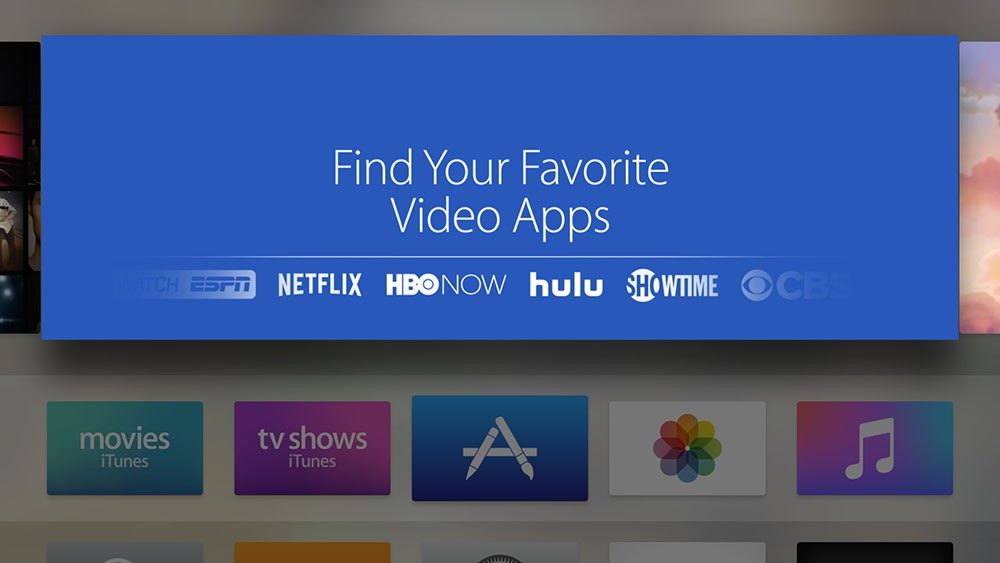Apple TV is where most of the fun happens if you own one. Playing games, watching favorite TV shows and movies; they are all there and with a great deal of visual experience. There has been one catch though when it comes to sharing the experience. If one wanted to take screenshot on Apple TV, it was not as easy as taking one on your iPhone or iPad.
Apple’s new fourth generation TV has solved that problem for you. The process is still not a mere gesture of hand or pressing a combination of buttons, but it still can be done and we’ll show you how. It makes use of USB Type-C to USB Type-A connector cable and a tool on Mac.
How to Take Screenshot on Apple TV
Things you’ll need:
- A Mac
- A USB Type-C to USB Type-A
- Xcode (get it from here. Xcode is basically a tool for developers to create great applications for Mac, iPhone, iPad, Apple TV and Apple Watch. Don’t worry, it is not a cumbersome tool and you’ll use only a minimalistic feature.)
- Apple TV (of course!)
Here’s what you’ve got to do to take a screenshot on Apple TV:
Connect Apple TV with Mac with USB Type-C to USB Type-A cable as well as HDMI cable.
Launch Xcode.
Go to Window menu.
A drop-down options list will appear, showing devices to choose from; select your Apple TV.
When you click open Apple TV, you will find a prominent button labeled ‘Take Screenshot’.
That’s it, press this button whenever you want to take screenshot on Apple TV.
The solution is pretty neat. Xcode will take screenshot on Apple TV of the current display and save it on your Mac desktop and will use the Mac’s default naming convention to save it. The resolution of the screenshot thus taken will be 1920×1080; it is universal regardless of the resolution currently set on your device. Here is a sample of screenshot to give you a better idea of what we are talking about.
The involvement of USB and HDMI cables along with Mac does seem like cumbersome, but if you are eager to take records of your game achievements or maybe grab epic scenes you are enjoying in some movie, it is not much of a trade-off. The hassle of connecting the devices is only a one time measure, but sharing the fun makes it a timeless and boundless joy.
image: iphonehacks.