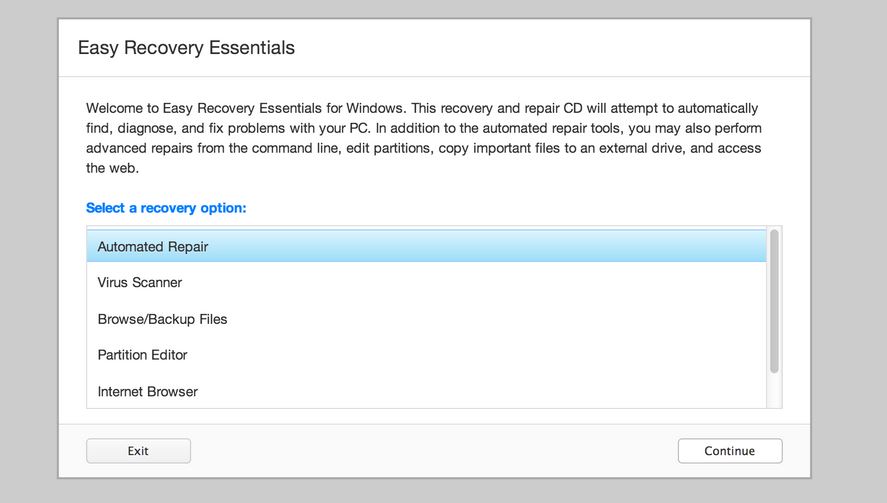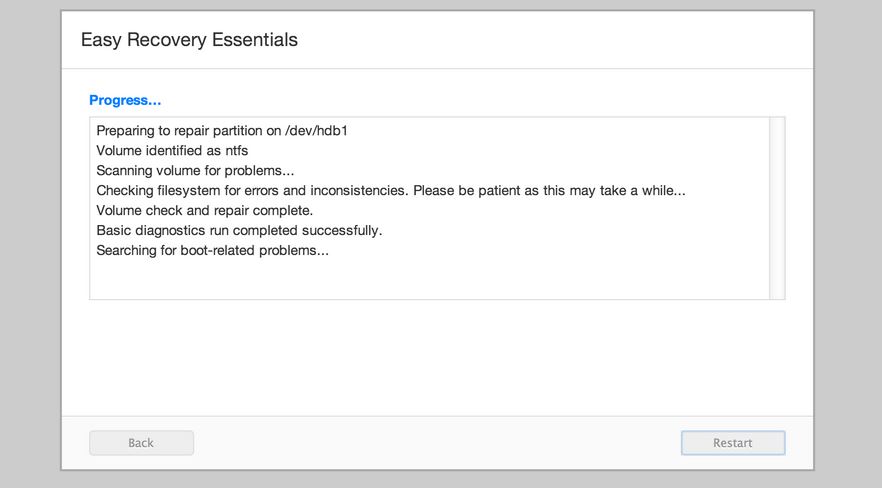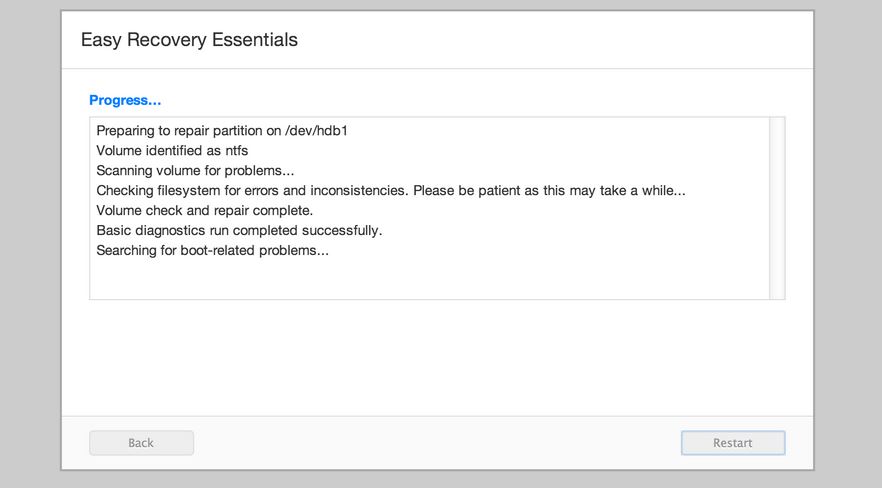Repair and Fix MBR (Master Boot Record) Problems in Windows 7, Windows 8 Without DVD
Master Boot Record (MBR) is a special chunk in your hard disk (first 512 bytes) where all the hash and critical information about your partitions and recovery information is stored. Whenever the system is booted, the MBR issues commands and the CPUR reads the order to data chunks from here. MBR problems can arise due to a number of reasons. But it is easy to fix MBR in Windows 7 and Windows 8 if you know the exact place to look for. In this article, we will show you how to repair the MBR without any DVD or external sources. A free tool and some console commands can save you a lot of time and effort.
If you are getting operating system not found, bootloading problems, Select proper Boot device and invalid partition table errors in your PC, that means you need to fix your Master Boot Record.
Fix MBR in Windows 7, Windows 8
First, you must take a backup of your MBR in order to be on the safer side. On the CMD, you can type the following command to take backup .
dd if=/dev/sda of=/path-to-save/mbr-backup bs=512 count=1
Note: /path-to-save/mbr-backup is the place where the backup file will be generated. It can be changed or may vary from system to system.
You must also know how to restore the MBR. For that, type the following command in the command prompt.
dd if=/path-to-get/mbr-backup of=/dev/sda bs=512 count=1
Download the Easy Recovery Essentials software first. This is the best utility to repair and fix MBR in Windows 7 or Windows 8.
Once your download it, you will see an ISO file. You need to burn it on a CD. You can easily burn an .iso image on a CD by using tools like PowerISO
Now Boot Easy Recovery Essentials software.
You will now see an Automated Repair option. Choose it and Click ‘Continue’.
Now Choose the drive where the Windows Installation is placed. Mostly, it is ‘C’ Drive.
Now Click on Automated Repair.
The software will now fix MBR in Windows 7 or Windows 8. The process may take a while. Be patient and wait.
After the process gets completed, you will see a ‘Restart’ option. Select and let the system get restarted.
That’s it. This is how you can repair and fix MBR in Windows 7, Windows 8 without Windows DVD. Let us know in the comments if you get any issue during the process.