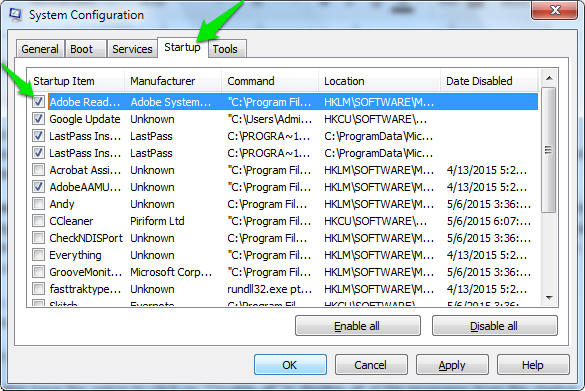Do you get frustrated when you boot your Windows PC because it takes ages to start. Windows OS boots some startup programs when it is started. The more the startup programs, the sloppier will be the performance. You can speed up your Windows boot process by removing programs from startup order. This way, your system will boot very fast, avoiding any frustration and delays. Here’s how to disable startup programs in Windows for a faster boot process.
Start, Boot Windows Without Startup Programs
Launch Run.
Type “msconfig” in the text box and press Enter.
A window of “System Configuration” will be popped up. Go to the “Startup” tab.
Here, all the programs that are checked with the tick mark are the ones which are started during the boot process. These programs are slowing your PC down. Just manually remove the checks for the programs you don’t want to get booted whenever you turn on the Windows PC. You can also click “Disable All” from the bottom right button.
Click “Ok”
That’s it. This was how to disable and remove startup programs to speed up the boot process in Windows PC.
If the above method doesn’t work, you can also launch the program which is booted at the startup, go to its settings and select “don’t start this program on Boot”.
Removing startup programs will definitely affect your boot process in a positive way. Share your feedback in the comments below.
image: UberGizmo