The shiny new iPhone 7 is here and many of you will be getting it sooner or later. So I thought to do a guide on a matter that is of huge importance whenever we buy a new phone. Yes, I am talking about transferring data to iPhone 7 from your existing iPhone or your Android phone. This article details how to move contacts, apps, songs, music, data, messages from Android or iPhone to iPhone 7.
Transfer Data, Contacts, Messages to iPhone 7 from Old iPhone, Android
From iTunes
If you already have a backup of your old iPhone, you should restore it to your new iPhone.
You will still need to download all the apps. But no worries, you will get the latest, optimized version of all the apps you want for your iPhone 7.
First things first. You must have the latest version of iTunes installed in your computer.
Connect your old iPhone with your Mac or Windows PC and you will see a popup. If not, it means the auto-play is off. Go to your iPhone by going to My Computer.
Click on the iPhone icon in the menu bar when it appears. There will be an option called Backup Now”
Select the Encrypt Backup and add a password. Now disconnect the old iPhone from your computer and turn it off. Take out the sim card and put that in your new iPhone 7.
Turn on the new iPhone 7 and connect it to your Mac or Windows PC. Now slide to unlock your iPhone. You will get all the instructions on your iPhone, just follow them.
Select Restore from iTunes backup. Select Restore from this backup option from the iTunes in your computer. Just choose the recent backup from the list that will be shown to you. You will be asked to enter the password.
Now all the data will be transferred to your new iPhone. Keep the iPhone connected and let the process get completed.
Transfer data to iPhone 7 from iCloud
If you want to transfer data to iPhone 7 from iCloud, there is an easy way to do it, even if you have not taken a backup on iCloud yet.
From your old iPhone, go to iCloud-> Backup-> Backup Now (if you have not taken a backup yet). When the backup process is completed, turn off the old iPhone and put it in the new iPhone 7. Setup the internet, language and everything in your new iPhone by following the on-screen instructions. Now from your computer, click on ‘Restore from iCloud backup’. Sign-in the iCloud account. Tap Next and then agree with all the terms and conditions. Now choose the recently taken back up from the list, enter your password and that’s it. All your data will be transferred to your new iPhone 7 from the iCloud.
Transfer data from Android phone to iPhone 7
If you are moving from Android to iPhone 7, Apple has taken care of all the problems that could possibly happen in the transition. While setting up the new iPhone 7, you will come across the “Apps and Data” section.
Just tap on “Move data from Android”.
Now in your Android device, open Google Play store and search the app called “Move to iOS”. It’s an official app made by Apple to let users transfer data from Android to iPhone. Install the app and follow the on-screen instructions. You will land a screen which says ‘Continue’. A similar screen will be available on your iPhone Tap ‘Continue’ on both the devices. The rest is easy. Apple will send you a 7 digit code which you need to plug in the other device and the data will be transferred from Android to iPhone 7.
Images Taken from: iMore.com




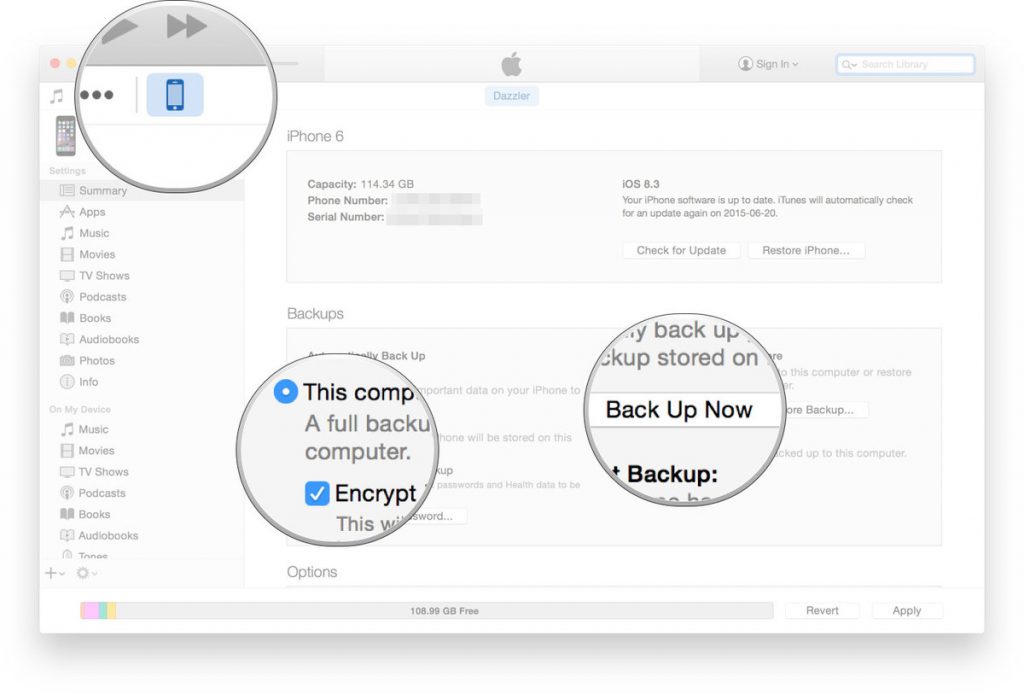
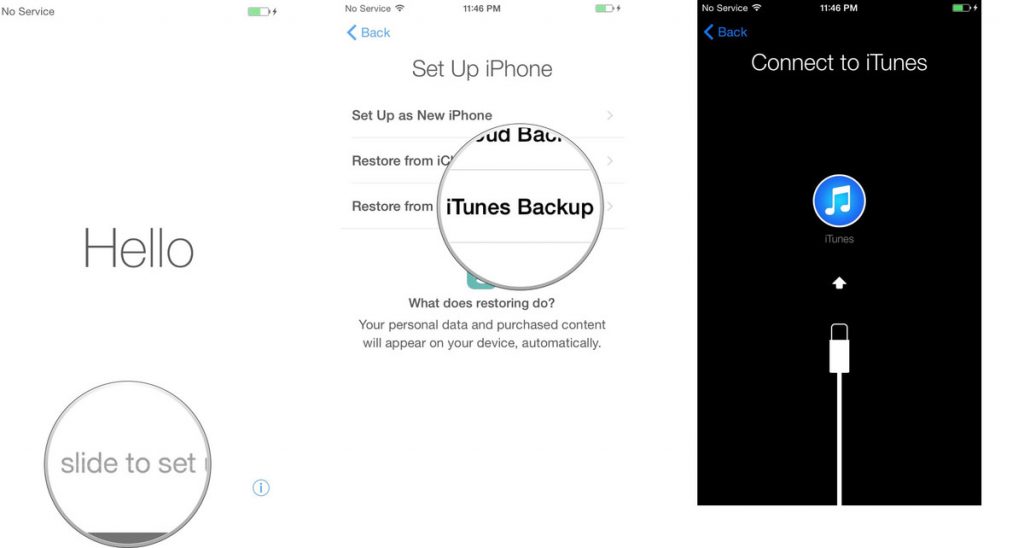
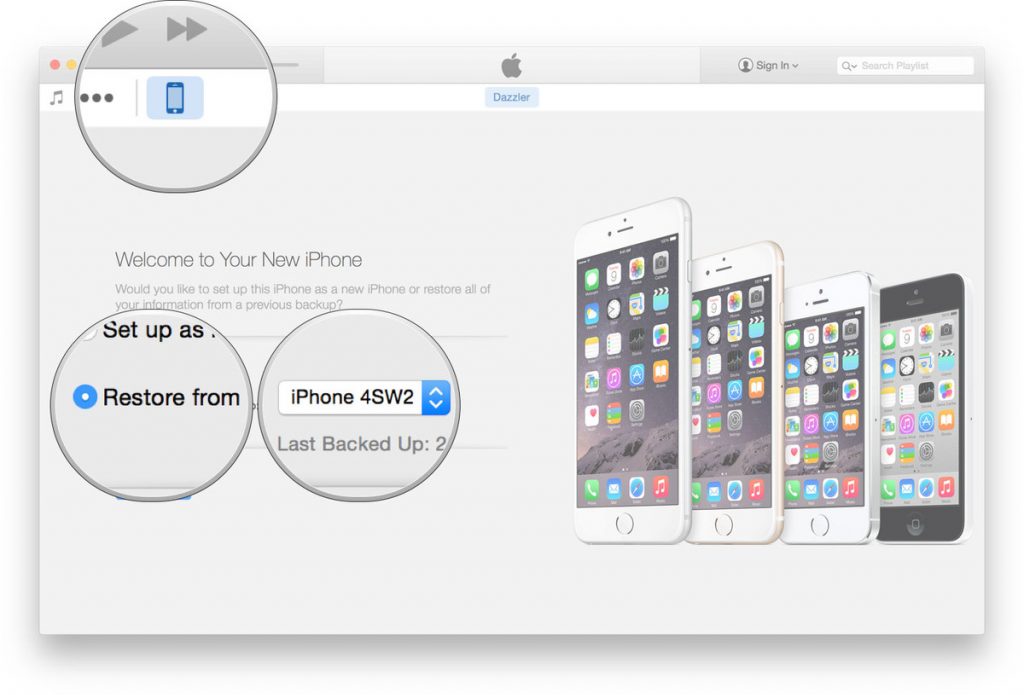
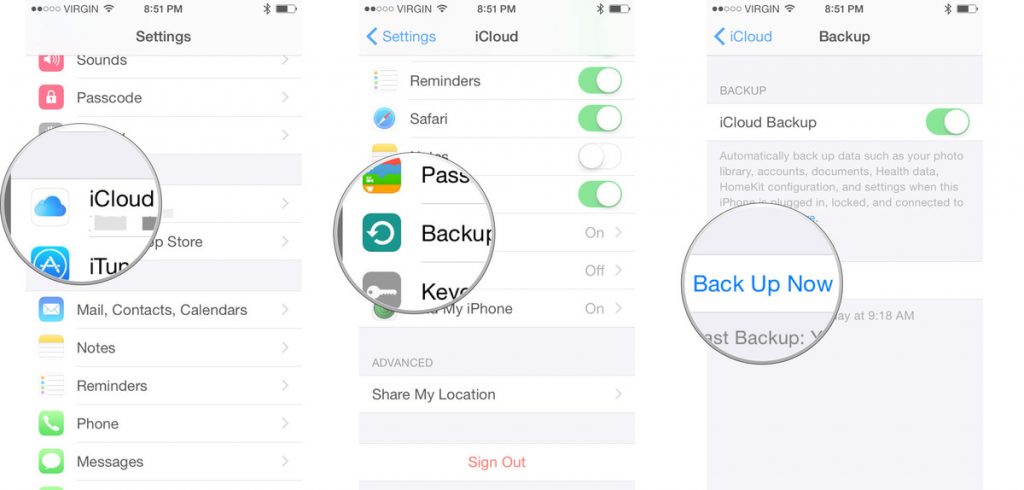
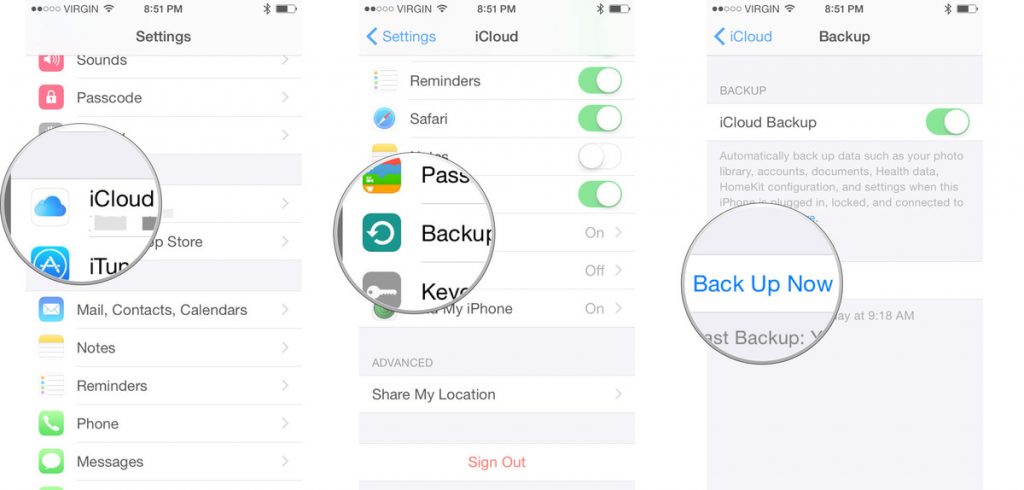
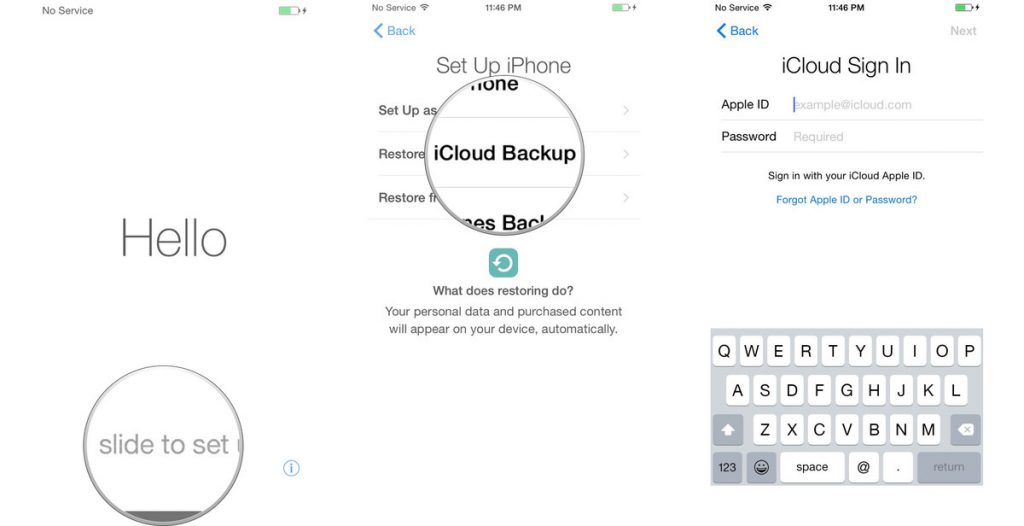
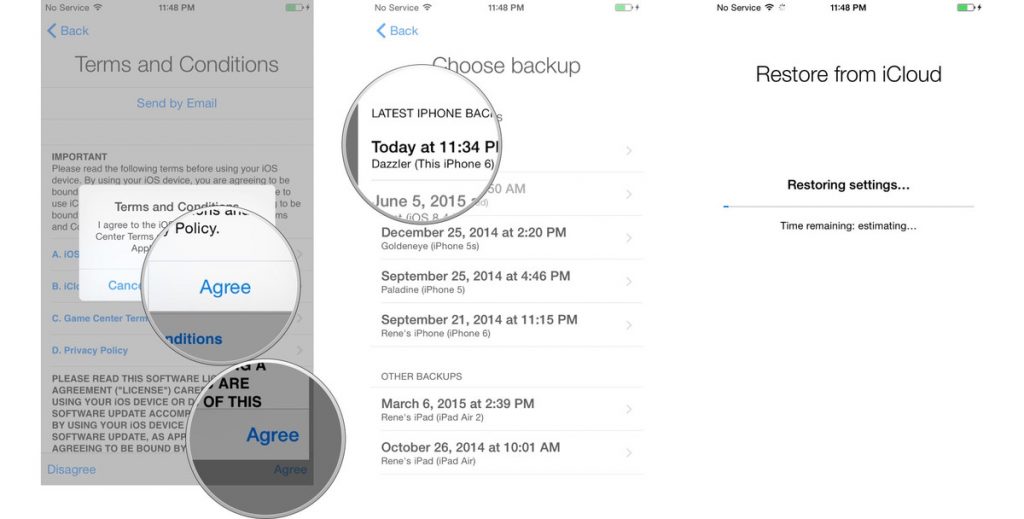
1 comment
iTunes, iCloud cannot import my songs from old iPhone to my new iPhone 7 plus, but only put somethings useless on my new device. Finally, I have to erase my iPhone 7 and use AnyTrans full license, to get wanted items from old device to my new one. So don’t use iTunes if you don’t want your new device full of junks.
Comments are closed.