WhatsApp is first and foremost a mobile application, and it cannot run on any other environment other than on the supported mobile ecosystem. However, since the very same mobile ecosystem can be emulated on a desktop computer (PC or Mac), you can hack your way into using WhatsApp on a computer.
But before we jump into the hacks and what not, let us first use the officially enabled means of using WhatsApp on a computer.
WhatsApp Web – the official trick
Go to your computer, launch your browser and go to web.whatsapp.com. The homepage of the site will give you QR Code to scan.
Your phone’s WhatsApp app need to be already running an active account for this official trick to work. For Android devices users, take your phone and launch the WhatsApp app and then click the three dots at the top left corners, and tap on WhatsApp Web.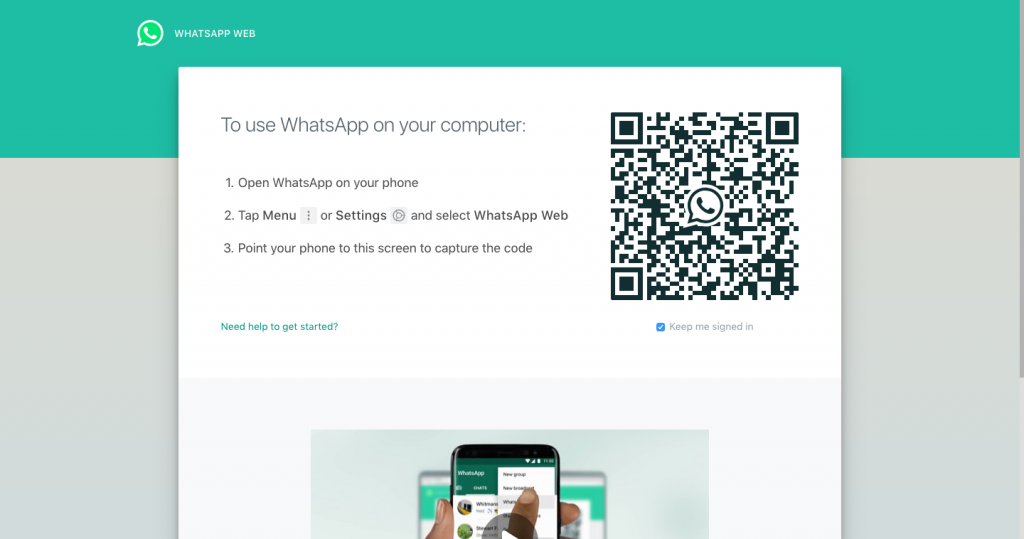
For iPhone users will have to go to Settings > WhatsApp Web/Desktop. Next, tap on Ok. Got it and select Rear Camera to use for scanning the QR Code on the browser on your computer.
All the while, your phone is connected to the internet; it could be mobile data, but it is recommended it be connected to the same Wi-Fi network as your computer. Not that it matters, as long as both the computer and phone have internet access.
Place your phone’s camera strategically to scan the QR Code on the computer’s browser, and all your WhatsApp messages should appear on the screen of the computer. Basically, your active WhatsApp mobile phone account will be accessible via the browser.
That gives you several advantages over using WhatsApp on the phone. First and foremost, the big screen for better reading, full keyboard for faster typing, and bigger storage space locally on your computer should you decide to download a lot of big files.
When you’re done, but sure to tap on the three dots > Log out, or you may leave it on if it is a shared computer. If you simply close the browser tab, the entire browser, or shut down the computer. Whenever you are online from any location, someone using the same computer account and the same browser can easily access your messages by going to web.whatsapp.com at the same time you are online on WhatsApp on your computer.
The unofficial trick – Install BlueStacks on your computer
As we mentioned earlier, you can create a mobile environment on your computer using an emulator. The best Android Emulator according to our experience is BlueStacks. Go to www.bluestacks.com and download the installer on your computer (it works for both Windows and Mac).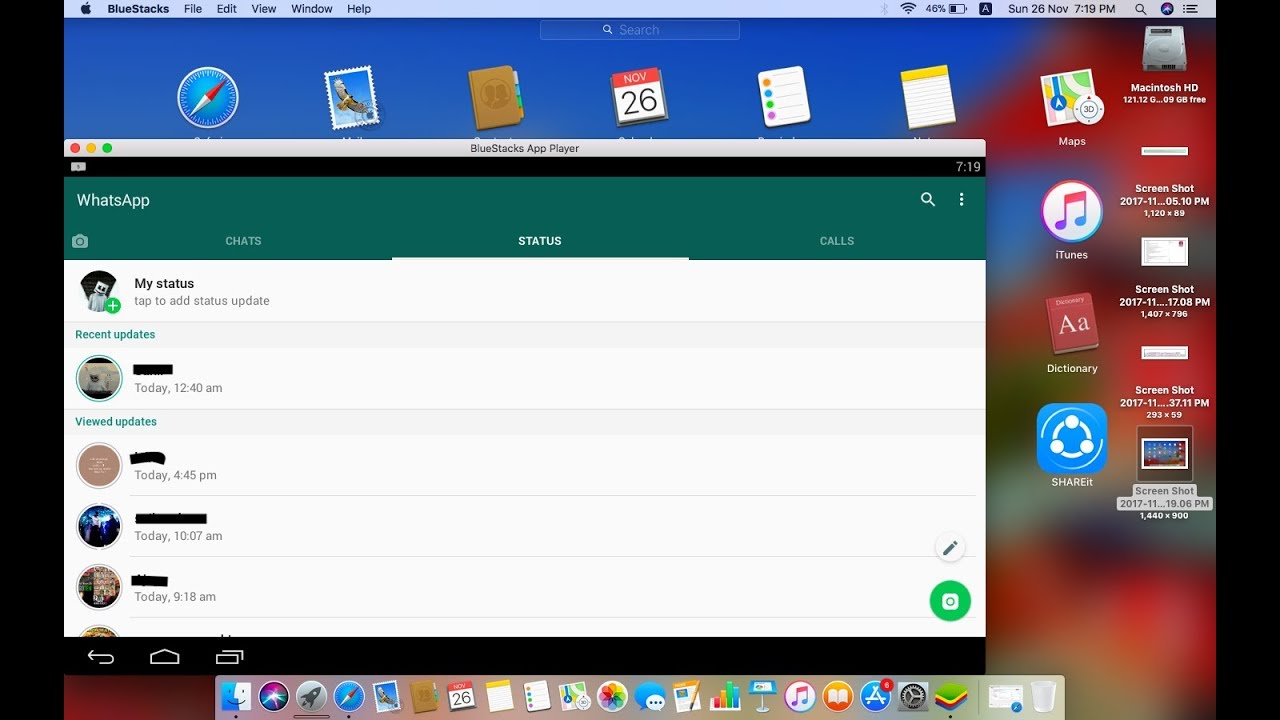
Once you have BlueStacks installed, launch the app on your computer, and you will see you have created an Android ecosystem on your computer. Sign in to your Google account, and then go and download the WhatsApp app from the Play Store.
After installing WhatsApp to the BlueStacks Android Emulator, proceed with signing up to your account using your phone number. The rest of the process will be similar to how you install the app on your phone, whereby you give your phone number, wait for a confirmation SMS code, restore chat backup from your Google Drive account, and voila!
According to BlueStacks, all the Android apps and games you install on your computer via the emulator should work six times faster than they do on your phone. The BlueStacks option is quite ideal if you have multiple WhatsApp account than you have mobile devices to support all of them.



