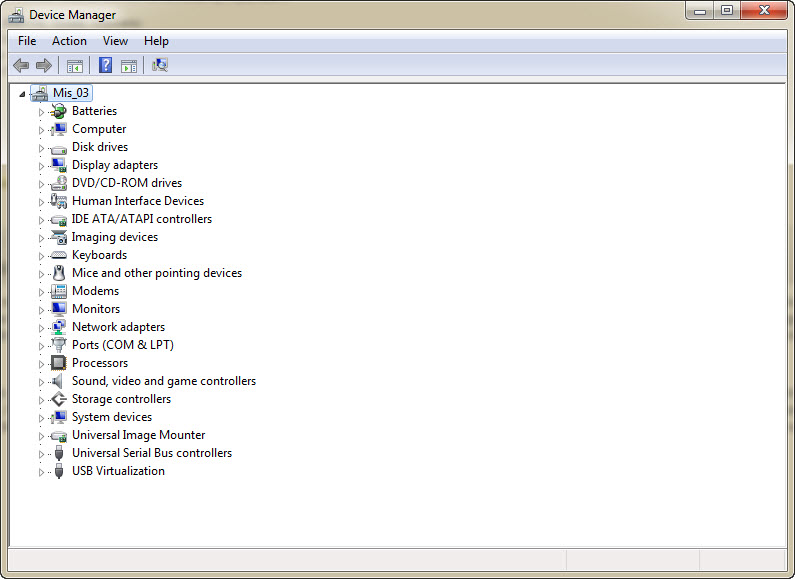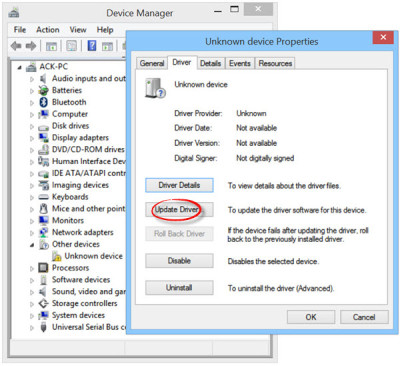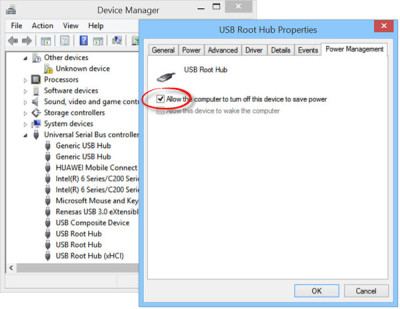Fix USB Device Not Recognized in Windows 7 [Guide]
USB device not recognized Windows 7 is getting very common because of increasing faulty hardware, software incompatibility and other problems. You can fix USB device not recognized Windows 7 by trying a number of options. I will suggest you to try the options given below one by one because they are given in the order of priority, complexity.
Fix USB device not recognized in Windows 7
Restart your Computer
Sometimes just a simple restart PC can do wonders. A cluttered process hash and OS scheduler can sometimes make it look like to the processor that the drivers are not there. When you reboot your device, the OS reads everything from scratch and mostly gets the software drivers for the USB device you want to use.
Manually Check, Update and Uninstall Faulty Drivers
Launch Device manager from your computer. You can search the device manager, open it by going to Control Panel of quickly open the RUN box and type devmgmt.msc, you will see the device manager up and running. Now locate ‘Universal Serial Bus Controller’ place. With it, there will be a small arrow. Click it and you should see a list of devices. You must see a screen like this, with an exception that the processor information could change. If you don’t see any serial bus controller information here, it means your drivers are not working.
In the device manager toolbar, you must click the Scan for hardware changes option.
The system will automatically do a scan and pick USB drivers from the internet or your system and everything will become smooth, if not, you will have to manually do everything. Follow the steps given below for that.
Now head over again to the Universal Serial Bus Tab in your device manager. Right click on the first USB host controller and click ‘Uninstall’. Do this process for all the USB host controller.
Now Restart your computer. If everything works fine, this means that you did a successful fix USB device not recognized Windows 7 problem. If not, proceed with the steps.
Scan for Hardware and Update Drivers
You could do a general check for drivers update. USB devices are from various domains. We connect USB printers, mouse, keyboards etc. Driver update is the single most key factor in solving the USB device not recognized Windows problem. You should also do a scan for hardware changes from your device manager.
Launch Control Panel and open Printers and Devices.
If you see any ‘Unidentified’ device with a red or question mark entry, right click it and click ‘Update Driver’ option from its ‘Properties’.
Activate USB ports and turn off power saving
From your device manager Window, Go to USB Root Hub Properties and uncheck Allow the computer to turn off this device to save power.
There is on online USB fix and troubleshooting tool of Microsoft. You can run the tool by clicking this link. This could also help to fix USB device not recognized Windows 7 problem.