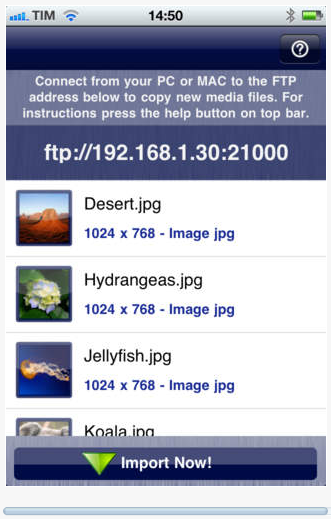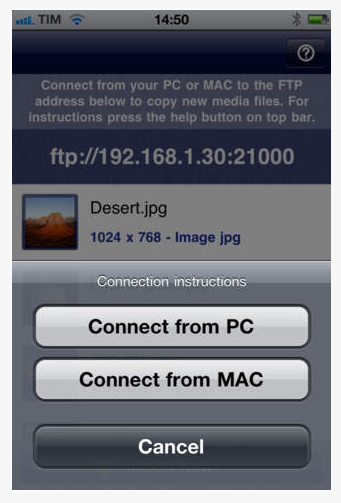How to Transfer Photos from PC to iPhone Camera Roll without iTunes and Cables
When you capture photos and videos from your iPhone, they are stored in your camera roll by default. However, when you transfer the media files from PC to iPhone using iTunes, these files are stored in Photo Library. This location is not easily accessible from other apps for sharing them on social media. You will need some third party app to transfer photos from PC to iPhone without iTunes directly in the camera roll. In this tutorial, you will see how to perform this task by using drop2Roll app available in iTunes app store.
Must Read: Download and install iTunes on Windows 8 and Windows 8.1
Transfer Photos from PC to iPhone without iTunes
The drop2Roll app is available for free, and its version 1.1 will certainly work for your latest iPhone. This app provides you a simple drag and drop functionality for your photos and videos. You don’t even need to connect your iPhone with the PC using cable. You just require a Wi-Fi connection and that’s it. Your PC and iPhone must be connected to the same Wi-Fi network.
Don’t miss: How To Get iTunes Music and Data on Windows Phone
When your iPhone and PC lie on the same network, you need to launch the app drop2Roll on your iPhone. The app will give you an FTP URL that can be easily accessed from your PC. You need to access this FTP address from “Run” in Windows. The FTP will be opened in the Windows Explorer. If your FTP folder opens in Internet Explorer, you need to click on the View option and then select View in Explorer. Now, the platform is ready for copying the photos and videos that you want to transfer to camera roll of your iPhone. You will see all of these files getting updated in your iPhone camera roll.
At the end, you need to tap on the “Import Now” button on the app for importing all the copied photos and videos to the camera roll. Once this process is complete, the app will close automatically.
So, that was an easy method to transfer photos from PC to iPhone without iTunes directly to your iPhone camera roll. You are ready to share these files using any kind of third party app.