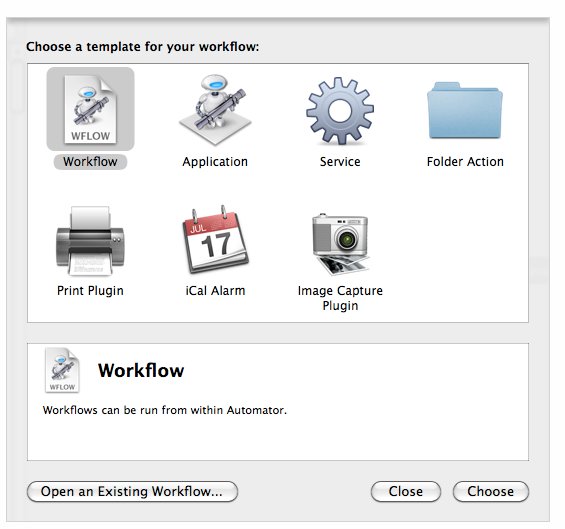How to Command and Control Your Mac With Your Voice [Guide]
With the release of OS X Yosemite, the doors are open for plenty of apps for Mac users. This article will review an innovative app that allows you to command your Mac with your voice. This feature is introduced by Apple’s Automator. It works exactly according to its name. You can automate certain Mac processes with the help of this utility.
How do Automator Applications Work
These applications are pretty much like other executable files. When you launch an Automator application, it opens and up and you command it as you desire. You can also configure applications to perform some task without opening up. Simply click the application, and it will execute the commands.
Must Read: How To Change System Font in OS X Yosemite
How to Command Your Mac with Your Voice
- To begin the process, you need to go to the System Preferences. Select Dictation and Speech. Enable “Dictation” and then “Use Enhanced Dictation” features. These steps will prompt you to download an 800MB file to your Mac.
- Once the file in the previous step in downloaded, you need to go to the Accessibility preference. Scroll down to the end of the list and choose Dictation. Click on the Dictation Commands. You need to check “Enable Advanced Commands” in the next sheet that appears. Click Done at the end.
- Now, run Automator and select Dictation Command from the workflow chooser. Let’s see how you can assemble a quick workflow for recording the voice memo.
- Choose the library of Movies, and drag in the New Audio Capture and Start Capture actions. You can assign a name to the command and then enable it. Assume you assign the name of “Record Me” for the command.
- Now, trigger the dictation feature with the keyboard shortcut and there is a microphone icon. You just need to speak the command “Record Me”. QuickTime player will be launched. It will create the new audio recording and starts capturing the audio. When you are done, simply click on the Stop button and you will be prompted to save the file when you try to close the application.
Read : How To Install OS X Mavericks On Intel Based PC
And this completes the process. Commanding your Mac with your voice is a convenient and easy process. There are plenty of ways in which you can utilize this feature to your advantage. After going through the steps mentioned in this article, it would be quite easy to automate various processes on your Mac with your voice commands.