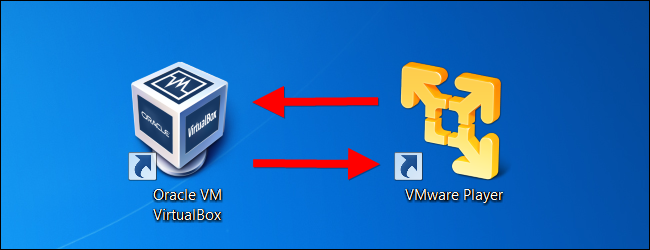Convert Ubuntu VMware Image to Virtualbox Image (Guide)
How to convert VMware image to Virtualbox image is a trending question these days as more and more people are migrating towards virtualization and epic power of VirtualBox is forcing everyone to utilize the resources of Cloud and virtual environments like VirtualBox. In this article, we will tell you’re the easiest method to concert VMware images to VirtualBox images. The first method is from the GUI approach, so you just need to follow the steps and you are done. So let’s get started without any delay.
Convert VMware image to Virtualbox image from GUI
Launch VirtualBox
From Menu, Select File and go to Virtual Media Manager
Hit the ‘Add’ button.
Now just locate the VMware .vmdk file. This is the file you want to convert to VirtualBox image.
Click open. Now just double check that the image you want to convert to VirtualBox image has been selected, the size is appearing in the right fashion in front of you.
Create a new virtual machine profile by selecting the image you just selected and imported from your disk.
Boot your new virtual machine and that’s it.
Convert VMware image to VirtualBox image from Command Line
All those geeky readers who don’t want to tweak anything outside the command line, this part if for you. You can do the same job done above using the command line. For this task, we need a special command tool instead of the basic terminal. This tool is called ‘qemu’. Here is how to load it.
sudo aptitude install qemu
Now you can first convert .vmdk (VMware image) to a .bin format, which can then be converted to a Virtualbox native .vdi format. Do this command.
qemu–img convert /path/to/original.vmdk converted.bin
Now, you will have to use the VBoxManage utility that comes with Virtualbox to convert the .bin to a native .vdi format. For that, use the following command.
VBoxManage convertdd converted.bin converted.vdi
Using this new .vdi file , you can create a new VirtualBox machine profile.
These were the simple method to convert VMware image to VirtualBox image. Was this guide helpful? Let us know in the comments and keep sending us your problems and questions regarding anything related to tech.