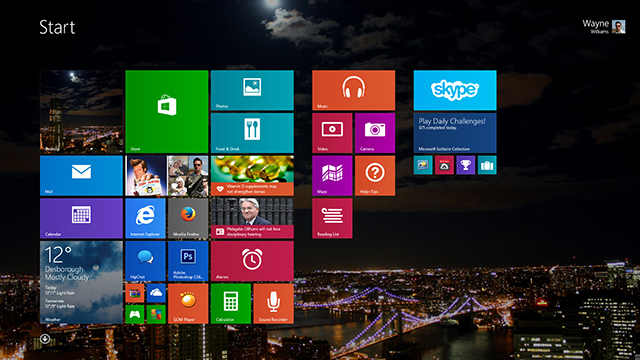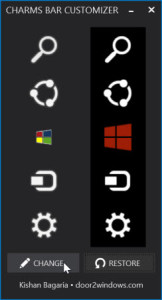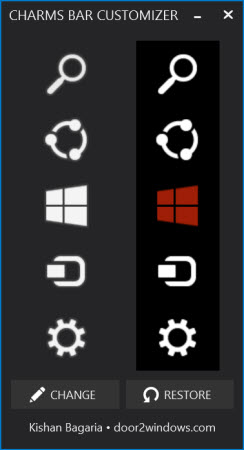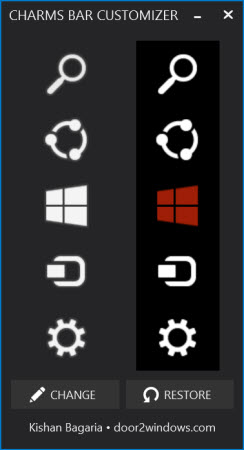Customize Charms Bar In Windows 8.1 Using This Useful Free Tool
Windows OS has always been open to customizations. With the release of Windows 8, we encountered a lot of glitches. These issues pushed Microsoft to make a hasty upgrade to Windows 8.1, which is quite fast, well-structured and most of all , it has the start button which we all waited anxiously for (although it wasn’t what we expected). The negative side of Windows 8 included areas which couldn’t be customized. The most noticeable of them all was the Charms Bar.
Well Windows 8 users, we have good news for you. Thanks to the “Charms Bar Customizer” you will now be able to modify the Charms Bar. This nifty little tool allows you to customize icons and add or delete the icons which are shown in the charms bar. Charms Bar Customizer is a portable tool which simply means you don’t need to install it. Let’s get started by clicking here Download Charms Bar Customizer
Next, download the zip file and extract the contents to the location of your choice. After which, you click “Yes” on the user account pop-up screen and you will see a miniature representation of the Charms bar.
Charms bar has five buttons, and each button has two states: the hover state and the regular state. Charms Bar Customizer enables you to edit both the states of each Charms Bar icon. After setting up the tool, double click any button which you want to customize and select any image which you want to place in the icon instead of the default icon. You can make all the changes, select new icons, add new icons, remove existing icons and to save the changes, just hit the ‘Change’ button at the bottom-right of the program.
Charms Bar Customizer will restart the explorer and put all the new changes in place. If you change your mind to revert the changes back to default, you can hit the ‘Restore’ option which is shown at the bottom of the tool window as shown in the image above. This is definitely a really handy tool in which you can use to customize the Charms Bar in Windows 8.1.
Download Charms Bar Customizer