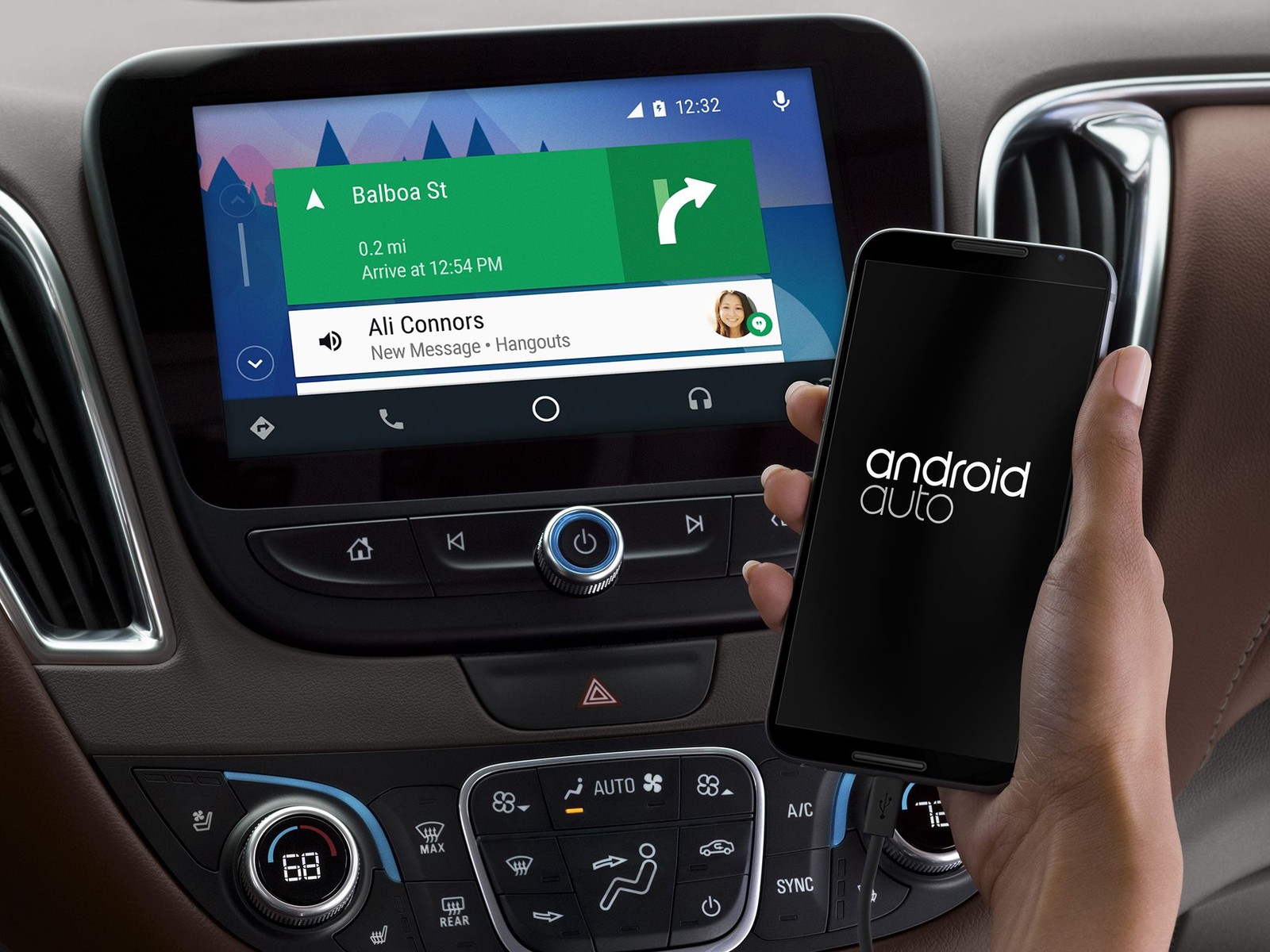Android Auto is a complete suite of apps you need to have while on the road. Samsung Galaxy S8 supports Android Auto. So you could just install the app and pair it with your car’s system. Using Android Auto, you can play music, use automatic tracking and maps, give voice commands and much more. What is Android Auto is a common question being asked these days as this is a new system and most of the people aren’t aware of it. Some users have reported problems with Android Auto in Galaxy S8. How to use Android Auto is still a new topic. In this article I will try to fix Android Auto not working in Galaxy S8 problems and all the possible hiccups that come in the system.
Apps Not Working in Android Auto in Samsung S7, S8, S6 and Other Android Phones
1- Several users who have had a success using Android Auto say that they were able to use Android Auto in their cars using Micro USB to USB C adapter connection.
2- Perhaps the most common problem of Android Auto is hiccups while playing different apps like Pandora, Spotify and Podcasts apps like Podcast Addict. The best way to solve this problem is to uninstall the app and then reinstall it. Somehow, Android Auto doesn’t pick apps. When you install a new app, it will be immediately shown into Android Auto.
3- You can also fix apps not working in Android Auto by going to the “About” section of the Android Auto menu and then clicking “Explore Apps”. Now launch Google PlayStore and reinstall the music apps that aren’t working.
4- Android Auto users have also reported issues with Spotify. Several users report that Spotify isn’t working with Android Auto. You can solve this problem using several methods.
First, go to your apps manager and allow all permissions for Spotify. You can also solve the problem by going to the app’s settings and let it access everything on the list you see.
You can also fix Spotify not working in Android Auto by reinstalling the app in your Samsung Android phone.