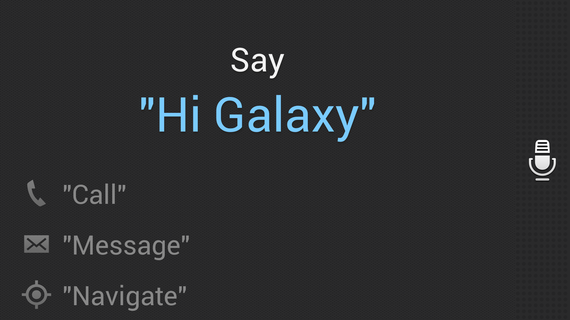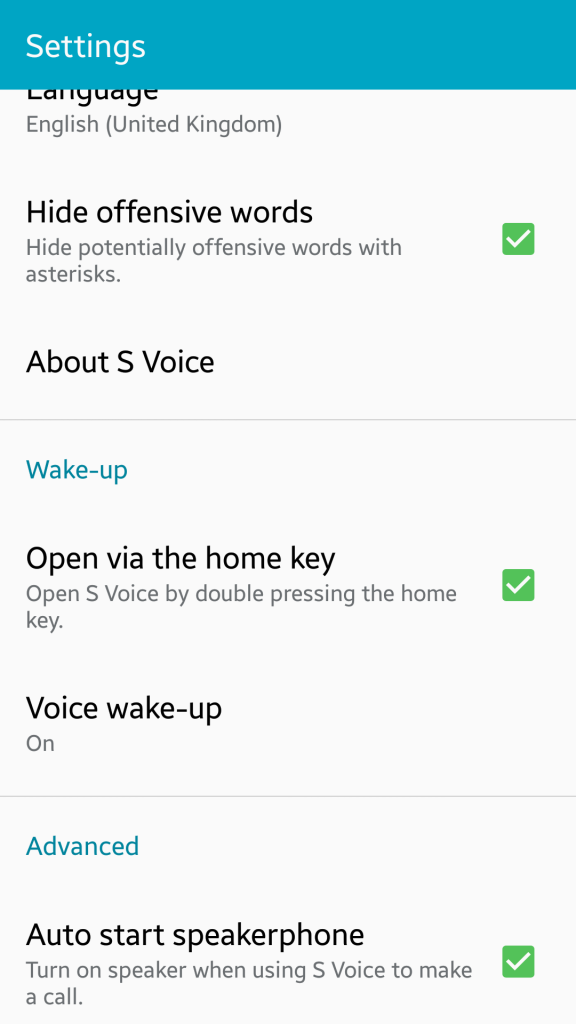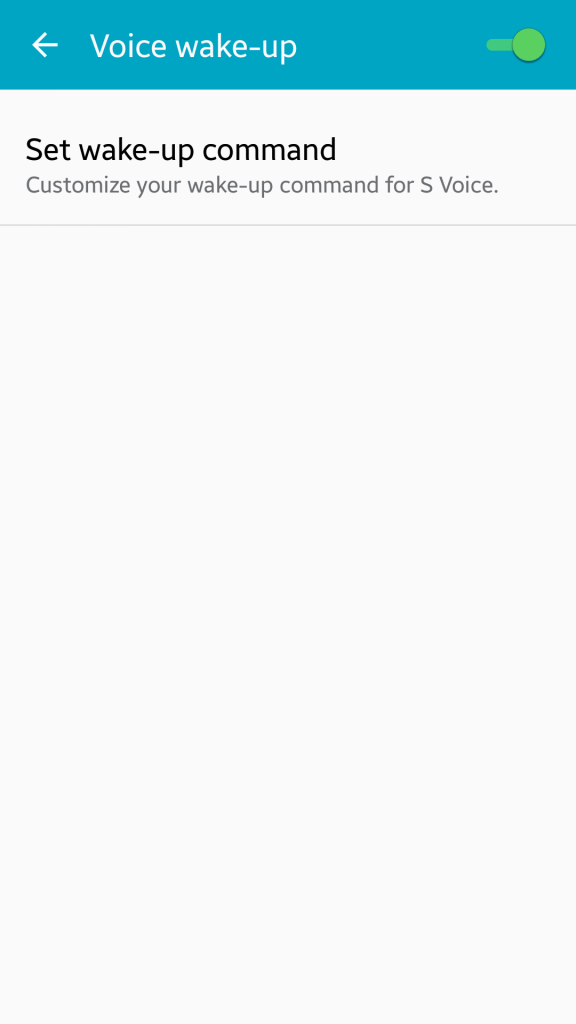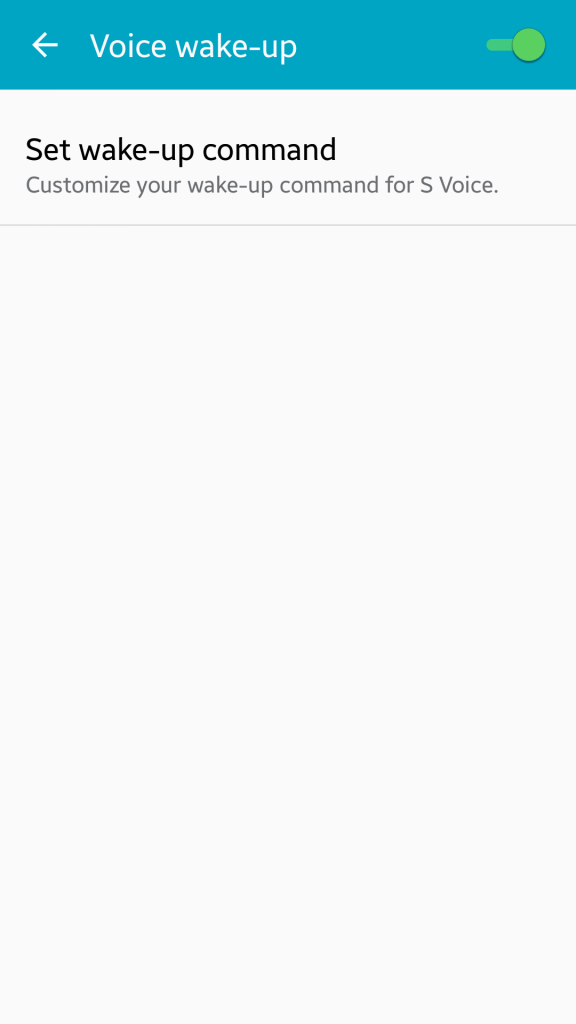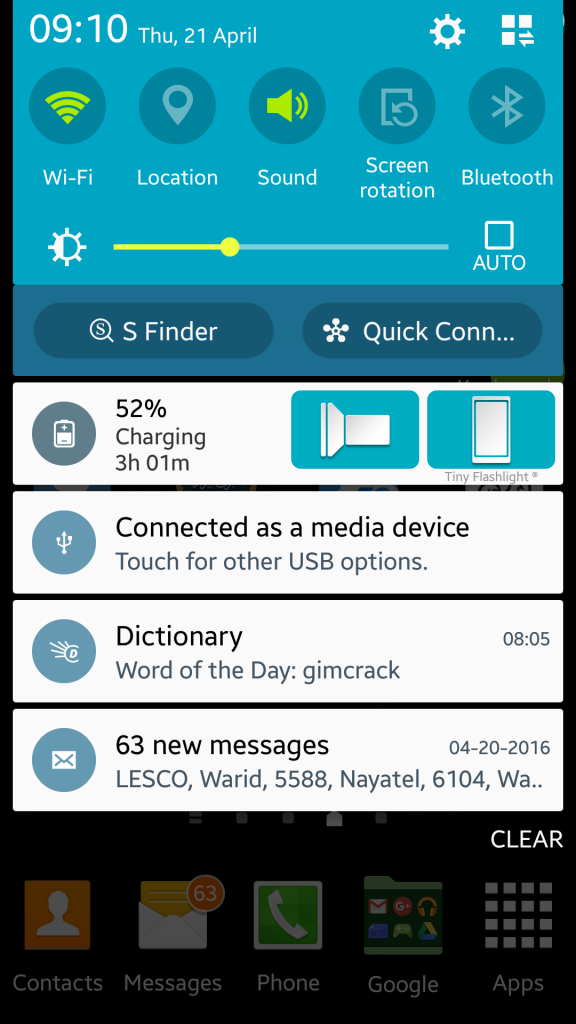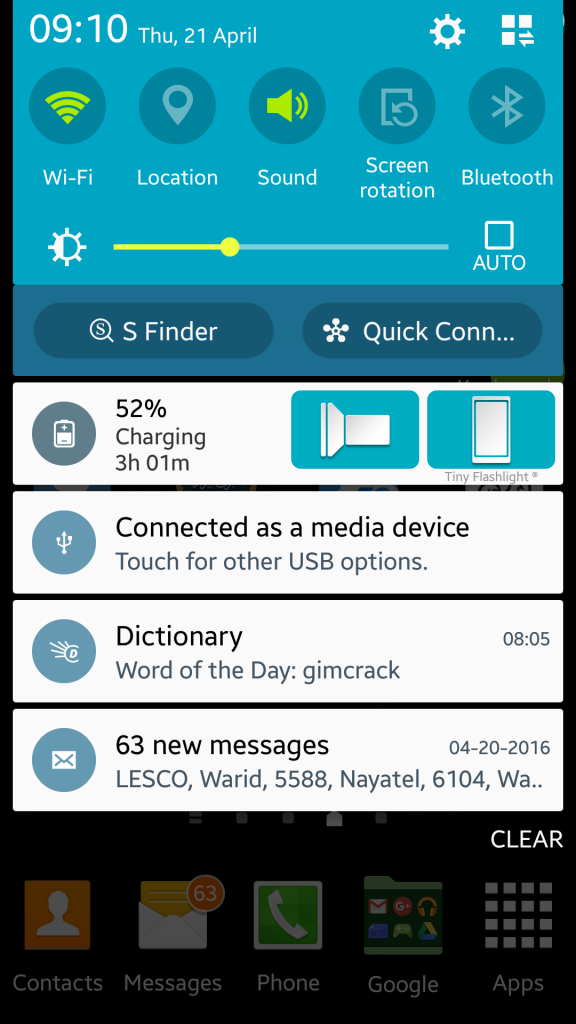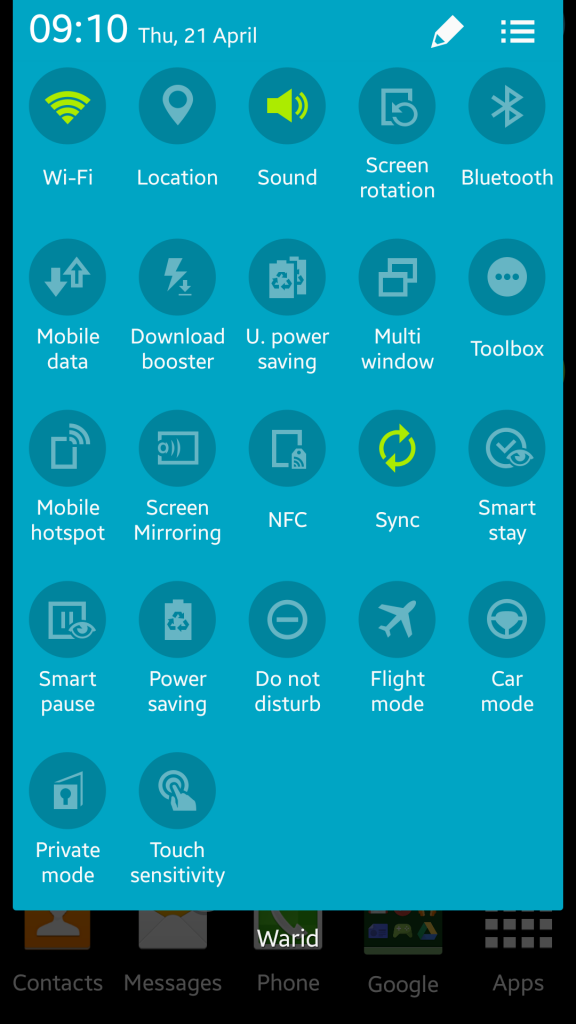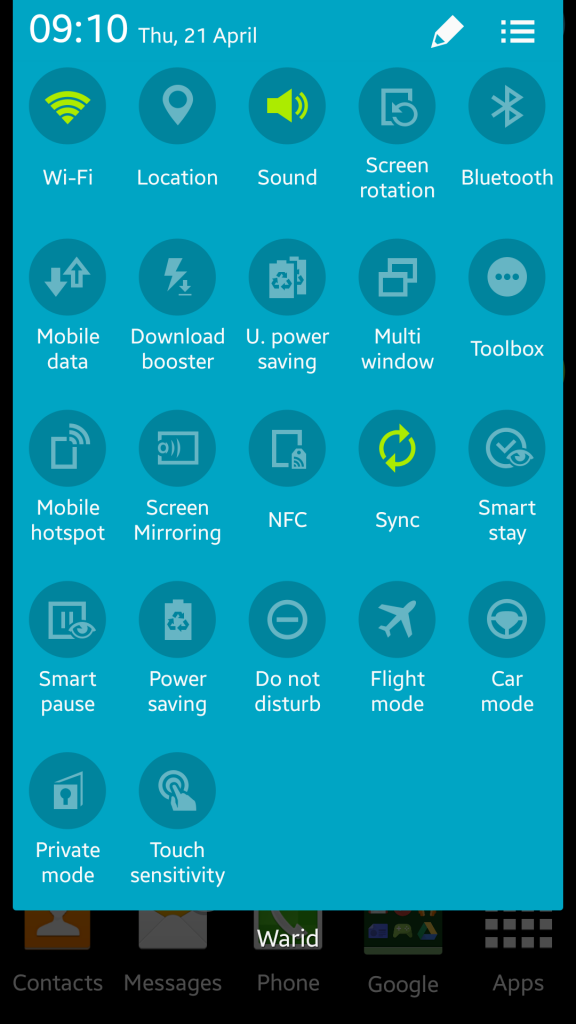S Voice is a great feature to control your Samsung Galaxy phone with voice. You can just ask your phone to do simple tasks like updating you about news, weather and events around the world. You can also use S Voice to do Google searches without even touching your phone. The best part of S Voice is that it has a vast level of integration with many services. You can play music, check directions, know about location and do much more using the S Voice feature in Galaxy phones. But recently many users have reported a problem that they can’t wake up S Voice with voice in Galaxy S5 and other Samsung Galaxy phones. No matter how many times you say “Hi Galaxy”, the wakeup word for the S Voice, the virtual assistant won’t start.
Fix S Voice Won’t Wakeup with Voice
For many users, the S Voice feature worked with voice. You can activate S voice with your voice if you have properly set the wakeup command. You have to acclimatize your phone with your voice so that when you speak the voice command, the S voice could wake up and start listening.
To activate the S Voice and setup the voice command phrase, follow the procedure given below.
Launch Settings in your Android phone and scroll down until you find “S Voice”. Tap on it and you will see a Window where you will have all sorts of settings. Remember, if you are opening S Voice for the first time, it might show you a tutorial. You can watch it if you like otherwise skip it and move on with the next steps.
Make sure that “Open via Home Key” option is checked. This is necessary because in case the activation with sound doesn’t work, you could always press the home button twice to wake up S Voice.
Now tap on the “Voice Wake up” option. It should be enabled as well. When you tap in one time, the system will introduce you to it. Long press it and you will see an option named “set wakeup command”. Tap it and it will ask you to speak the phrase which you would like to use to wakeup S Voice with voice.
You can speak the phrase 3-4 times to make your phone recognize and save your voice. This would be saved in the device and when you speak to wakeup S Voice with your sound, the system will check with the backend before making the move.
When your voice is saved and the system has recognized it, just go to the home menu after quitting settings and say the phrase. In my case it was “Hey S Voice”. It will wake S Voice up.
What If It Still Doesn’t Wake up with Voice
Double Press Home Button
But I am aware of the fact that for a majority of users, S Voice won’t wakeup with voice. There is mic glitch which has plagued S5 and there is no solution for it.
The good news is that you can wakeup S voice as quickly as with voice.
Just press the home button TWICE and that’s it. S voice will be enabled.
Using Car Mode
There is another way to enable S voice with sound.
Draw down the notifications bar and tap the button from the top right corner of the screen as shown in the image.
Now you will see a lot of options. Tap and enable the “Car Mode”. When the car mode is ON, S voice is easy to wake up.
I hope this will fix S Voice won’t wakeup with voice in Galaxy S5 and other phones.
But my recommendation will be to use Google Now. It works perfectly well with S Voice feature. It is far more powerful and robust. You can do just about anything in your phone with Google Now.
Check out our detailed guide on how to setup and use Google Now in your Android phone.