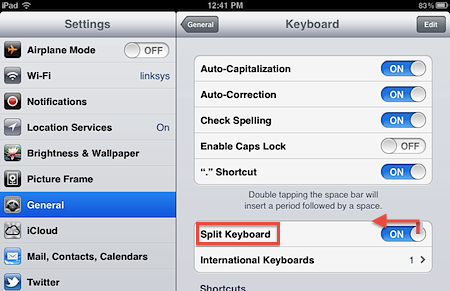Swype Inc. has developed a discontinued virtual keyboard for touchscreen smartphones and tablets, where users enter words by sliding a finger or stylus from the first letter of a word to its last letter, lifting only between words. Swype keyboard has the letters on the left side that end in T G V and then there is a space between, with nothing in the middle and afterwards, the keyboard begins again with the letters Y H B. Users of Swype keyboard are of the opinion that why this keyboard splits down in the middle? How can it be changed back? This topic has been discussed on various web forums and people have suggested several ways to turn this keyboard back. Here are a few suggestions:
- According to some users, this is a keyboard setting. It can be deactivated in the “Language and input” settings. However, if one grabs both space bars at the same time and pull them together, one might have full keyboard back.
- Using a finger for each half of the Swype keyboard, you might drag it back together. Similarly, you can use two fingers to re-split the keyboard.
- Several users suggest that if one does not want the option of a split keyboard then it can be turned off. To do this, go to Settings > General > Keyboard and finally Split keyboard.
Turn it off.
- Touching and holding the keyboard key, sliding finger to Dock and Merge and then releasing it solves the issue for some users and Swype keyboard a is no more split in the middle.
- One method is to change keyboard in Android phones. For this, tap on Settings, scroll down to the ‘Personal’ section and then tap on ‘Language & input’.

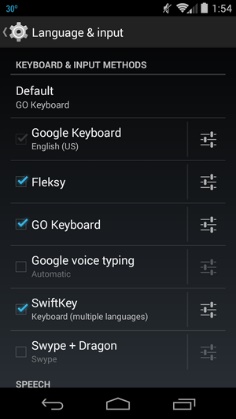
Scroll down again to the Keyboards & Input Methods heading for the list of all the keyboards installed on your Android device, with active keyboard marked on the left.
To switch keyboards, tap on Default and pick one of the installed and active keyboards. You can also tap the button to the right of an installed keyboard to tweak its settings. Tap on Settings for Google keyboard, for example, then tap Appearance & layouts > Theme to change the look. Available options are dependent on the keyboard one is using, for instance, the Google keyboard settings are different from those available for Swype keyboard.