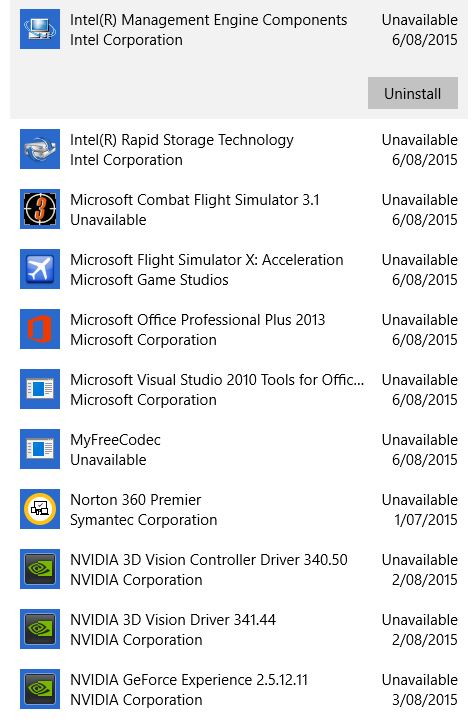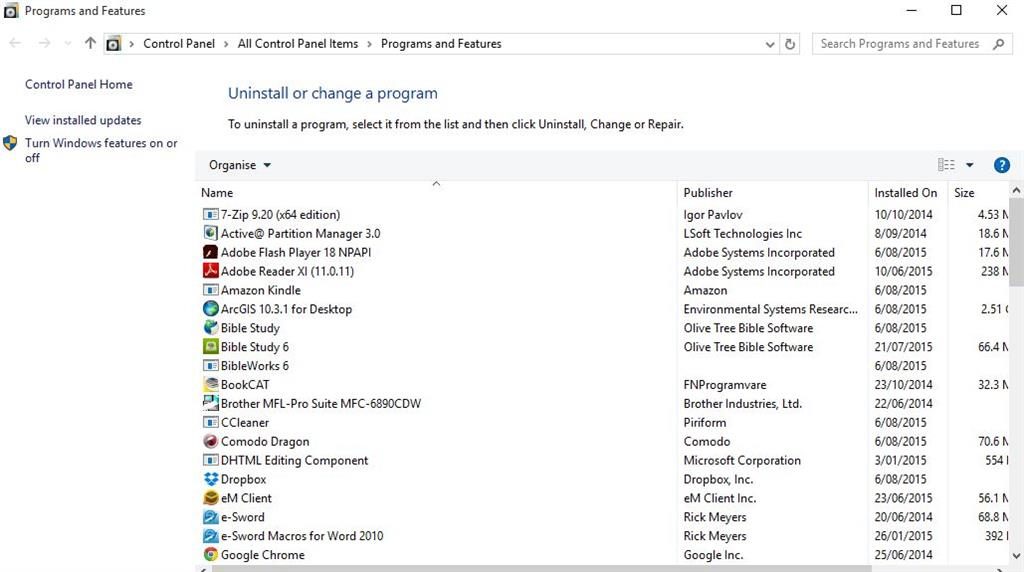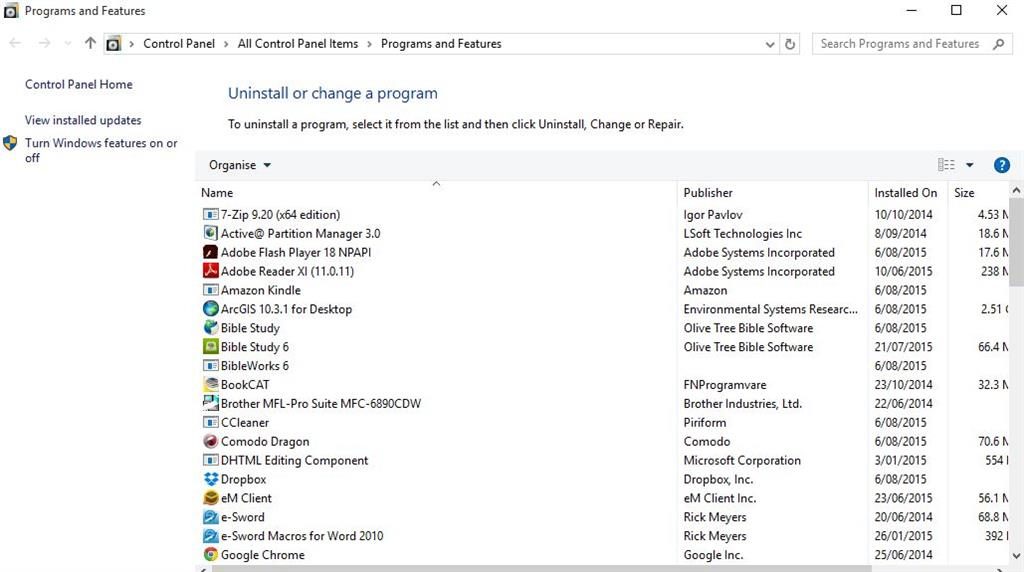If you go to Settings and then to System-> Apps & Features, you will see that many apps are listed as “unavailable”. You can also confirm this glitch by right clicking on Start Menu button and then clicking on Programs & Features. You will find out that the unavailable apps have no publisher and no size.
Fix Unavailable Apps in Windows 10 – Five Solutions
1- First, you need to understand that apps which are listed as unavailable in Windows 10 were uninstalled automatically by the system when you upgraded to or installed Windows 10. This is because Windows 10 has strict version compatibility rules. Users who upgrade to Windows 10 cannot use software that aren’t compatible with it. The best way to fix apps and features showing unavailable in Windows 10 is to reinstall them afresh. For example, if a certain app is unavailable, you can install it from Windows app store or from the official website. This is as easy as it gets.
2- Another reason why apps and features showing unavailable in Windows 10 is because the lack of use. Windows 10 marks those apps are unavailable which are not used after the Windows 10 update. The system cannot calculate its size. You will note that as soon as you open or run an app that is unavailable in Windows 10, it will start working fine and the unavailable tag will be removed.
3- Go to Control Panel and head over to Programs and Features. Now right click on a program which you think is unavailable. You can either uninstall this program from here (to reinstall it later) or install its update by using the update program option. If you do not see the unavailable app here, this means that the system has deleted it by itself. You should simply do a fresh install.
4- Open task manager by pressing control, shift and escape key. Now click on File from the new window and click on Run New Task. Make sure to tick the option saying “Create this task with administrative privileges”
Now type cmd and execute the following commands.
dism /online /cleanup-image /restorehealth
sfc /scannow
powershell
Get-AppXPackage -AllUsers |Where-Object {$_.InstallLocation -like “*SystemApps*”} | Foreach {Add-AppxPackage -DisableDevelopmentMode -Register “$($_.InstallLocation)\AppXManifest.xml”}
Now close the command prompt window.
Now check to see if you were able to fix apps listed as unavailable problem in Windows 10. It’s preferable to reboot your PC before making the final check.
5- Many users were able to fix unavailable apps and features problem in Windows 10 by resetting their PC. Click on this link to see how to reset Windows 10 PC.