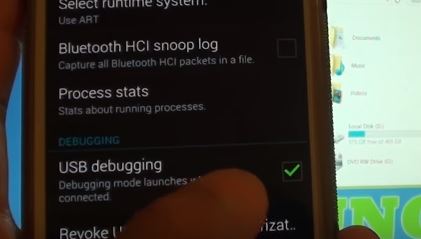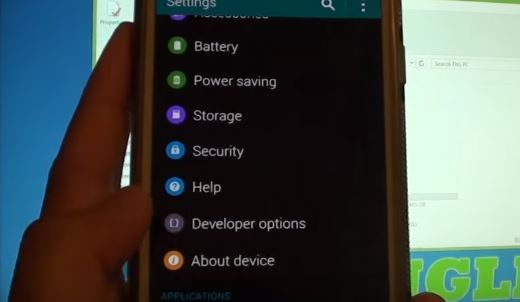Samsung Galaxy S5 and S6 are two of the most popular Android phones. Literally millions of these handsets have been sold since their launch. But with every phone come a few glitches and problems, and we keep giving fixes to these problems. If you are facing Samsung Galaxy S5 won’t connect to computer problem, you are at the right place because in this article I will fix the problem in which the computer doesn’t recognize the Galaxy S5. Also, you can use this fix to Galaxy S6 and other Samsung Galaxy series phones. If your phone won’t connect to your PC or laptop in a sense that when you connect it via USB cable it is not recognized, just follow the steps given below.
Fix Galaxy S5, S6 Won’t Connect To Computer
Update Drivers
You must download the latest drivers from Samsung’s official website. Go to the website and find the official USB drivers. If you do not have the latest phone and USB driver, your Galaxy S5 or S6 won’t be recognized by the PC or laptop.
Check Cable
You must also check the USB cable. It is very common that the cable is not plugged in the phone or PC port correctly. It is also possible that the cable is not working altogether. Only when you have fixed these things, proceed with the other solutions.
Enable USB Debugging
The first thing to ensure the connection problem is to turn on the USB debugging mode. This mode is ON by default in most of the cases but sometimes it gets turned off. So here is how to turn it on.
Launch Settings in your Android phone.
Scroll down the list and look for the option called “Developer options”. Tap it.
If you do not see the developer options, just tap on the “About Device” tab and find the option called “build number”. Now, tap the build number option SEVEN times. After tapping this option seven times consecutively, the developer mode will be turned on.
Now in the Developer options, there will be an option called “USB Debugging”. Tap the check box in front of it to turn it on.
Now connect your Galaxy S5 or S6 with your computer via USB cable. You won’t face the problem again.
Unlock Screen Before Connecting
Another simple way to fix Galaxy S5 won’t connect to PC is to connect the phone by first unlocking the lock screen. In many cases, when you connect your phone with the computer and the lock screen is turned on, the phone will not be detected. Why? Because the built in security system curtails opening of the phone contents in computer when it sees that the phone is locked. This way, it saves your phone from unauthorized access.
Update and Enable Drivers
Sometimes the drivers are installed and cable is working fine still the PC won’t recognize the Galaxy S5 or other Android phones. This means the drivers are not enabled or updated. Here is how to fix this problem.
Connect your Galaxy phone with the PC via working USB cable.
Go to Control Panel and head over to the Device Manager. Find other devices and click on your device (mobile) or right click on your device and click on “Update Driver” option. The driver might be installed and updated from the internet automatically and the problem would be fixed.
Enable MTP Mode
You can also go to the Developer Mode in the Settings and enable the USB configuration and change the Setting to MTP (media transfer Protocol) to fix the Galaxy S5 wont connect to PC issue.
These were some of the ways to fix Galaxy S5, S6 won’t connect to computer problem. If your problem is still not solved, comment on this post with device details and I will get back to you with another solution.