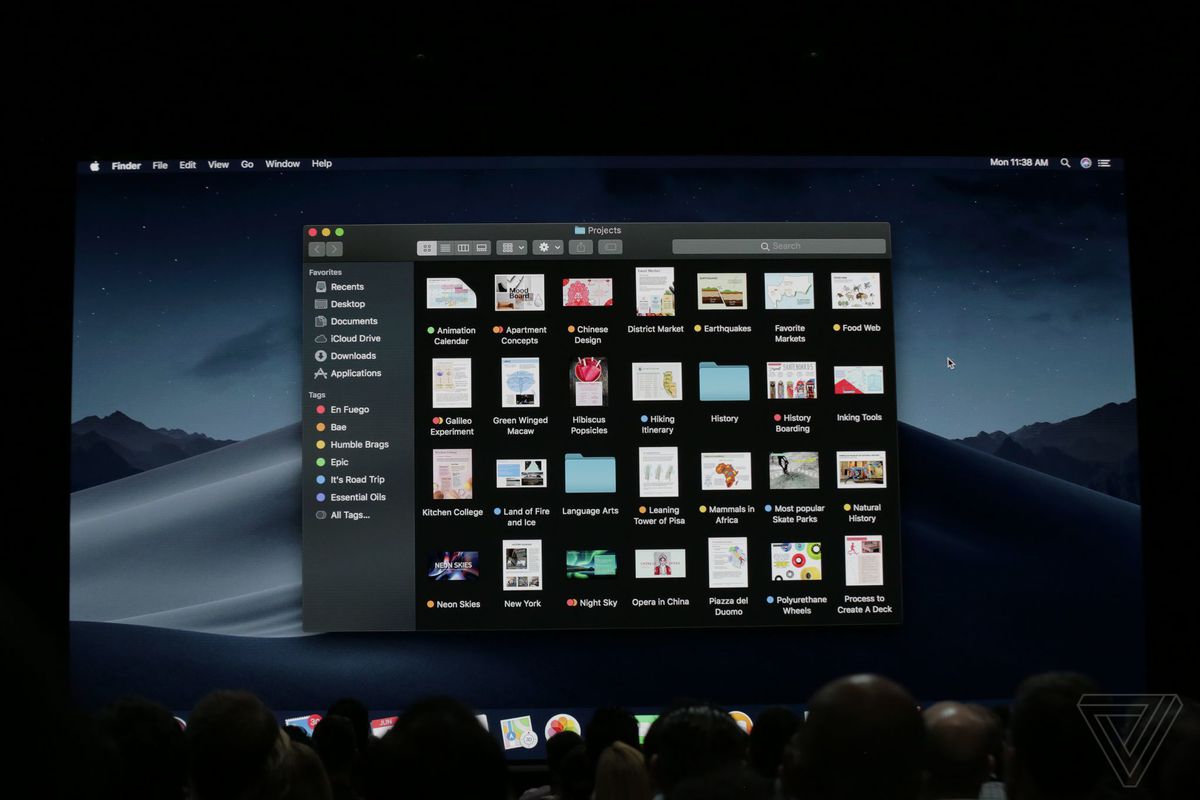The latest desktop operating system from Apple to the iMacs and MacBook has a really nifty feature you ought to look forward to; the ability to create shared iCloud Photo Album on your computer.
This feature not only allows you to share photo albums in your iCloud account from your computer. You can also view, like, and comment on other people’s shared photos right on your Photo app on your computer. A ‘picture social network’ of some sort!
You can also invite friends to add images and videos to your album, and from there, you can all go on to not just view, but like and comment on the photos/videos in the shared albums.
How to enable Shared Album in macOS Mojave
First thing first, to enjoy shared an iCloud photo album, you must first have enabled shared album in the macOS Mojave. To do so, go to System Preferences > iCloud > and next to Photos click on Options.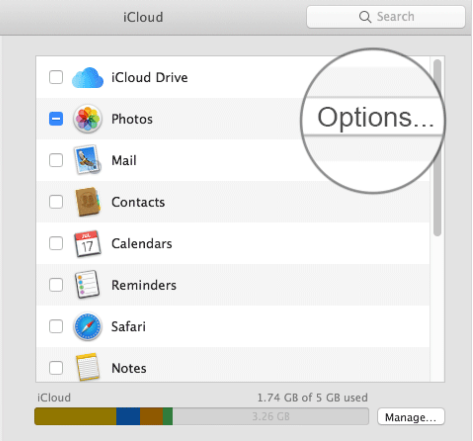
Next, check on the box for Shared Albums. After turning on the Shared Albums features, the next step should be more straightforward.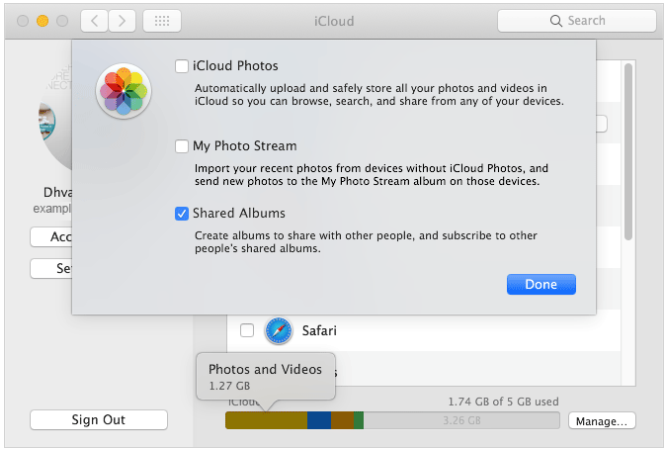
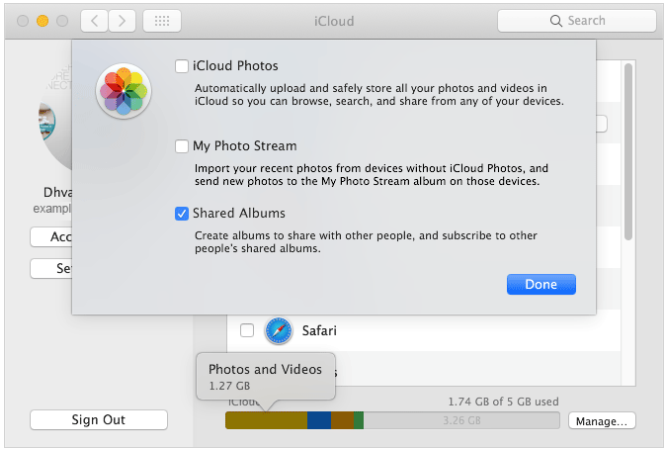
Sharing iCloud Photo Album
Just launch the Photos app, choose the photo(s) you would like to include in the album and click the Share button located at the top right corner. Click the Share Albums in the menu.
From here, you can write a comment if you like. Then click on ‘+’ button.