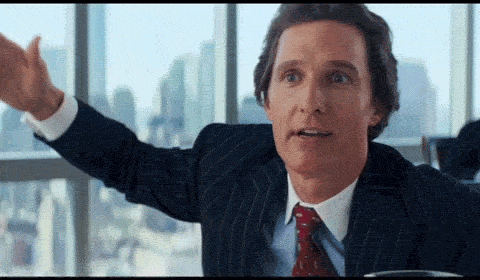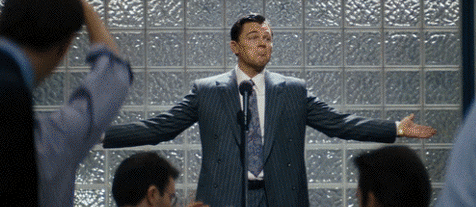Animated Gifs are the zeitgeist of the latest tech and social media world. You can enjoy and share great and hilarious Gifs with your friends. Gifs communicate message; they don’t bore you. They become addictive. Many users asked how to take Gif of desktop. Taking a Gif of desktop might be useful if you want to show a quick process to someone else. For example, you can quickly capture a Gif of your screen where you are performing a few steps in control panel. You could also show a friend how to ace a game stage by showing him how to play a crucial moment in a desktop Gif. Taking animated GIF of desktop is immensely useful. You might need it sometime in the future or now if you are reading this article. This article shows how to take a Gif of desktop. I will show you the best and easy ways to do this.
Related: How to Create GIF from Video
Make GIF of Desktop in Mac and Windows
For Mac
If you are a Mac user, taking GIF of desktop has become dead simple with the launch of a new free tool called “Capture.” It is made by Giphy, the famous company which is all over the place when it comes to the GIF industry. It has made tools to make GIFs; It started as a search engine for GIFs and then grown into a GIF behemoth. Its latest tool called Capture lets the users capture just anything on their desktop screen.
You can install Capture for free. After installation, just launch the tool and select the area of the screen which you want to capture in the GIF. You can add titles, text, colors, and change size. You can also change settings like looping or normal. Capture tool by Giphy will take GIF of your desktop according to the given size and it would convert it into a file which is shareable of social media and email.
For Windows
For Windows users, there are plenty of options to take desktop Gif. I would recommend Licecap tool. It is a free software for Windows and Mac, which could be used to capture anything on desktop.
Just download and install Licecap in your computer.
Launch the software and you will see a button called “Record”. This software basically records your screen and then saves it in the form of Gif file.
As you can see, I took the GIF of the process using Licecap.
The software will ask you to choose a location where the Gif of your desktop will be saved after you “Pause” or “Stop” the video.
That’s it. This is how to take Gif of your desktop in Mac and Windows for free. Share your comments and feedback with us and don’t forget to like us on Facebook for more updates.