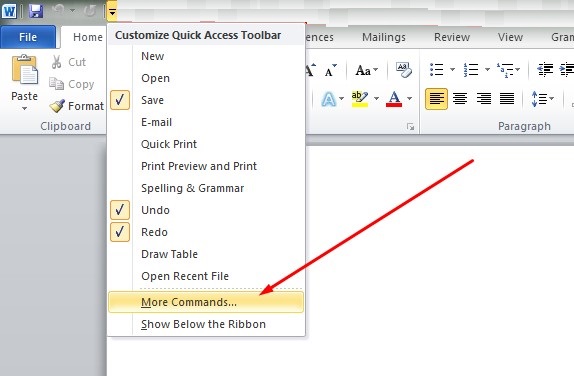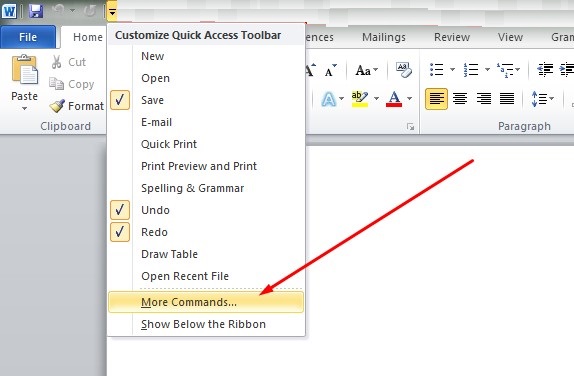You are there sited in front of your computer, typing as fast as you can to beat the deadline for a report. It could even be that you are in a hurry to go somewhere, but you just have to finish up on that document. All of a sudden, right in the middle of your typing, a blackout occurs.
Well, you really have no cause to fret much given Microsoft Word has an auto save feature that automatically saves your document after a given time period. In MS Word 2010, this period is after every 10 minutes. That is to say, after every 10 minutes, Word saves a copy of what you are working on.
Yes after every 10 minutes! That means if you have been typing for the last 9 minutes 30 seconds when the blackout hit, all that work will be lost. Like I said, you don’t have much to fret about, only the loss of the last 9.5 minutes. All work before that, can be recovered by the MS Word AutoRecover feature.
What if that last 9.5 minutes lost was the most crucial part of the report you were preparing? Ideally, you should bring down that time interval MS Word takes to auto save your document. That minimizes the chances of you losing a significant part of your document.
Changing MS Word AutoSave Frequency time
Look for the Quick Access Toolbar, (it can be above or below the Word ribbon)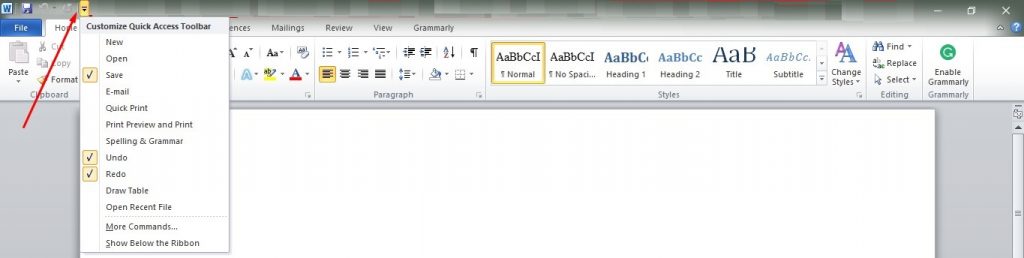
On the left panel, click on Save
Then look for Save AutoRecover information every, next to it is a box where you can select the time in minutes after which you want Word to AutoSave the document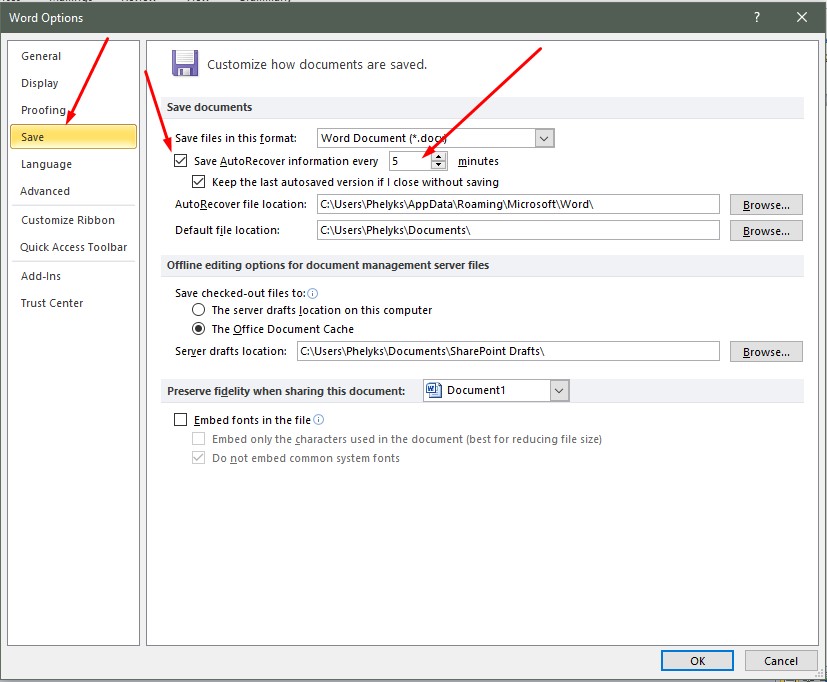
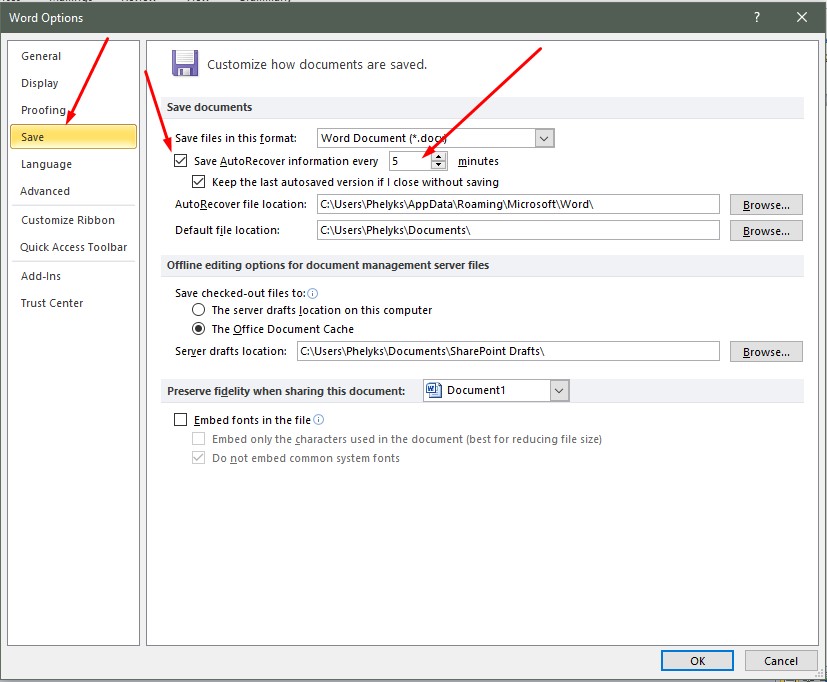
You can put 5 or even less, for a higher frequency of the AutoSave feature
The lower the number, the more the frequency Word will AutoSave your document. Please note, if you have a device whose hardware resources is stretched (too many apps running in the background, yet the device has a small CPU and RAM capacity) there will be a momentarily freeze. The higher the frequency, the higher the number of freeze your device will realize.
Must Read: How to make Word pages both Landscape and Portrait within the same Document