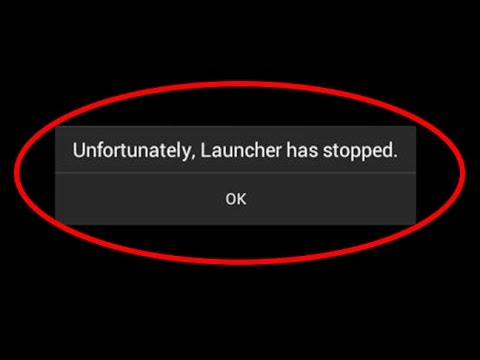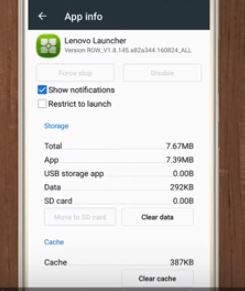Lenovo smartphones are cheap and suitable if you are looking for a budget device, but these smartphones and apps are notorious for chronic problems without any solution. One such problem is the error Unfortunately Lenovo Launcher Has Stopped. Thousands of users are facing this error, and there are almost no solutions to this. However, in this article we will mention some of the easiest ways using which you can fix Lenovo launcher has stopped problem in Android.
Fix Unfortunately Lenovo Launcher Has Stopped
1- In order to fix unfortunately Lenovo launcher has stopped, you must clear the cache because most of the times cache builds up and data packets hinder the smooth working of Lenovo launcher. To clear Lenovo launcher cache, just go to Settings and head over to Apps manager and find the Lenovo launcher app. You will see options like “Clear Data” and “Clear Cache”. Tap these options and the cache and data will be deleted.
2- Make sure you have updated your Android OS. In order to install all the updates, go to Settings and head over to About Phone and then go to System Update and tap on Check update. If you have new updates to install, take them. This will fix the Lenovo launcher problem.
3- Another way to fix Lenovo launcher not working is to delete Lenovo launcher altogether and then reinstall it. Just remove and delete the launcher app, restart your phone and then install the launcher app again.
4- If none of the above solutions work for you, I’d suggest installing some other good launcher in your Android device. There have been plenty of complaints about Lenovo devices and its apps. Therefore, in order to save time and energy, give a try to some other decent Android launcher.