Cookies are small data files websites store on your computer for the purpose of tracking your internet activity. They really pose no security threat to your computer, but they could compromise your privacy.
Depending on how the cookies are stored and retrieved by your operating system, they can take up very small to small amount. The main problem with cookies is that digital marketing agencies often embed cookies within their web adverts to track your browsing history. The information harvested from your cookies is then used to come up with well-targeted ads.
With that knowledge, the idea of your browsing history being used to serve you tailor-made ads for you, does not sit well with everyone. In fact, some see it as an infringement of their online privacy and may wish to delete those cookies to keep advertisers at bay.
How to delete Cookies
If you decide you want to delete cookies on your laptop, then read further to learn how to do so. Your gateway to the internet is probably the web browser; Chrome, Firefox, Edge, Opera, and Vivaldi among others. That is to say, the cookies are stored within your browser, and to do away with them, you need to delete them from your browser.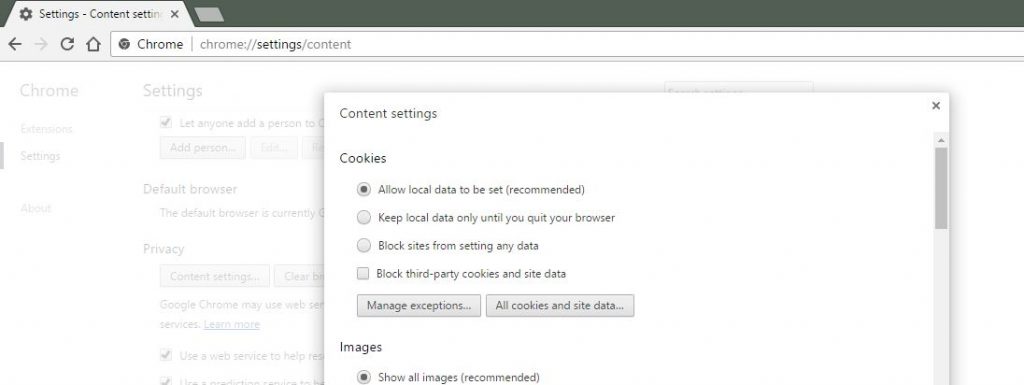
Deleting Cookies on Chrome
Chrome is perhaps the easiest browser to delete cookies on. To delete cookies, click on the Menu tab (the three dots located at the top right corner of the browser), go to Settings > Show Advanced Settings > Content Settings. Alternatively, you simply type in “chrome://chrome/settings/content” in the address bar and hit ‘Enter.’
Click on ‘All cookies and site…’ to view all cookies stored on your computer. From here you can delete all the cookies or select specific files you want to delete.

Other browsers follow more or less steps as on Chrome. Power browsers like the Tor does not keep cookies or your browsing history stored and would be ideal for users looking for an extreme case of online security and privacy.



