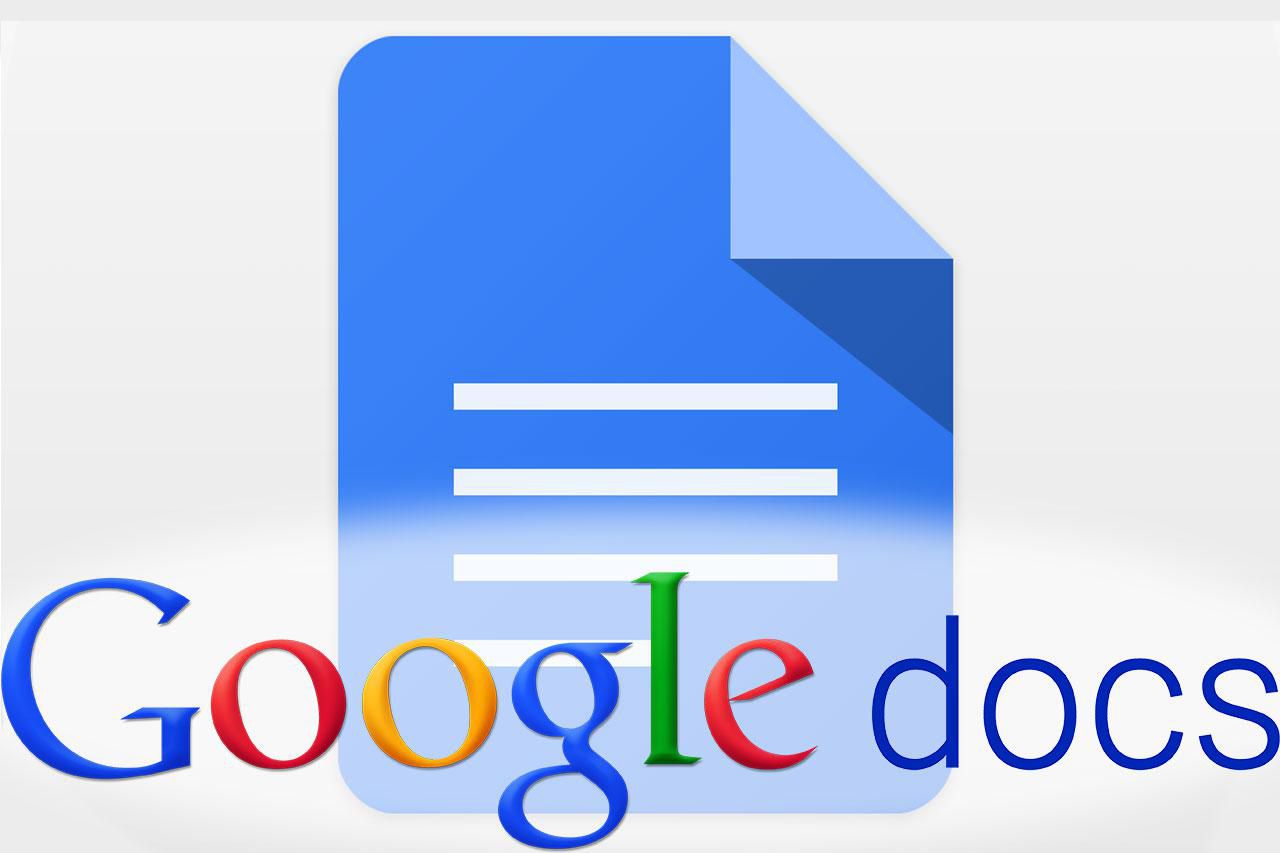Times have really changed, haven’t they? I mean long gone at the days when to use a word processor or spreadsheet you had to buy the premium software that is Microsoft Office suite. Though one can’t deny how useful and rich-in-features the Office suite has grown over the years. It is invaluable to professional work and corporate settings. But then so is Google Office suite, and in this feature, let us talk about Google Docs.
You know how in Microsoft Word you can have one document with pages in a different orientation? Well, that is a useful feature when in some pages you have tables whose content overflow the workspace you get while working in portrait mode. So you may need to make the page with the table be in landscape orientation, while pages without the table be in portrait.
So how do you change Google Docs page orientation?
Well, let start off with the bad news. Unlike MS Word, with Google Docs you can only set one orientation for all the pages within the document. That means if it is in portrait, every page will be that way, and the same goes for landscape orientation.
Here is where you really feel the might of MS Word, as it allows you to set different orientations for different pages within the same document. We have actually feature that on our earlier post at this link.
Changing Orientation in Google Docs
You might be feeling disappointed right now that you cannot have different pages within the same Google Docs document in both portrait and landscape mode. But knowing Google, as the company as it is, I don’t think this inconvenience will go on for much longer.
In the meantime, however, we must make do with what we have. By default, Google Docs document open in portrait mode, and if you want to change the landscape, you are going to have to tinker with the page settings. Go to:
File > Page setup and a small window will pop up with the page orientation choices, Portrait, and Landscape