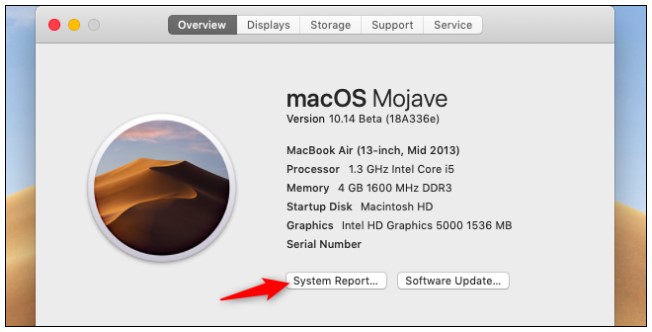We are now in the age of Bluetooth 5.0, which bring more features including wider range, stronger signal, ability to connect to multiple devices simultaneously among others. For more details on Bluetooth 5.0 check our earlier article on it, at this >>link<<.
You are probably reading this article on a device with Bluetooth connectivity. But do you know the full extent of the Bluetooth version, in terms of its capabilities? In this article, we are going to explore Bluetooth connectivity on PC and Mac. To see how you can know which version of Bluetooth your machine has, and the capabilities of that version.
Checking Bluetooth version on Windows PC
Let us start with the most popular machine, the Windows PC. To check on the Bluetooth version your machine supports, go to Device Manager. To get there, if you are using Windows 10, simply right-click the Start button and then click on Device Manager on the command that will pop up.
If you are on Windows 7, simply press Start + R and then type devmgmt.msc and hit the Enter key.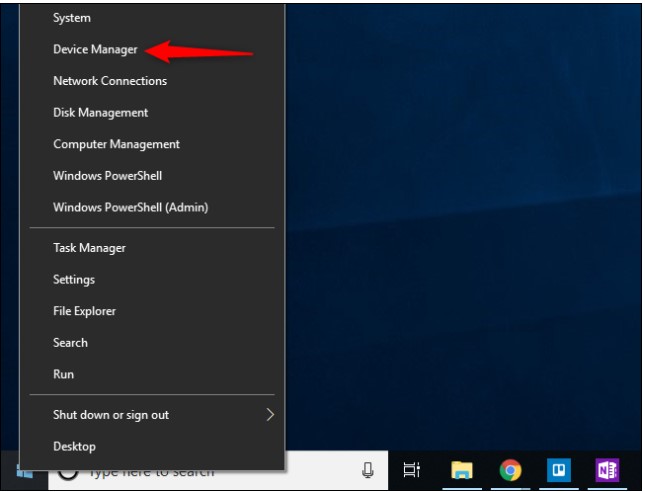
Now that you have the Device Manager Window open, expand the Bluetooth category; click on the arrow key to its left.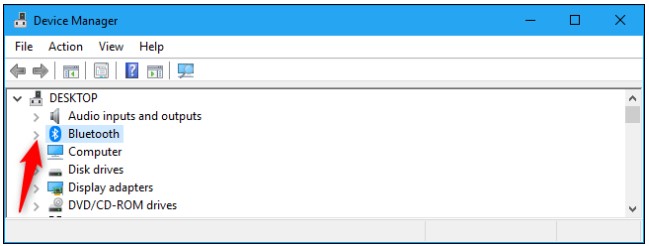
Now look for Bluetooth adapter; though the name may vary in different machines, but it will most certainly not have the name ‘Enumerator.’ Anything with ‘Enumerator’ should be ignored. For my PC (HP ProBook), it is called ‘Mediatek Bluetooth Adaptor.’ Yours might be called the same if you have Mediatek Bluetooth hardware or ‘Intel(R) Wireless Bluetooth(R)’ if you have the Intel Bluetooth hardware in your PC.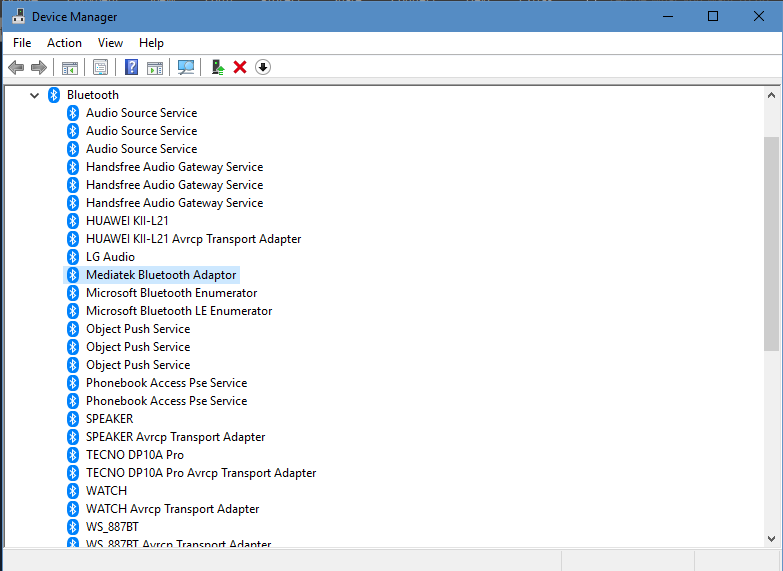
Double-click on the adapter. Then go to the Properties tab. If you don’t see something like what’s in the screenshot below, then you went to the wrong Bluetooth adapter. Close the window and go back to Device Manager and look for the right Bluetooth adapter.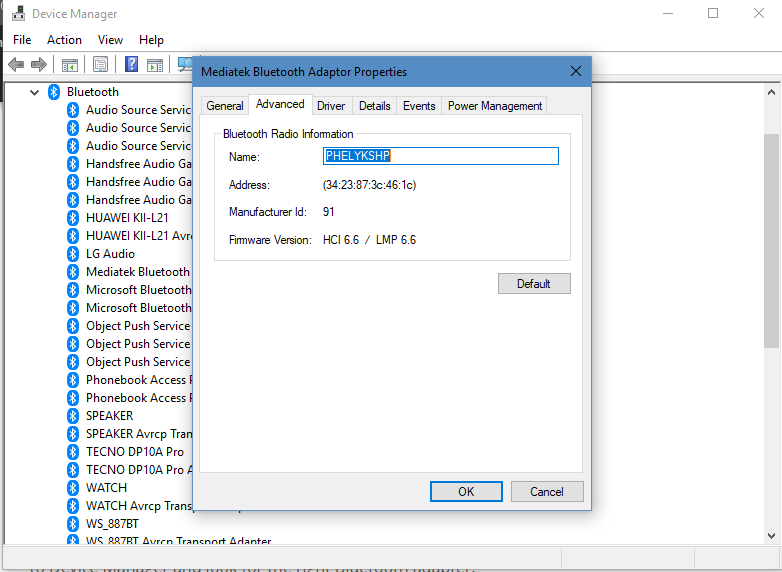
If you see the screenshot above, you should see the LMP number. In my case it is LMP 6.6. LMP stands for Link Manager Protocol version, and it tells you the Bluetooth version that is on your PC.
You can use the official Bluetooth specification
| LMP Number | Bluetooth version |
| LMP 0 | Bluetooth 1.0b |
| LMP 1 | Bluetooth 1.1 |
| LMP 2 | Bluetooth 1.2 |
| LMP 3 | Bluetooth 2.0 |
| LMP 4 | Bluetooth 2.1 |
| LMP 5 | Bluetooth 3.0 |
| LMP 6 | Bluetooth 4.0 |
| LMP 7 | Bluetooth 4.1 |
| LMP 8 | Bluetooth 4.2 |
| LMP 9 | Bluetooth 5.0 |
In my case, LMP 6.6, which means my PC supports Bluetooth 4.0 and below.
Checking Bluetooth version on Mac
If you are on a Mac, go to the Apple menu > About This Mac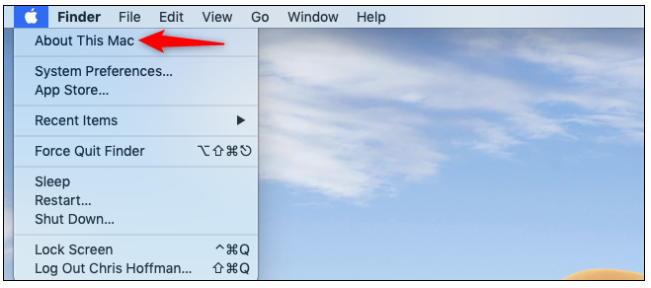
In the sidebar, go to Hardware category and click on Bluetooth. Now scroll down in the list as you search for LMP Version.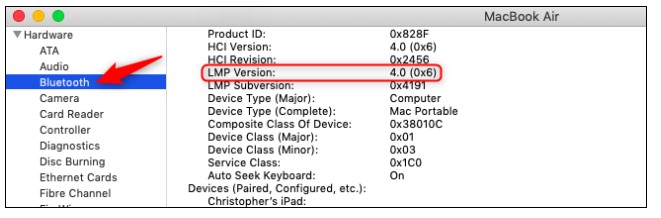
In our case, it is displayed LMP Version …. 4.0 (0x6). You need to ignore the ‘0x’ part, and use the table above.