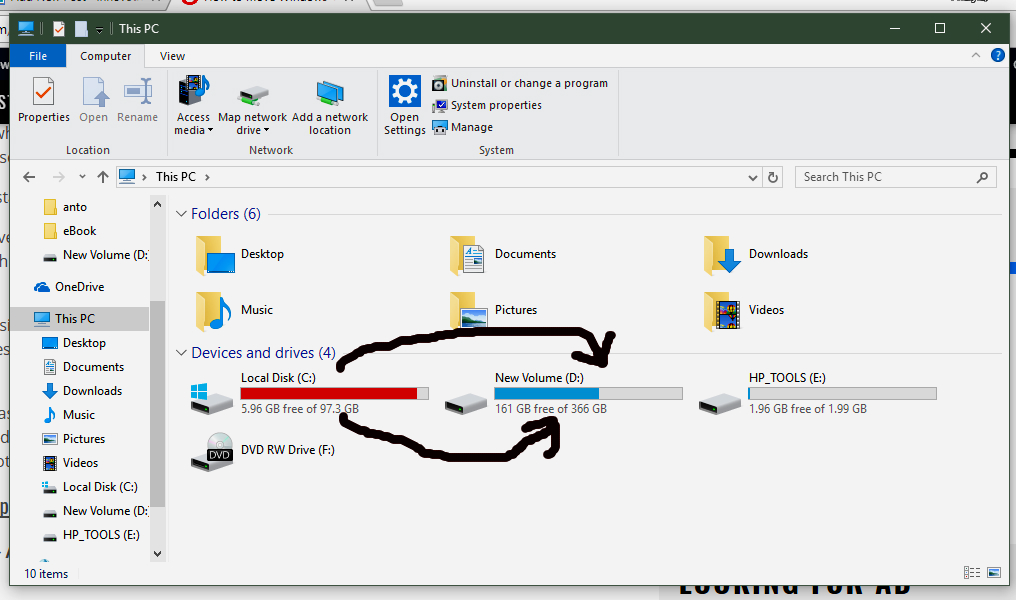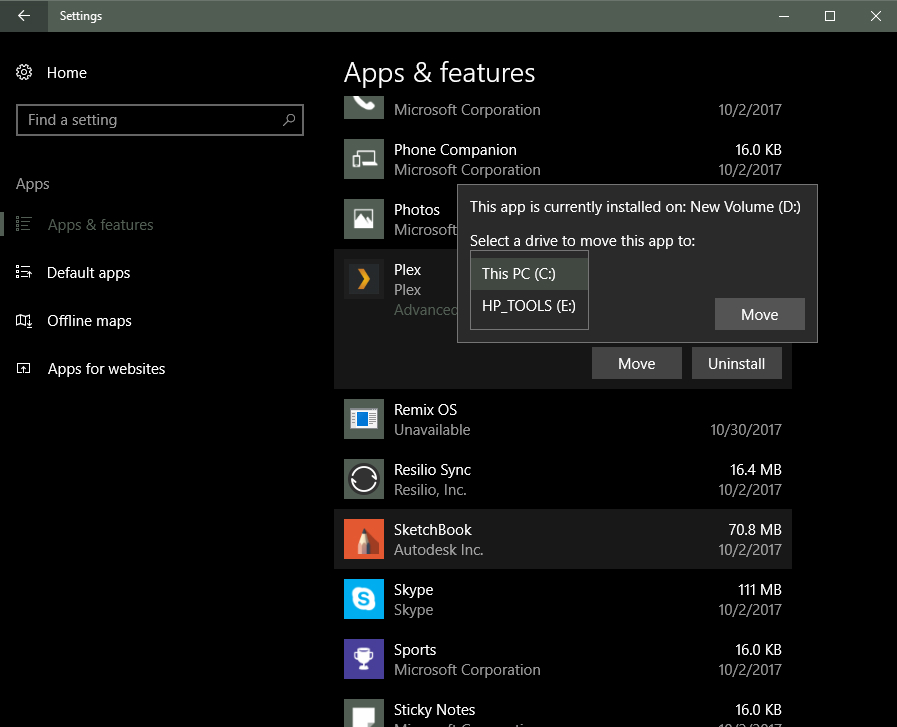Windows 10 Fall Creators update is already here and rolling out to users in phases. Some users are never going to get the upgrade, even if Microsoft has already availed the upgrade to their location for the simple reason they do not have enough space on their Drive (C:).
One of the requirements to upgrade Windows 10 to the latest release is a minimum of 8GB space on your Drive (C:); where the Windows installation files are typically found. A user may lack space on that drive because of multiple reasons:
You have installed a lot of application programs thereby maxing out space on Drive (C:)
You have saved numerous files such documents, videos, music, and photos on either the desktop or their respective Folders on your local system. To the extent that Drive (C:) is almost getting full.
Your device simply has a small capacity onboard memory storage. This is mostly the case with tablet devices running Windows. They often come with an onboard storage ranging between 32GB-64GB.
Whichever the case, this article is going to show you a little trick on how to move apps from Drive (C:) to another local drive, without having to uninstall then install again; which will give you the option of changing the root directory.
How to move apps from Drive (C:)
Go to Settings > Apps > Apps & Features. Then scroll down to the app(s) you would like to move from Drive (C:).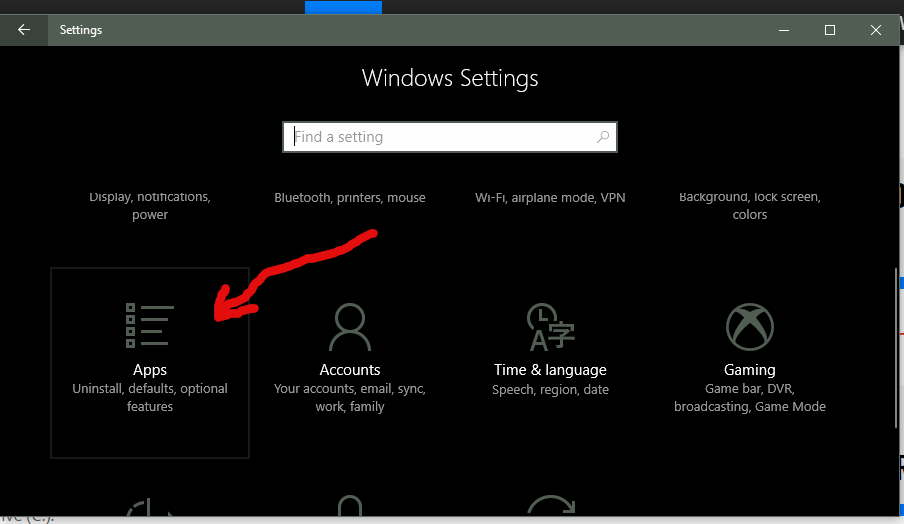
Click once on the app, and the two option will pop up underneath the app; Move and Uninstall. In this case, we want the former option, Move. Click on Move once, and another Menu will pop up showing you where the app is currently installed, and a drop-down menu of alternative local drives where you can move the app.
You can for instance select Drive (D:) – the naming of the drive will depend on whether or not you have renamed them from the default system drive naming using uppercase letters – and have the app move there. Thus freeing up space on Drive (C:) the system’s drive.
You can move as many apps as your alternative drive can accommodate or as you wish. All the while freeing up space on Drive (C:). Once you have freed up at least 8GB of space on Drive (C:) you can then proceed with upgrading your Windows PC to the latest Microsoft Operating system, the Windows 10 Fall Creators Update.