Most of us, Generation Y, and younger don’t have any experience using smaller space hard drives. These days a typical hard disk has a space storage of around 500GB, and they have been getting larger and larger.
Despite having greater space, something people who started using the earliest computers of MBs space cannot fathom, we somehow always seem to run out of space. Especially if you are using the expensive SSD (solid-state drive), which comes with greater speeds but high cost so most people buy those with smaller capacity.
These days people like to watch videos in HD and some 4K. Such multimedia tend to take up more disk space, and a typical computer with access to an affordable internet connection can quickly max out space.
That said, if you find yourself with a Windows PC running out of space, you can try out any of the following tips to free up some space:
Disk Cleanup
Microsoft baked into Windows a nifty tool, Disk Cleanup that can be used to delete temporary files among other unwanted data. To use it, right click on the hard drive on the Computer windows and go to Properties.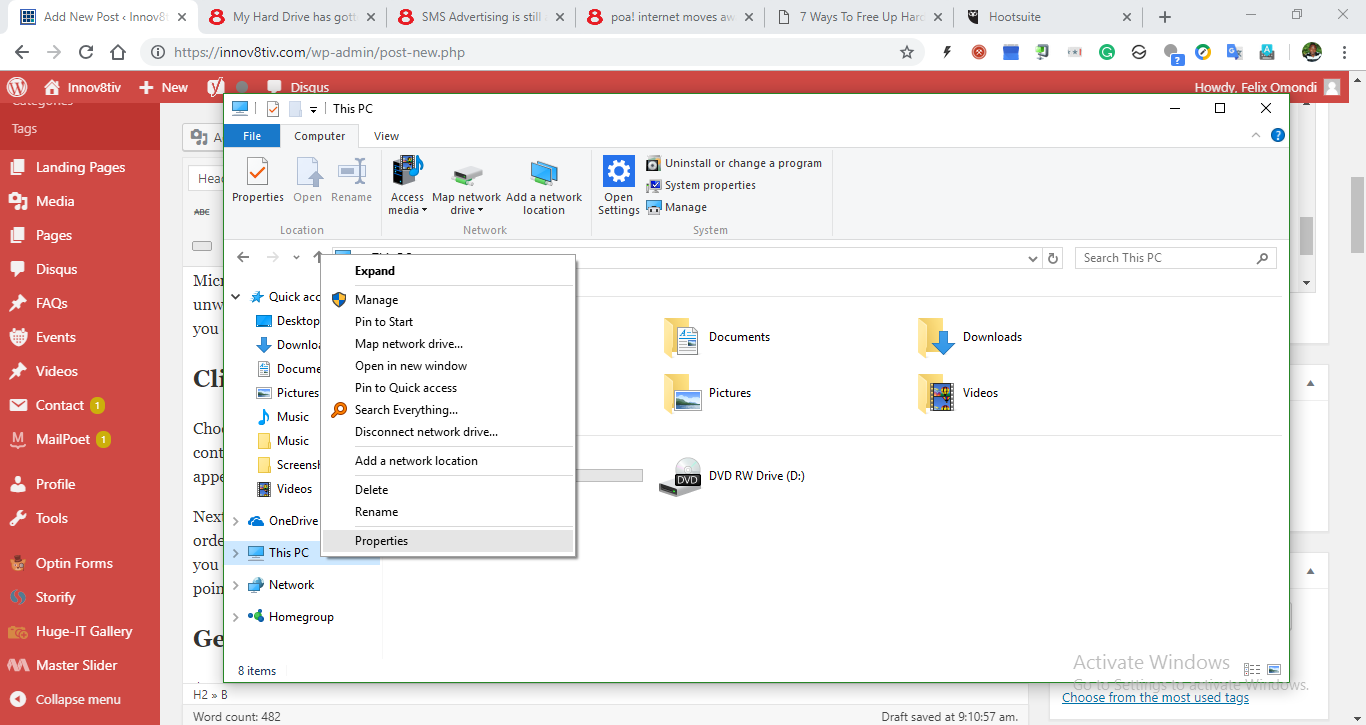
Then again, you can always run a search for Disk Cleanup in the Start menu.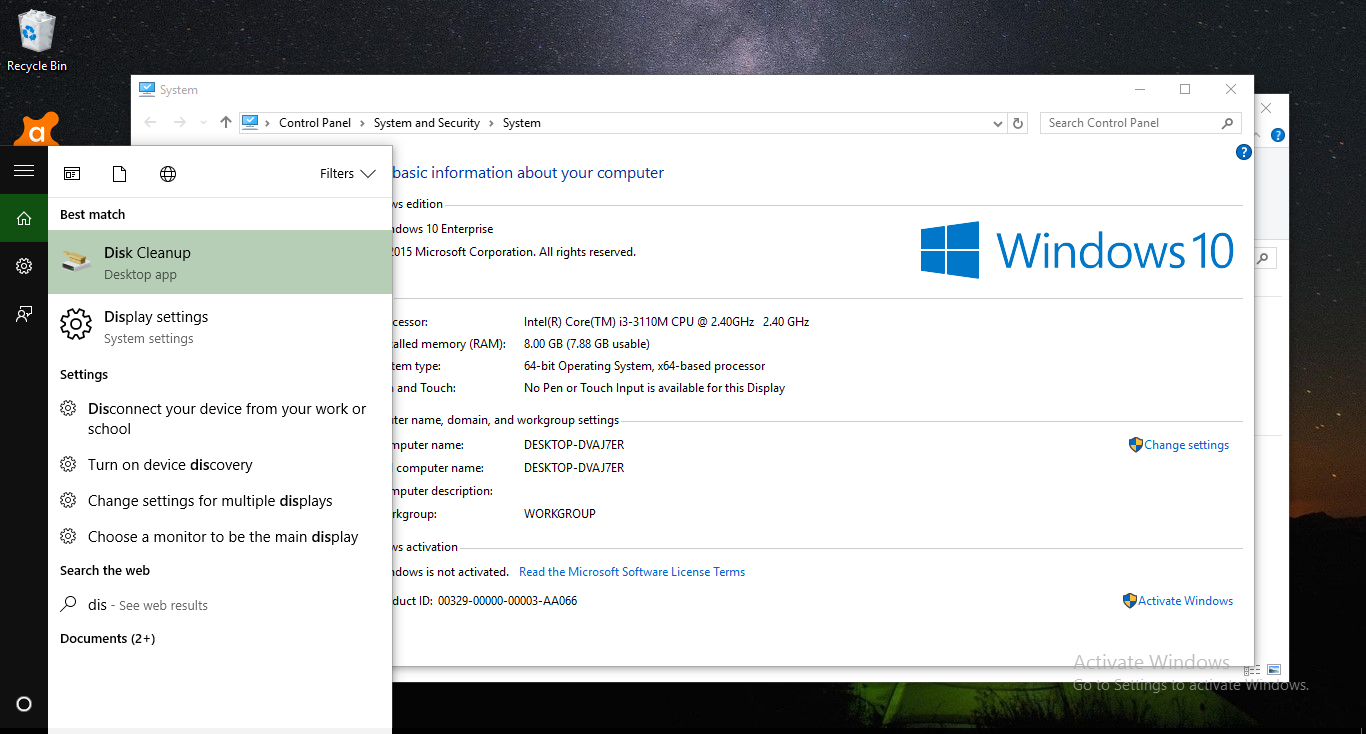
Click on the Disk Cleanup button.
Choose the kind of files you would like to delete and click on OK. That will include temporary files, recycle bin content, log files, and any other unimportant files. You might also want to clean up the system files, though it will not appear in this list. You will have to click on the Clean up system files button to do that.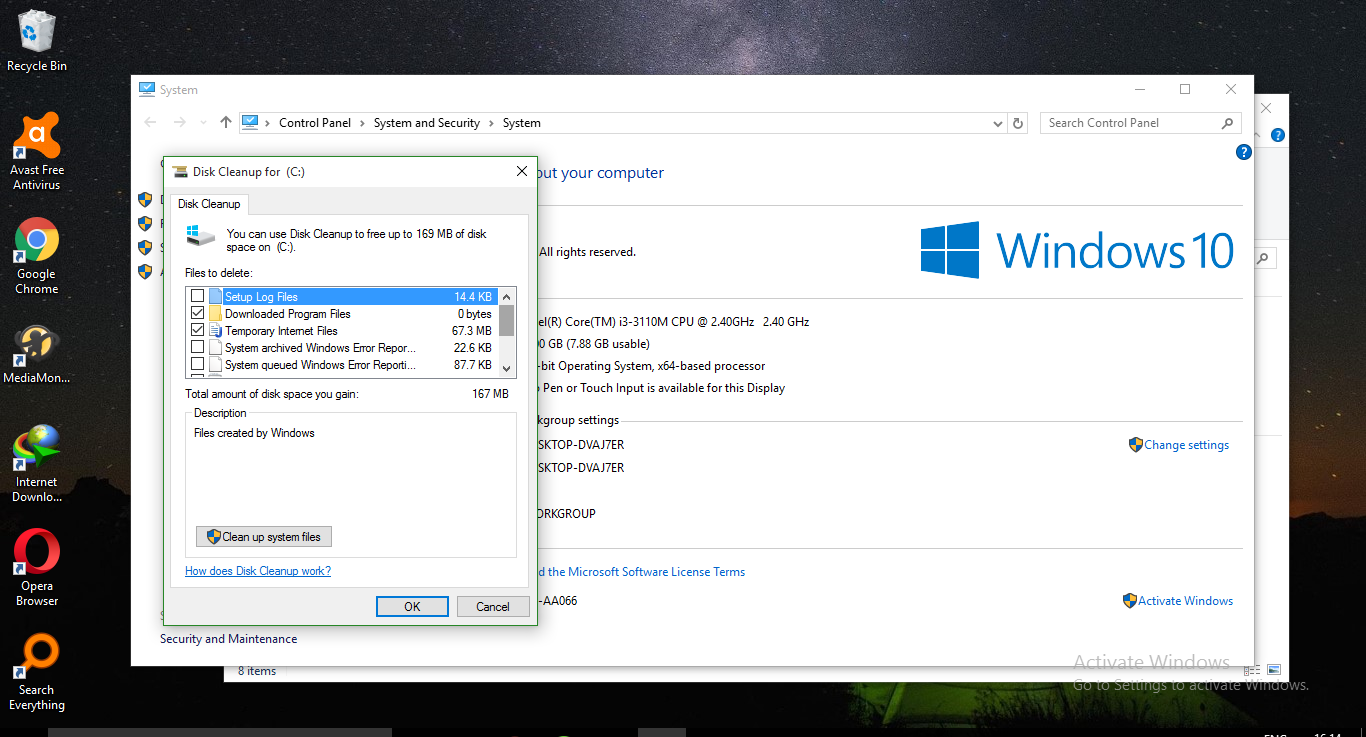
Next, click on More Options button > Clean up button under the System Restore and Shadow Copies in order to delete the unimportant system restore data. Doing so will delete all of the recent restore point, but before you do that, ensure your computer is working properly. Otherwise, you will not be able to use an older system restore points.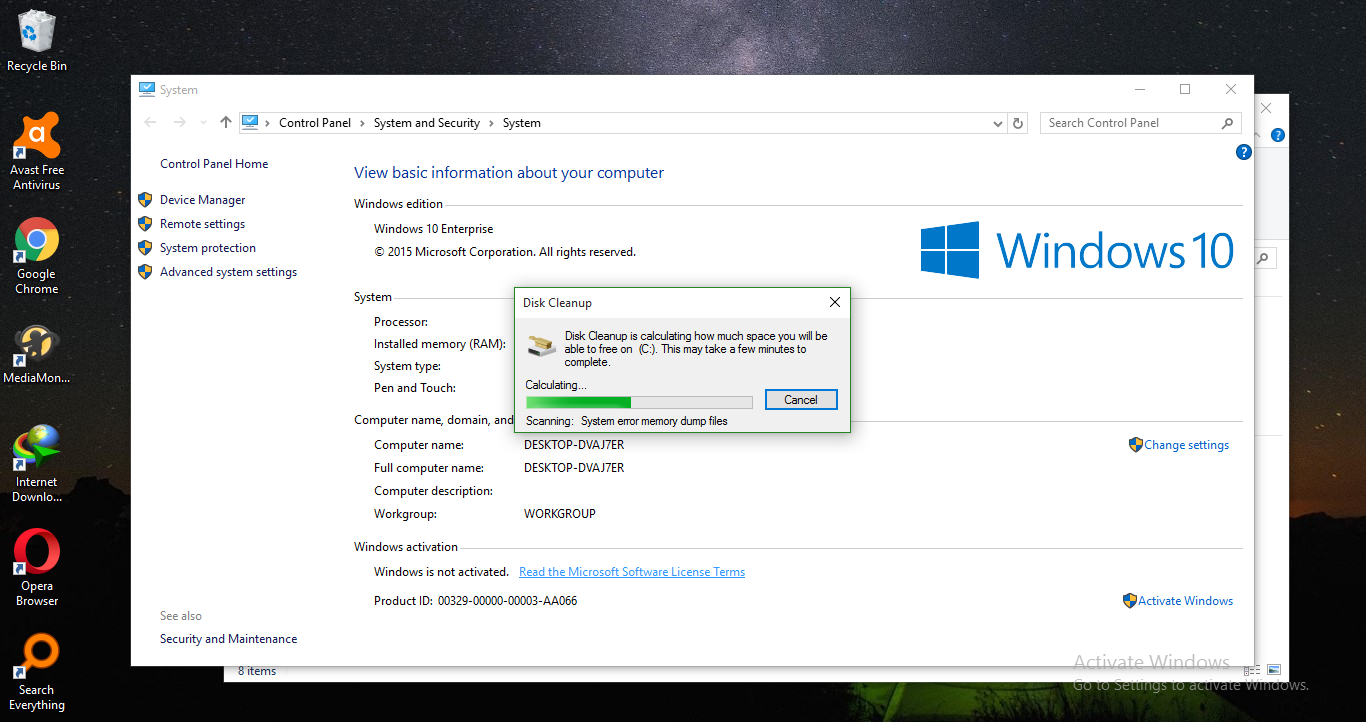
Get rid of Space-hogging Apps
As a rule of thumb, if there is any application you no longer use, uninstall it. Otherwise, it is just eating up space on your hard drive. You can go to the Control Panel > Uninstall Programs to get rid of such space-hogging apps installed on your computer.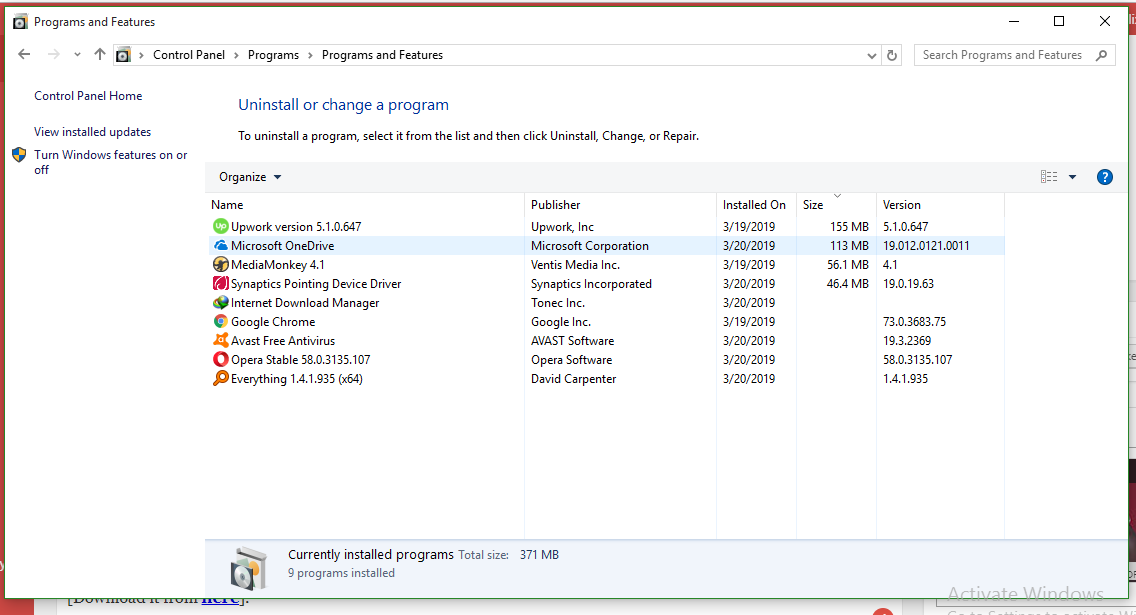
Clean up Temporary Files
The Windows’ Disk Cleanup tool mentioned above, though quite useful, will not delete the temporary files left behind by third party programs. Take, for instance, programs like Chrome and Firefox browser. They leave behind caches that can occupy gigabytes on your hard drive.
FYI – These cache left behind by a browser are very useful in that they save you time when accessing websites in the future
If you are looking for a more aggressive solution to the temporary and junk files, you can try out CCleaner. [Download it from here].



