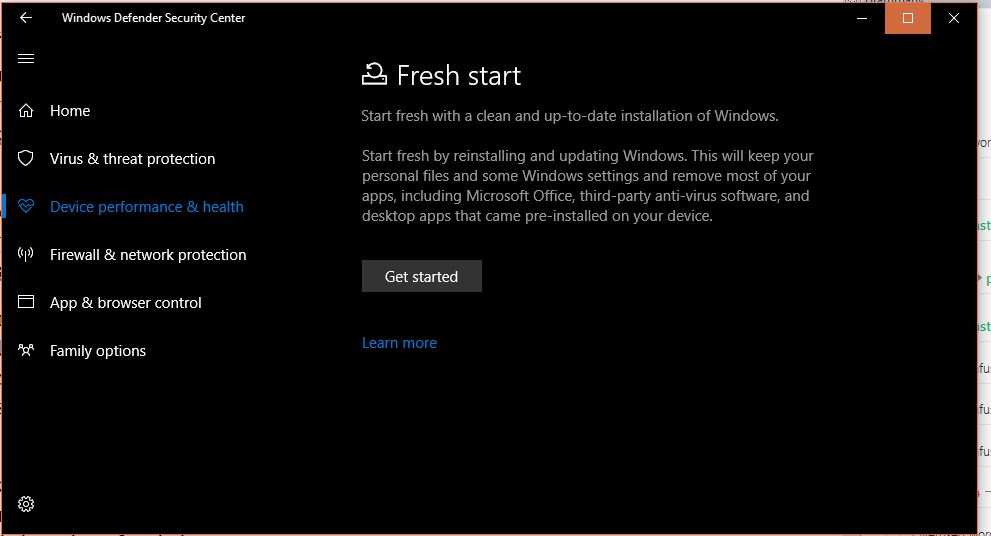Chances are high you have never even peaked on the Windows Defender Security Center – Microsoft’s own security software – ever since you updated your PC to the Windows 10 Creators Update. Let alone knowing about the new handy feature, Fresh Start, tucked away in the application.
With all the cyber threat news we hear of lately, most people trust third party security software to keep their PCs safe. Leaving Microsoft’s Windows Defender Security Center (formerly referred to as just Windows Defender) as one of those applications on your system you hardly use or think about.
Well, if you ever need to do a clean install of Windows 10, you might find Windows Defender application much more useful. Tucked away under the Device Performance & Health menu on the Windows Defender is a useful feature Fresh Start,
How to use the Fresh Start feature on Windows Defender
As you probably have picked up from its name, Fresh Start performs a clean install of Windows 10. Unlike your typical clean install, Fresh Start keeps all your data intact. When you activate it, it performs data backup of all your data, settings, and native apps.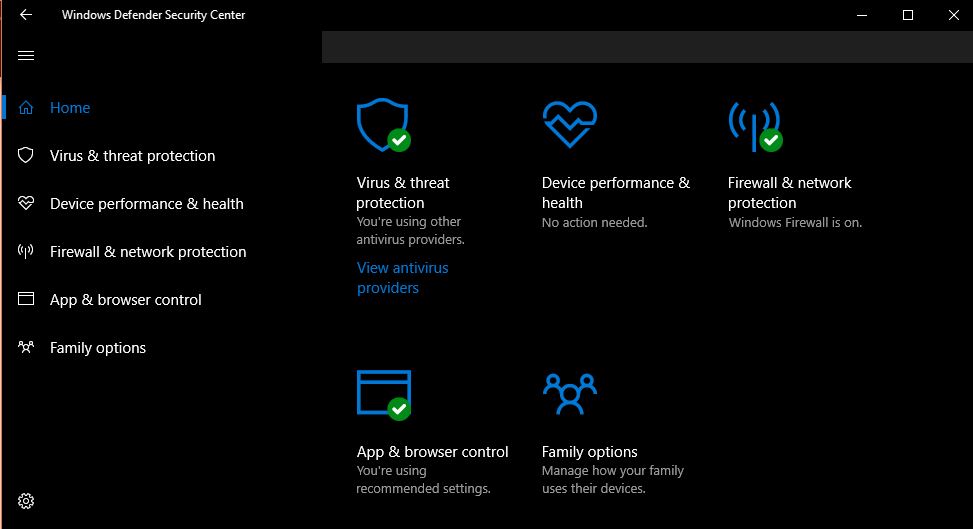
After the backup, it goes to removing most of the applications installed on your system and downloads a clean copy of the most recent Windows 10 version. It downloads a copy of the OS directly from the Microsoft site, instead of pulling an old copy backed up in one of your hard disk partitions.
It then installs the clean (most up to date) copy of Windows 10 and then embarks on restoring your data, settings, and Windows Store apps you had previously installed in the old removed OS. It also restores all apps installed by your PC manufacturer. That way you don’t lose certain drivers released by the OEM.
When Fresh Start completes the process, you can simply log in to your user account with the same old username and password. You will find all your data like they were in the previous OS; it would appear like nothing ever happened, except for the fact you’re running a new (perhaps upgraded version of) Windows 10.
Chances are high some third party applications (not from Windows Store) will be uninstalled with the old OS. So you will have to download and install them on your new system manually.