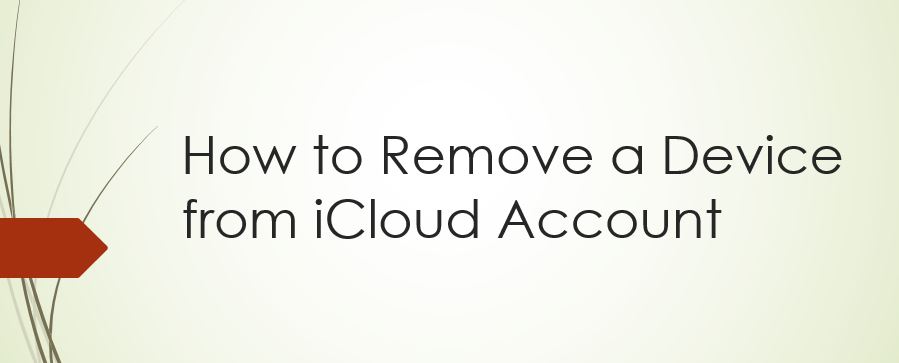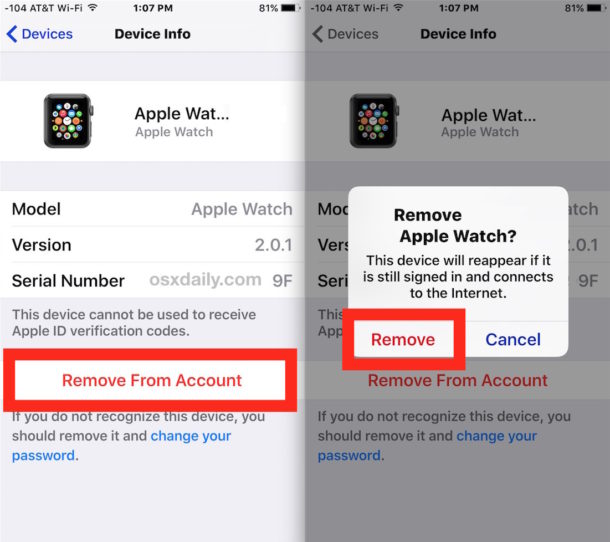Apple’s iOS gives you the ability to remove device from iCloud and Apple ID accounts. This is useful when you no longer use a device which you had listed as a valid device under your iCloud devices record. For example, when I sold my iPhone after removing my iCloud account and wiping all data, it kept showing in my iCloud devices list. As I didn’t need it anymore, I removed it from the iCloud account easily using the settings app from my new iPhone. Please note that the method which we are going to tell you in this article removes device from the iCloud account. It does not remove the iCloud account in the device. So before selling or handing over your iPhone or iPad to someone else, make sure to remove the iCloud account from it manually. Once the device is gone, you cannot remove your Apple ID or iCloud account easily from that device.
Remove iPhone, iPhone Device from iCloud, Apple ID Account
Just launch Settings app from iPhone an tap on iCloud.
You will see your name in the iCloud settings. Tap it to in order to get access to Apple ID details.
Now tap the “Devices” option.
You will see a list of devices for your Apple ID. Find your device which you want to remove and select it. Then tap on “Remove from Account” option as shown in the image.
That’s it. This was how to remove your iPhone or iPad from iCloud account. However, as the pop-up after the above process says, the device will appear in your account again if it signs in using your Apple ID. That means iCloud account is not removed from this method. You should make sure to wipe off your account from any device which is not going to be yours in the future.