For those using one of those hybrid 2-in-1 computers, some of which, comes with an SSD with a capacity as small as 32GB or 64GB. Getting Windows 10 upgrades will be impossible if you don’t have at least 6GB on space on your computer. I was wondering why the Windows 10 Anniversary Update had not rolled into my 2-in-1 Asus T100 laptop-cum-tablet.
The bad thing with these 2-in-1 devices is that they do such a good job at replacing your desktop computer, which at times you forget they are a compromised computer. So you keep installing apps and storing files on Drive C as you would on a normal laptop with over 500GB of mechanical hard drive space. That said!
How to find out what’s eating up Space
First thing first, you must establish exactly what is taking up too much space on your computer. You could still be having the Windows.Old files ( an earlier version of Windows [or Windows 10 earlier release] from before upgraded to your current).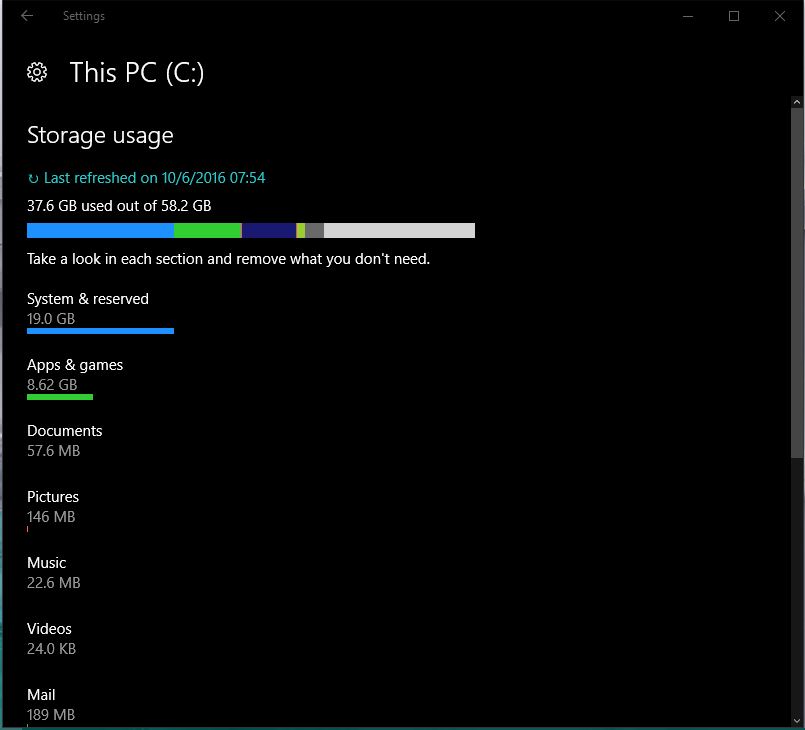
The ‘recommended’ way of finding out what’s taking space on your computer is as follows:
Go to Settings > System > Storage > This PC (C:). At this point, Windows will bring up a list of all files taking up space. Pay close attention to the Temporary files and Other.
At this point, you can delete Windows.Old files assuming you do not plan to revert to the previous Windows version.
You can also uninstall apps you do not need and eating up unnecessary space on your system. Go back to This PC (C:) mentioned above in this listing. Then head to Apps & games to uninstall; just like uninstalling a program under the control panel.
You can also check out the Documents, Pictures, Music, Videos, Mail, OneDrive, Desktop, Maps, and Other people.
Following the above steps should remove enough files and applications to free at least 6GB for the Windows 10 upgrade.
Pro Tip
Since filling up SSD is much easier, it is recommended you only install apps that you need. At the same time only save locally video, audio, and document files you need. Especially if your SSD size in anything below 128GB (32GB and 64GB).
It is recommended you save such files on a microSD card. Did you know you can actually install apps on another drive other that Drive (C:)? Yes, you can. While installing, change the directory from Drive (C:) to the microSD card. The apps will install and run from the microSD while leaving you with more space at Drive (C:).



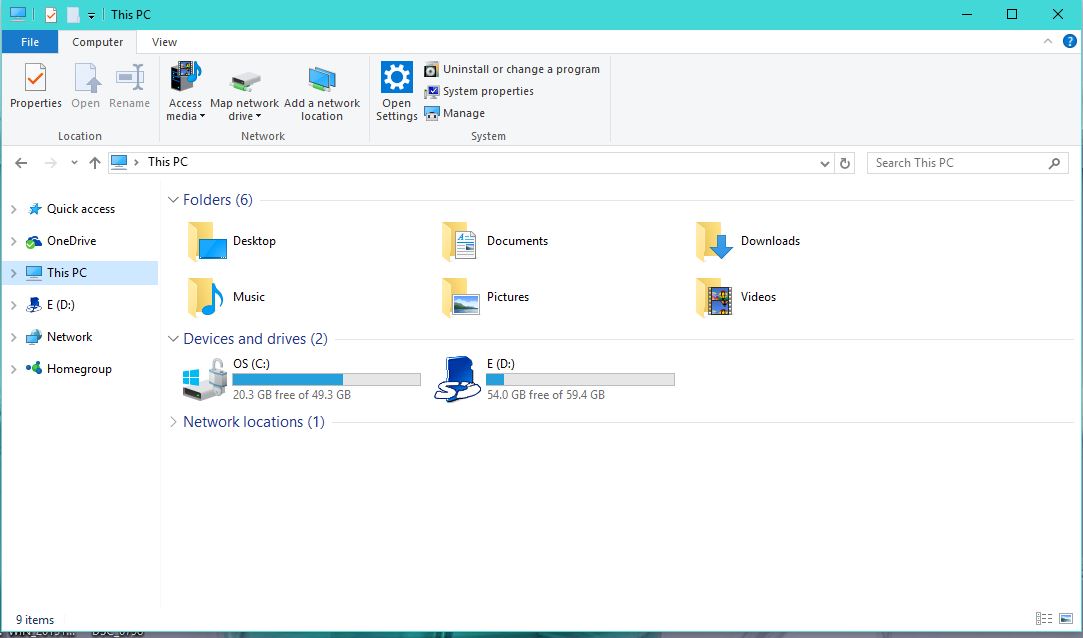
1 comment
We can free up disk space on windows by deleting duplicate files which are consuming a lot of space, here is given a list of best duplcate file finder tools-
http://blogs.systweak.com/2016/08/top-10-duplicate-file-finder-tools-for-windows/
Comments are closed.