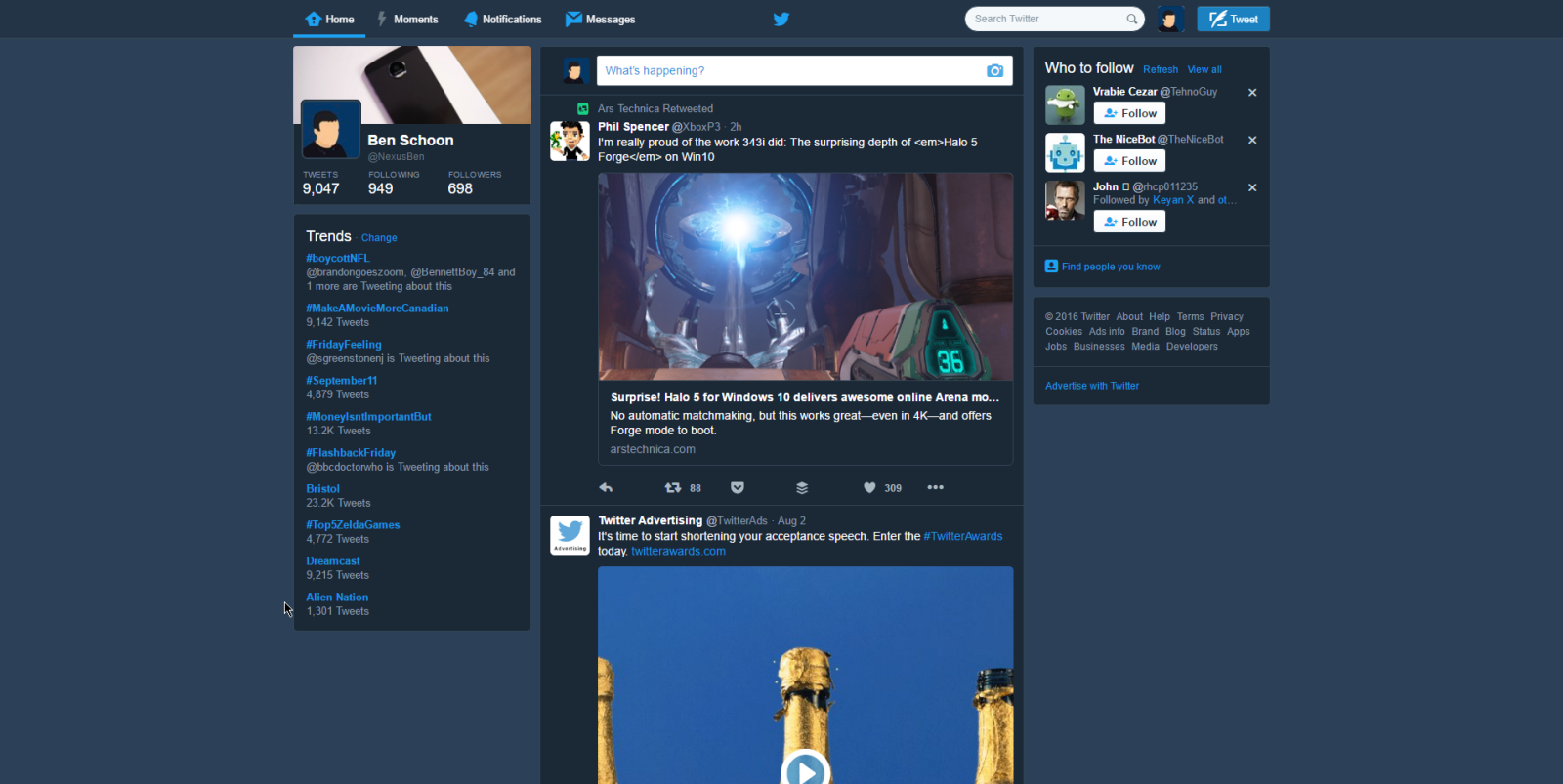If you like most people and I, you sleep with your phone right beside your bed, and the lights off. In case you are not able to get a shut eye, you probably turn to your phone to kill time. However, when your phone’s screen lights up in the dark room, your feels like it is staring directly into the Sun.
While, a white background can be great at times, but a little ‘black light’ goes a long way in comforting your eyes while in the dark, and sure makes reading stuff on the screen a lot easier. No wonder the black mode is now becoming a trend; you have seen Microsoft giving users that option with the latest Windows 10 versions.
Twitter’s mobile app (on both iOS and Android) for a while now automatically turn on the dark mode when night time kicks in. And now, the dark mode is being rolled out on Twitter on the web.
How to turn on Dark Mode on Twitter for Web
While the Twitter mobile applications turn dark mode automatically when night time arrives, this feature is just being rolled out for the web version. It is not available to everyone around the world just yet, but it will get there.
To turn on dark mode on Twitter for web, click your Twitter avatar (your profile picture) on the web. Then a drop down list will appear, with the ‘Night Mode’ at the bottom of that list.
Click on ‘Night Mode, ‘ and everything will go from black, ushering that eye pleasing dark mode. To undo, repeat the same step; clicking the ‘Night Mode’ again will deactivate the dark mode.
Once you go Black, there’s no turning back
And as the saying goes, once you turn onto the dark mode, there is no turning back. I can bear testimony to this; my Windows is always on dark mode, the Twitter app on my phone feels out of place if it is not in dark mode.
That said, go yee unto Twitter and enjoy thy dark mode. Well, if you don’t have this option yet, remember, Twitter has just begun rolling it out and might take a day or two before it reaches you. Be patient!